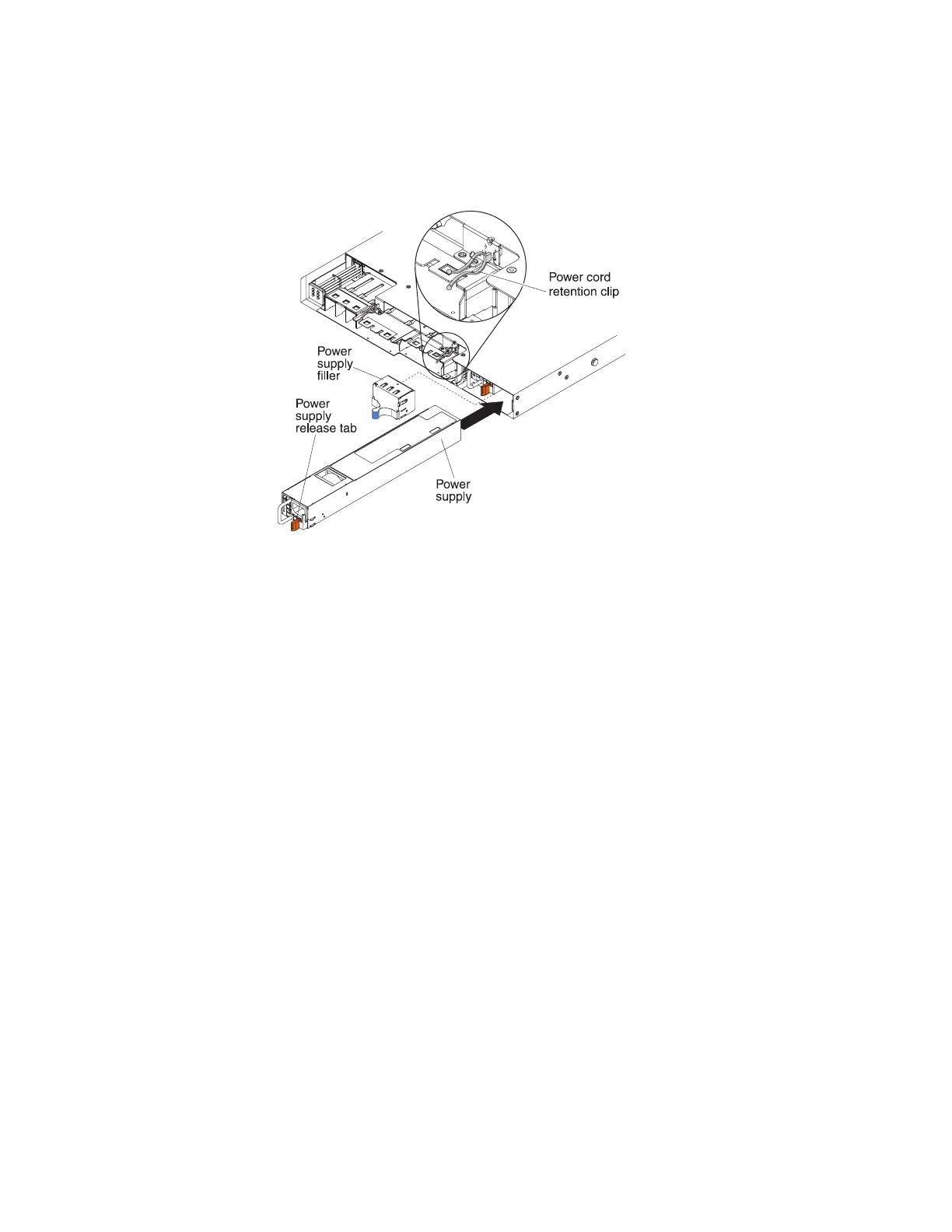2. Touch the static-protective package that contains the hot-swap power supply to
any unpainted metal surface on the memory expansion module; then, remove
the power supply from the package and place it on a static-protective surface.
3. If you are installing a hot-swap power supply into an empty bay, remove the
power-supply filler panel from the power-supply bay.
4. Grasp the handle on the rear of the power supply and slide the power supply
forward into the power-supply bay until it clicks. Make sure that the power
supply connects firmly into the power-supply connector.
5. Route the power cord through the cable retention clip on the rear of the server
so that it does not accidentally become disconnected.
6. Connect the power cord to the power-cord connector on the new power supply.
7. Connect the other end of the power cord to a properly grounded electrical
outlet.
8. Make sure that the ac power LED and the dc power LED on the power supply
are lit, indicating that the power supply is operating correctly. The two green
LEDs are to the right of the power-cord connector.
Removing the memory expansion module five-drop fan cable
assembly
This topic provides instructions for how to remove the five-drop fan cable
assembly.
About this task
To remove the five-drop fan cable assembly, complete the following steps:
Procedure
1. Read the safety information that begins with “Safety” on page v and
“Installation guidelines” on page 97.
2. Turn off the host server (see “Turning off the server” on page 21) and all
attached peripheral devices. Disconnect all power cords from the memory
expansion module; then, disconnect all external cables from the memory
expansion module as necessary to replace the device.
3. Remove the bezel (see “Removing the memory expansion module bezel” on
page 177).
194 IBM System x3850 X5 and x3950 X5 Types 7145, 7146, 7143, and 7191: Problem Determination and Service Guide
