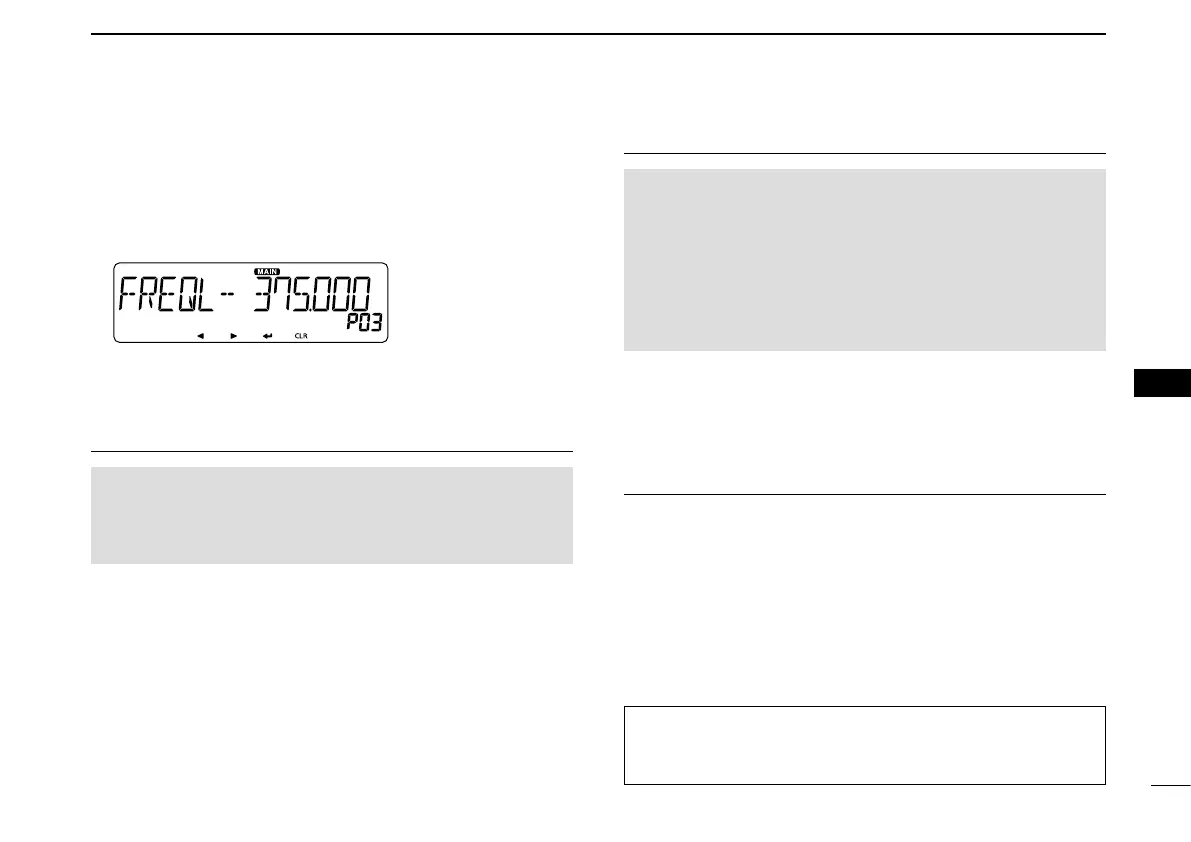40
5
SCAN OPERATION
New2001
5
SCAN OPERATION
!4 Rotate [DIAL]S to select a desired number.
!5 Push [Ω] to move the cursor backwards, or push [≈] to
move the cursor forwards.
!6 Repeat steps !4 and !5 to enter a lower edge frequency.
(Example: 375.000)
!7 After entering, push [ï]D.
Lower edge frequency
setting screen
!8 Rotate [DIAL]S to select “FREQ H,” and enter a higher
edge frequency in the same way as steps !3 and !5.
!9 After entering, push [ï]D.
Setting a tuning step3.
NOTE: If the frequencies entered in “FREQ L” and “FREQ H”
are on a different band, the Tuning step setting screen does
not appear. In this case, the VFO mode’s tuning step for each
band is used during a scan.
@0 Rotate [DIAL]S to select “TS.”
@1 Push [ï]D to display the Tuning step setting screen.
@2 Rotate [DIAL]
S to select a desired tuning step to be used
while program scanning.
Selectable value:
5 kHz, 6.25 kHz, 8.33 kHz*, 10 kHz, 12.5 kHz, 15 kHz,
20 kHz, 25 kHz, 30 kHz, 50 kHz, or AUTO*.
*Appears only when the AIR band is selected.
@3 After selecting, push [ï]D.
Setting a operating mode4.
NOTE:
• If the frequencies entered in “FREQ L” and “FREQ H” are
on a different band, the Operating mode setting screen
does not appear. In this case, the VFO mode’s operating
mode for each band is used during a scan.
• When the entered frequencies are in the AIR band, the op-
erating mode is automatically set, and the setting screen
does not appear.
@4 Rotate [DIAL]S to select “MODE.”
@5 Push [ï]D to display the Operating mode setting screen.
@6 Rotate [DIAL]
S to select a desired operating mode.
@7 After selecting, push [ï]D.
Entering the scan edge5.
@8 Rotate [DIAL]S to select “WRITE.”
@9 Push [ï]D.
•Displays“WRITE?.”
#0 Rotate [DIAL]S to select “YES.”
#1 Push [ï]D.
•Beepssound.
•Entersthescanedges,andreturnstotheScanedgechannel
select screen.
The C, S, or D in the instructions indicate the area of the
controller.
C: Center, S: Side, D: Display
