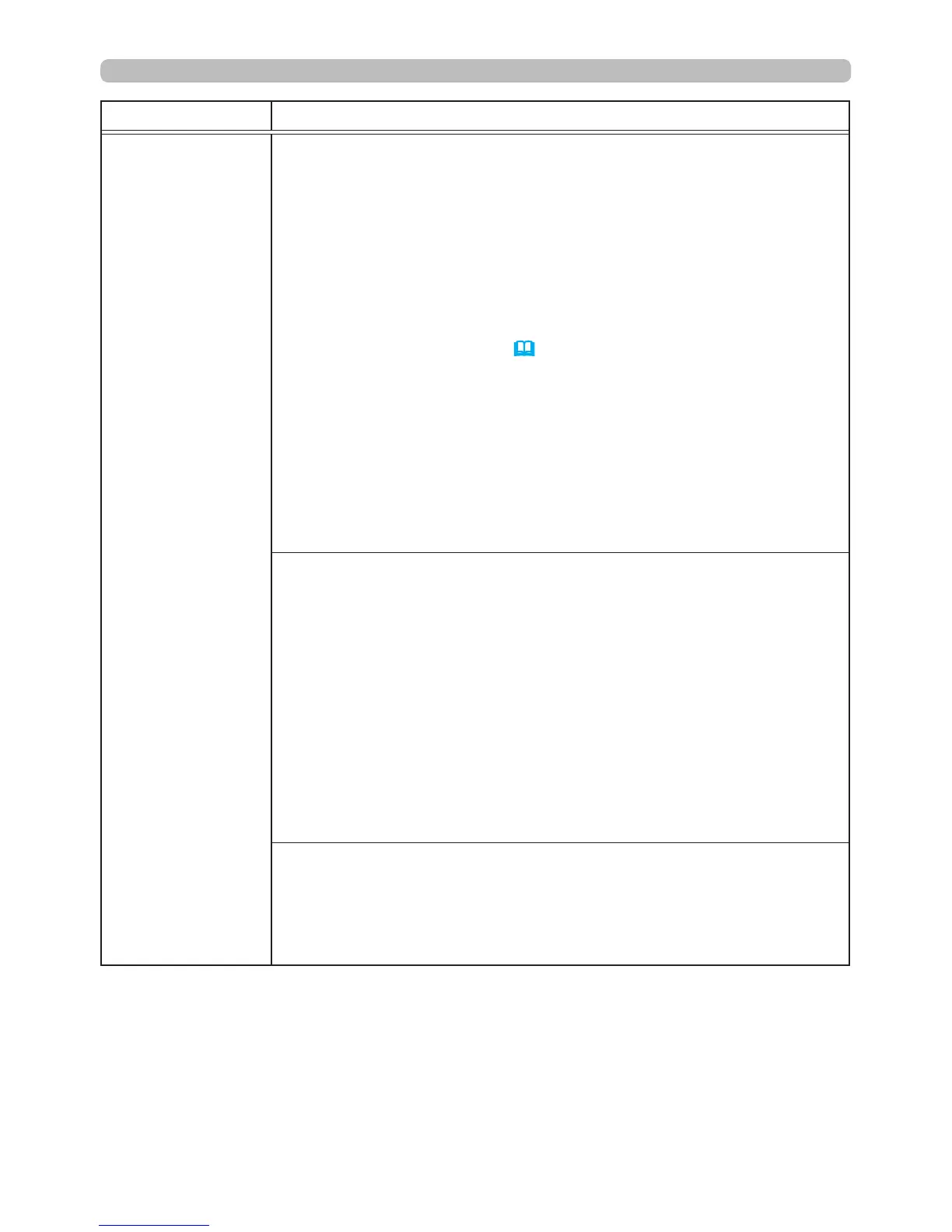70
OPTION menu
Item Description
SERVICE
(continued)
FILTER MESSAGE
Use the ▲/▼ button to set the notication timer for displaying a
message to replace the lter unit
IN5132, IN5134, IN5134a, IN5135
:
1000h
ó
2000h
ó
5000h
ó
10000h
ó
15000h
ó
OFF
IN5142, IN5144, IN5144a, IN5145
:
1000h
ó
2000h
ó
5000h
ó
10000h
ó
15000h
ó
20000h
ó
OFF
After choosing any item except OFF, the message “REMINDER
*** HRS PASSED....” will appear after the timer reaches the time
intervals set by this feature (
114
).
When OFF is chosen, the message will not appear. Utilize this
feature to keep the air lter clean and to set replacement times
appropriate for your projector environment.
• Periodically take care of the lter unit, even if no message
displays. If the air lter becomes blocked by dust or other matter,
the internal temperature will rise, which could cause a malfunction,
or reduce the projector lifetime.
• Be careful with the projector's operating environment and the lter
unit condition.
LENS TYPE
(1) Select the lens type being used using the ▲/▼ buttons and
press the ► or
ENTER
button. If AUTO is selected, the projector
determines the lens type automatically.
(2) A conrmation message will be displayed. Press the ► or
ENTER
button to save the lens type setting.
• This setting inuences the keystone distortion, etc.
• The lens type determined by the projector will be displayed on the
right of "AUTO".
• If the projector cannot determine the lens type automatically when
this item is set to AUTO, "UNKNOWN LENS" is displayed on the
right of "AUTO".
• Ask your dealer about optional lenses.
LENS LOCK
Using the ▲/▼ buttons turns the lens lock feature on/off. When ON
is selected, the buttons (
ZOOM
,
ZOOM +
/
-
,
FOCUS +
/
-
,
LENS
SHIFT
,
LENS MEMORY
) are locked.
ON
ó
OFF
(continued on next page)
