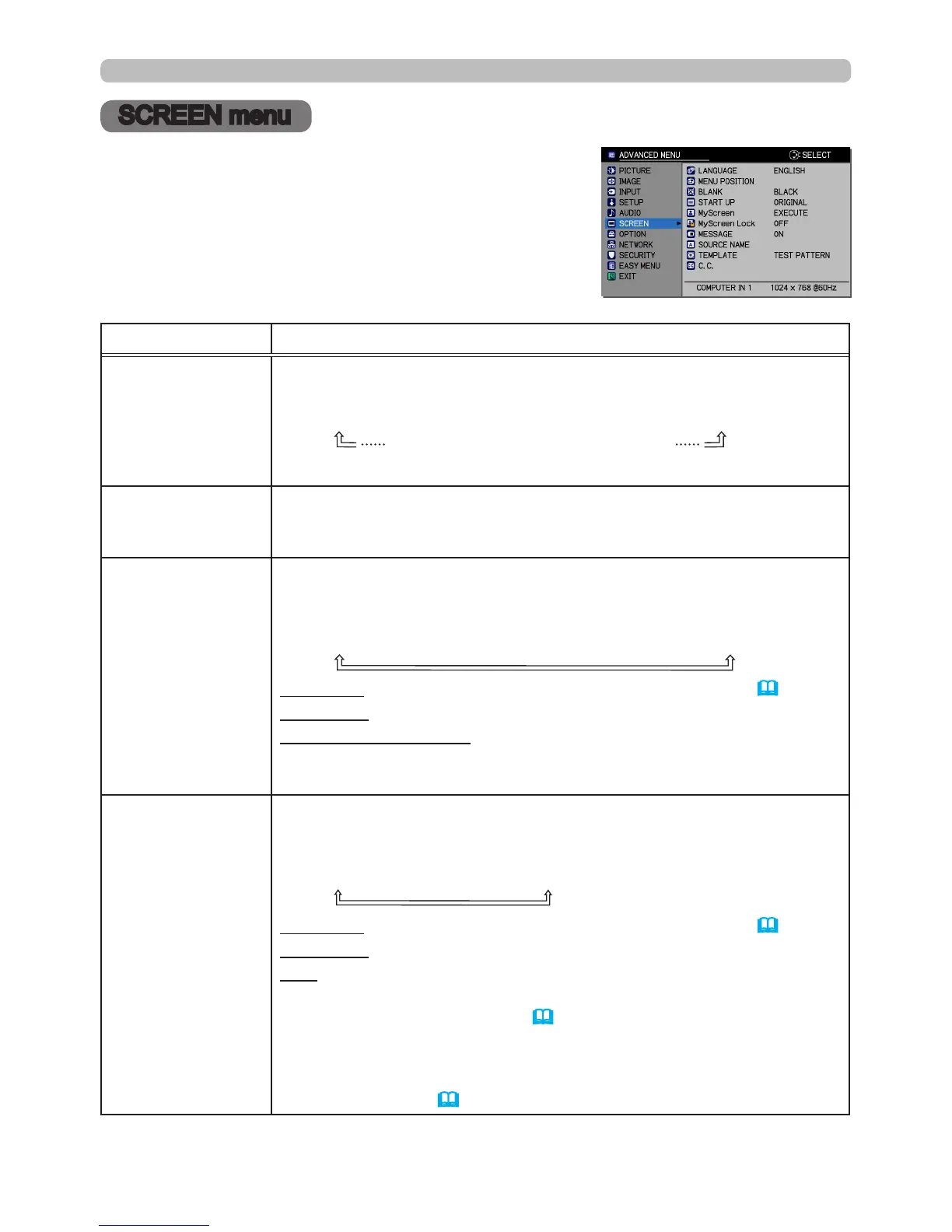59
SCREEN menu
SCREEN menu
From the SCREEN menu, you can perform the items
shown in the table below.
Select an item using the ▲/▼ cursor buttons, and
press the ► cursor button or the ENTER button to
perform this item. Then follow the instructions below.
Item Description
LANGUAGE
Using the ▲/▼/◄/► buttons switches the OSD (On Screen
Display) language.
ENGLISH
ó
FRANÇAIS
ó
DEUTSCH
ó
ESPAÑOL
(shown in the LANGUAGE dialog)
Press the
ENTER
or
INPUT
button to save the language setting.
MENU POSITION
Using the ▲/▼/◄/► buttons adjusts the menu position.
To cancel the operation, press the
MENU
button on the remote
control or do not operate the menu for about 10 seconds.
BLANK
Using the ▲/▼ buttons switches the BLANK screen.
The BLANK screen is displayed when the
AV MUTE
button on the
remote control is pressed.
MyScreen
ó
ORIGINAL
ó
BLUE
ó
WHITE
ó
BLACK
MyScreen :
Screen can be saved with the MyScreen item (
60
).
ORIGINAL : The standard screen.
BLUE, WHITE, BLACK : A plain screen in each color.
• To avoid image burn-in, the MyScreen or ORIGINAL screen will
change to a plain black screen after several minutes.
START UP
Using the ▲/▼ buttons switches the mode for the start-up screen.
The start-up screen is a screen displayed when no signal or an
incompatible signal is detected.
MyScreen
ó
ORIGINAL
ó
OFF
MyScreen :
Screen can be saved with the MyScreen item (
60
).
ORIGINAL : The standard screen.
OFF : A plain black screen.
• To avoid image burn-in, the MyScreen or ORIGINAL screen will
change to the BLANK screen (
above
) after several minutes. If
the BLANK screen is the MyScreen or ORIGINAL, a plain black
screen is used instead.
• When ON is selected for the MyScreen PASSWORD item in the
SECURITY menu (
88
), the START UP is set to MyScreen.
(continued on next page)