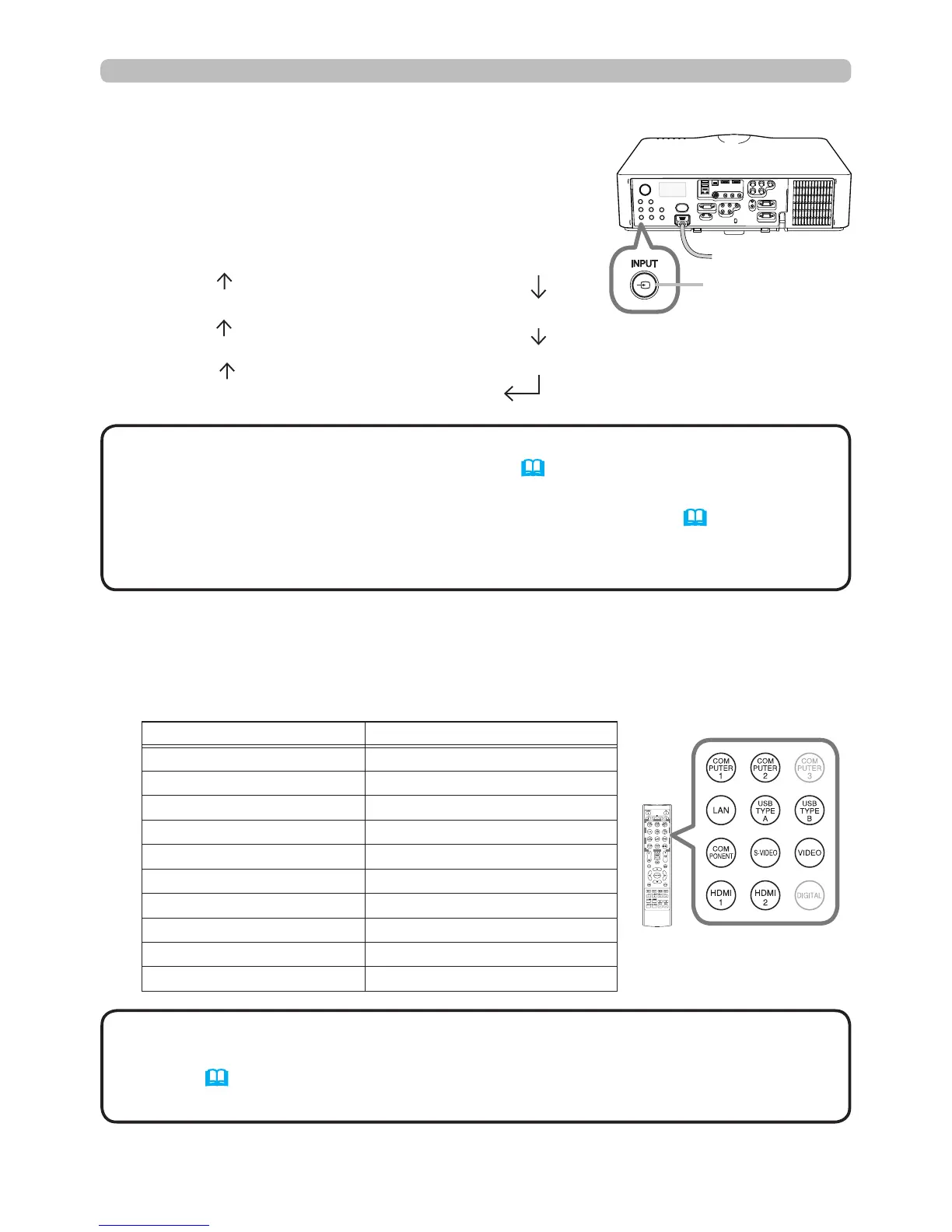26
Operating
1.
Press the INPUT button on the projector.
Each time you press the button, the projector
switches its input port from the current port as per
below.
Selecting an input signal
1.
Press the COMPUTER 1 / 2, LAN, USB TYPE A / B, HDMI 1 / 2,
COMPONENT, S-VIDEO or VIDEO button on the remote control.
The port corresponding to each button is selected as per below.
Button Ports
COMPUTER 1 COMPUTER IN1
COMPUTER 2 COMPUTER IN2
LAN LAN
USB TYPE A USB TYPE A
USB TYPE B USB TYPE B
HDMI 1 HDMI 1
HDMI 2 HDMI 2
COMPONENT COMPONENT
S-VIDEO S-VIDEO
VIDEO VIDEO
INPUT
button
COMPUTER IN1 COMPUTER IN2 LAN
VIDEO
USB TYPE A
S-VIDEO
USB TYPE B
COMPONENT HDMI 2 HDMI 1
Buttons for input
ports
• If some ports have been skipped in SOURCE SKIP of the OPTION
menu, those input ports cannot be selected (65).
• When AUTO SEARCH in the OPTION menu is ON, the projector will keep
checking the ports sequentially until an input signal is detected (65).
• It may take several seconds to project images from the USB TYPE B port.
NOTE
• While ON is selected for AUTO SEARCH item in OPTION menu,
the projector will keep checking every port sequentially until an input signal is
detected (65).
• It may take several seconds to project images from the
USB TYPE B
port.
NOTE
