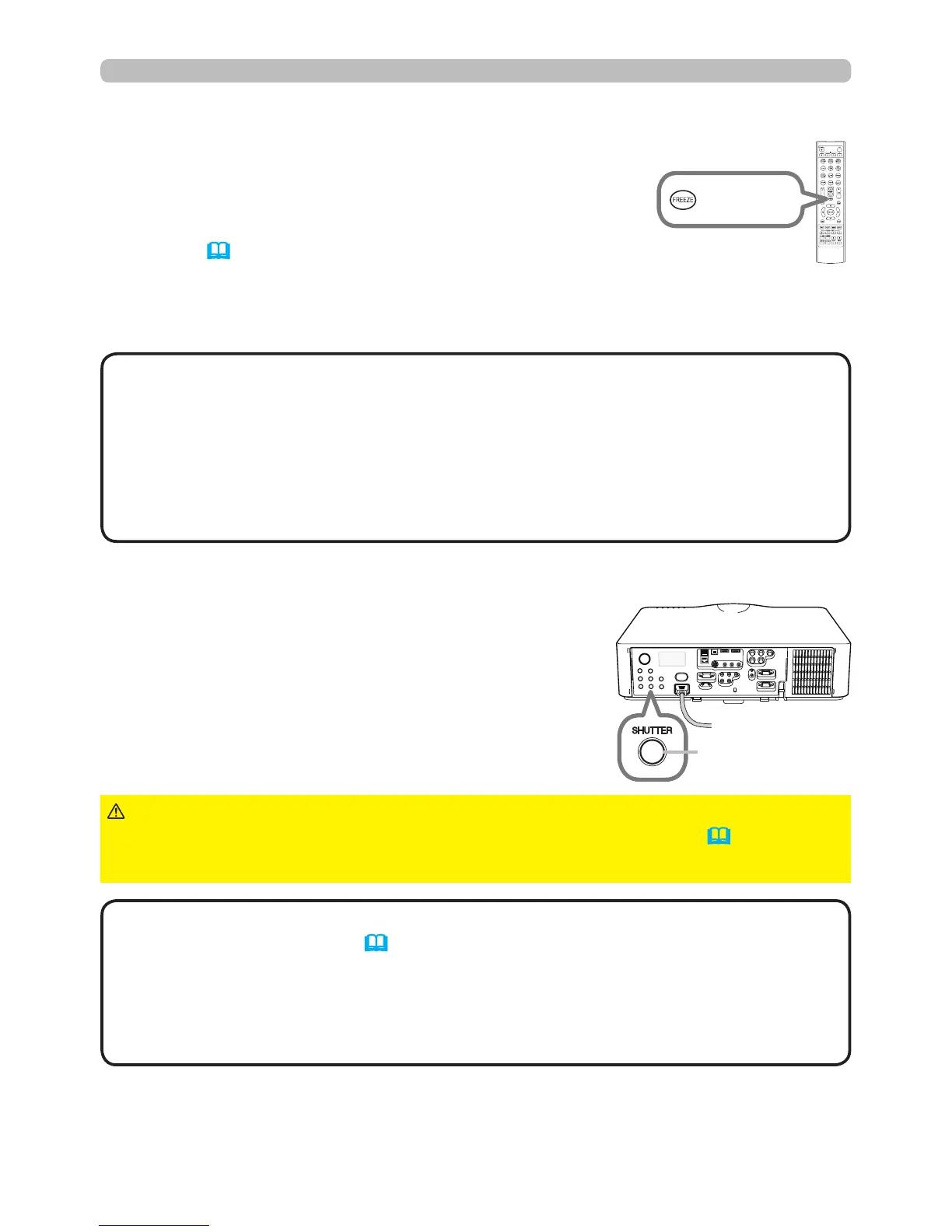36
Operating
1.
Press the SHUTTER button on the control panel.
The mechanical lens shutter closes and the
screen turns to black. The SHUTTER indicator
on the projector blinks yellow while the shutter is
closed.
To open the shutter and restore the screen, press
the SHUTTER button again.
Temporarily shutting the screen
• The projector will turn off automatically when the time set up by the
SHUTTER TIMER passes (66).
• When turning off power normally, the lens shutter opens automatically. If AC
power supply is disconnected while opening or closing the lens shutter, the
moving of the lens shutter stops. However, the next time the projector is turned
on, the lens shutter opens again automatically.
NOTE
1.
Press the FREEZE button on the remote control.
The “FREEZE” indicator will appear on the screen
(however, the indicator will not appear when OFF
is selected for the MESSAGE item in the SCREEN
menu (61)).
To exit the FREEZE mode and restore the screen to normal, press the
FREEZE button again.
Temporarily freezing the screen
►If you wish to have a blank screen while the projector's lamp is
on, use the lens shutter function above or the AV MUTE function (25). Doing
anything else may damage the projector.
CAUTION
FREEZE
button
SHUTTER
button
• The projector automatically exits from the FREEZE mode when some
control buttons are pressed.
• If the projector continues projecting a still image for a long time, the image
may become burned into the LCD panel. Do not leave the projector in the
FREEZE mode for too long.
• Images might appear degraded when this function is in operation, but this is
not a malfunction.
NOTE
