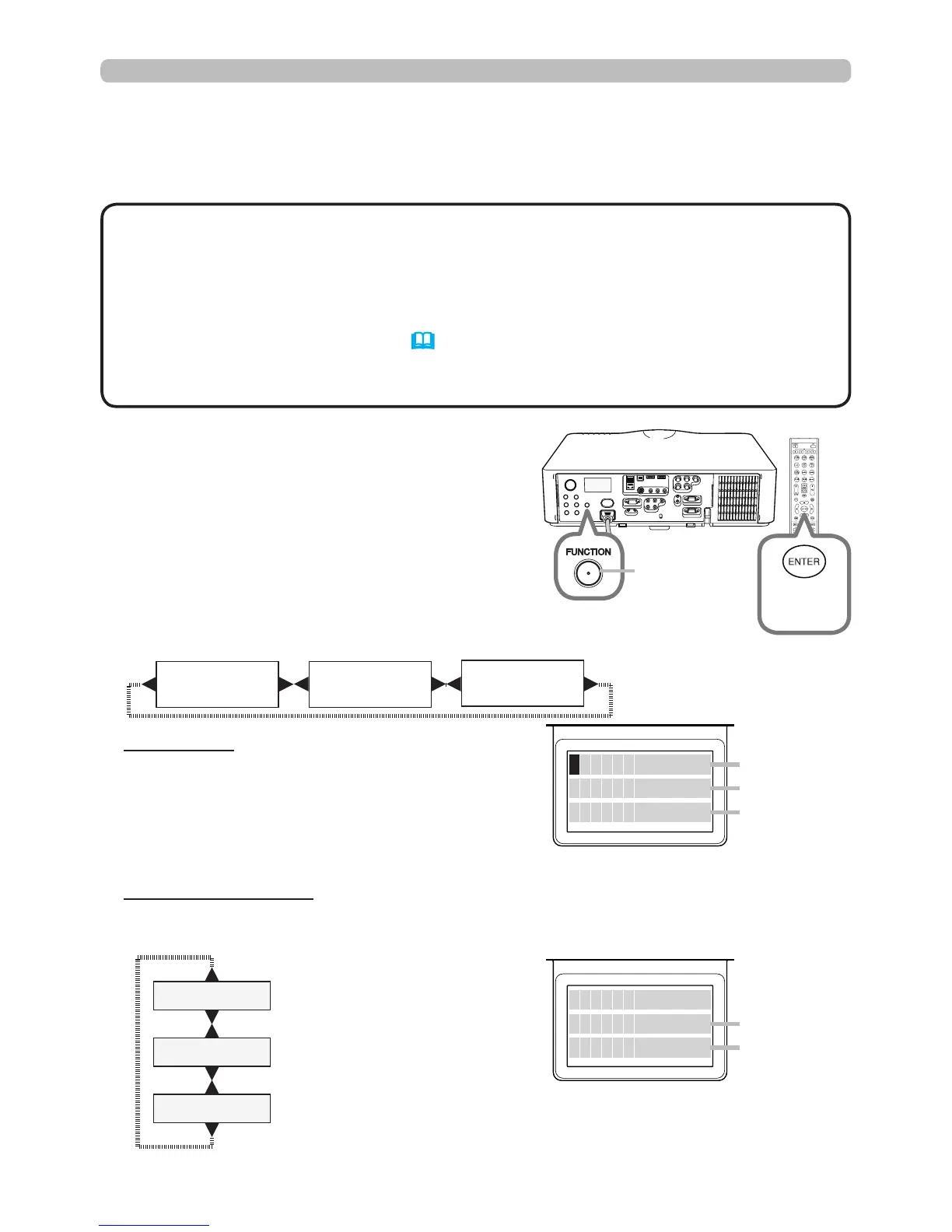22
When the projector is acting normally, or is
displaying an AIR FLOW, COLD or FILTER
error, press the FUNCTION button on the
control panel or press the ENTER button on
the remote control for three seconds. The
monitor backlight turns on.
To display the setup information including
usage time
Use the ◄/► buttons to switch display.
Usage time: The Status Monitor displays the
lamp time (the hours the present lamp has
been used), the lter time (the hours the
air lter has been used) and the projector
usage time.
Network information: The network information is displayed over three pages.
Use the ▲/▼ buttons to switch the page. Information will display on each
page as shown below.
2nd page
: Subnet mask
(wireless and wired)
1st page
: IP address
(wireless and wired)
3rd page
: Default gateway
(wireless and wired)
(continued on next page)
2
N 1 9 2 1 6 8 0 0 1 0 7 5
W
1 9 2 1 6 8 0 0 1 9 6
I P A D D R E S S
S Y S T E M 2 2 3 8 6 h
F I L T E R 1 2 8 3 5 h
0 L A M P 2 2 5 0 h
Status Monitor
<Only for IN5142, IN5144, IN5144a and IN5145>
Displaying the log
You can use the buttons to review the present setup information and the error
history on the Status Monitor.
• While the projector is warming up, button presses are ignored.
• When the USB TYPE A port is selected, use the buttons on the control panel
to display the logs. The Status Monitor button on the remote control may be
unavailable.
• When the projector is in standby mode and the STANDBY MODE item of
SETUP menu is set to SAVING (56), the Status Monitor will not display
anything and the buttons will not operate.
•
The Status Monitor and the OSD menu cannot be operated at same time.
NOTE
FUNCTION
button
ENTER
button
Usage time (example)
Network information
(example)
First display Usage time
Network
information
Lamp time
Filter time
Projector
usage time
Wired
Wireless
