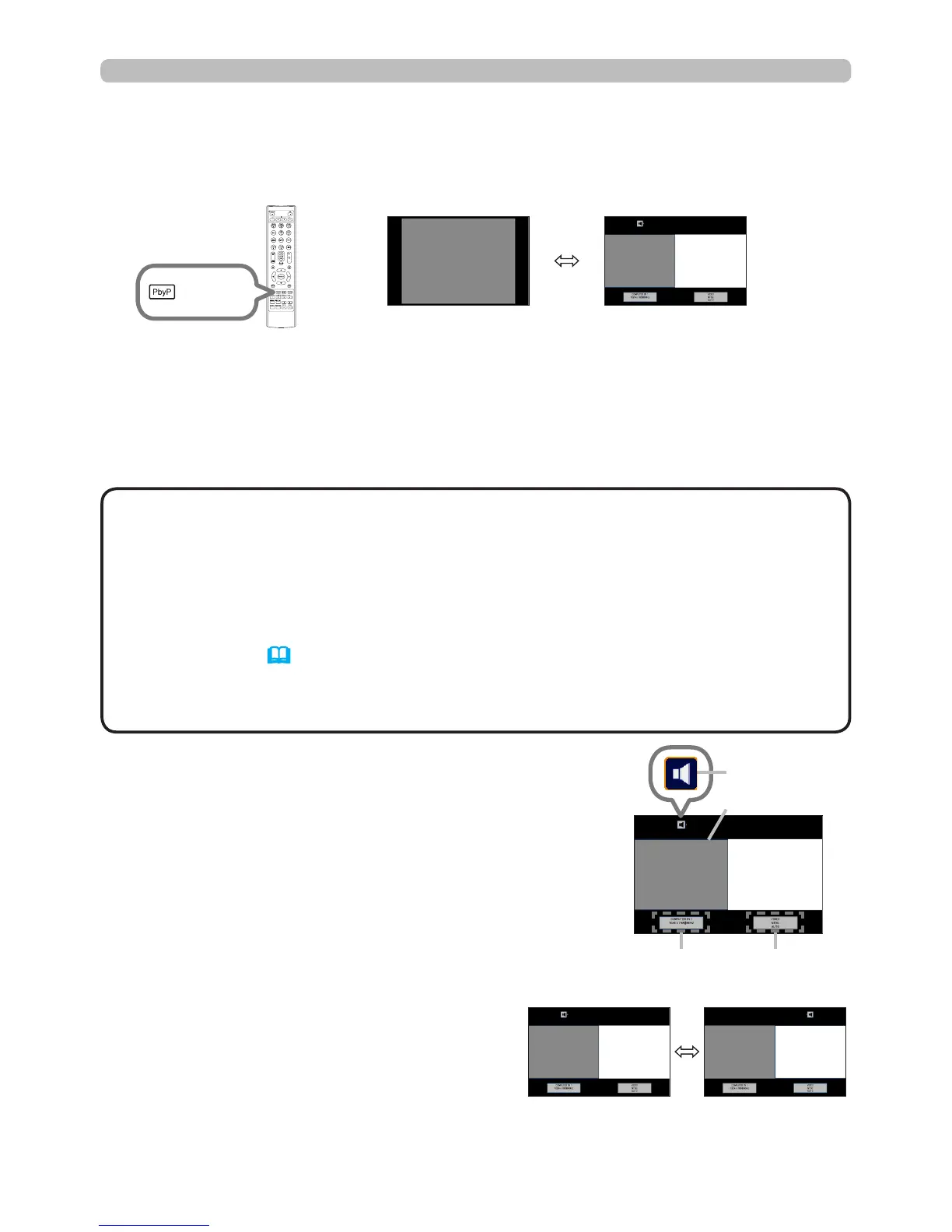37
Operating
PbyP (Picture by Picture)
<Only for IN5135 and IN5145>
PbyP is a function for displaying two different picture signals on a screen that is
split into main and sub areas for each signal.
The setting information will appear for several
seconds when the PbyP function starts. The input
information for each area will be displayed. A blue
frame around the main area and an audio mark
indicating the audio output will also be displayed.
The information can be redisplayed with the ◄/►
buttons after it has been erased.
PbyP
button
The position of the main area can be
toggled with the ◄/► buttons when the
setting information is displayed on the
screen. The blue frame and the audio
mark will move together with it.
Changing the main area
• If the LAN or USB TYPE A / B port is selected when the PbyP button
is pressed, input from the other port is displayed on the main area.
• When in the PbyP mode, use the MENU button on the remote control or ▲/▼
buttons on the control panel to display the OSD menu.
• Certain functions cannot be used in the PbyP mode.
• Most of the time, messages will be displayed when buttons are pressed that
cannot be used (114).
• The functions on the OSD menu that cannot be used are displayed in gray
and cannot be selected.
NOTE
main
area
sub
area
main
area
sub
area
Setting information
Press the PbyP button on the remote control. This activates the PbyP mode. The
displayed image before the PbyP button was pressed will be displayed as the
main area. Most operations are effective for the main area only. Only the audio
input signal of the main area will be output.
To cancel the PbyP mode, press the PbyP button again.
Normal mode PbyP mode
main
area
sub
area
main area sub area
Input information
Audio mark
(continued on next page)
Frame
