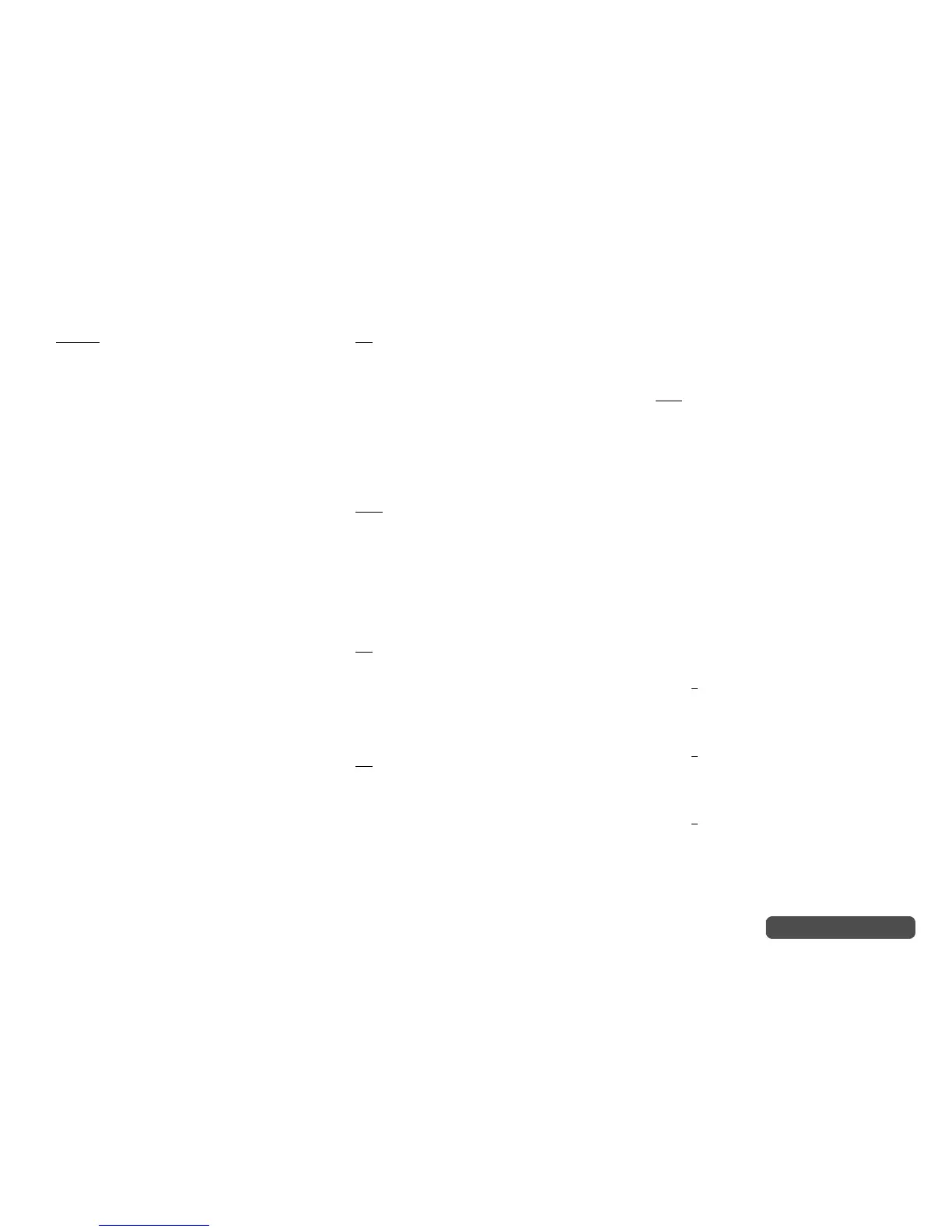Advanced Operations
En-72
Operating procedure (➔ page 59)
■ Picture Mode
*1
` Custom:
All settings can be performed manually.
` ISF Day:
Select when the room is bright.
` ISF Night:
Select when the room is dark.
` Cinema:
Select when the picture source is a movie or
alike.
` Game:
Select when the video source is a game
console.
` Standard:
Does not adjust picture quality (changes
resolution).
` Bypass:
Does not adjust picture quality (does not change
resolution).
With “Picture Mode”, you can change the following
settings to be suitable for the movie or game screen
by one operation; “Game Mode”, “Film Mode”, “Edge
Enhancement”, “Noise Reduction”, “Resolution”,
“Brightness”, “Contrast”, “Hue”, “Saturation”,
“Color Temperature”, “Gamma”, “Red Brightness”,
“Red Contrast”, “Green Brightness”, “Green
Contrast”, “Blue Brightness” or “Blue Contrast”.
The controller has been designed to incorporate
setup and calibration standards established by the
Imaging Science Foundation (ISF). The ISF has
developed carefully crafted, industry-recognized
standards for optimal video performance and has
implemented a training program for technicians and
installers to use these standards to obtain optimal
picture quality from the controller. Accordingly, Onkyo
recommends that setup and calibration be performed
by an ISF Certified installation technician.
■ Game Mode
*2*3*4
` Off
` On
If video signal delay occurs during playback on a video
component (i.e., game console), select the
corresponding input source and set the “Game Mode”
setting to “On”. The delay will decrease but in return
the picture quality will become poor.
■ Film Mode
*2*4
` Video:
“Film Mode” detection is not applied and the
input signal is handled as a video source.
` Auto:
Detects whether the input signal is a video or a
movie. If it is a movie, the appropriate
conversion is applied.
The AV controller will adjust to the picture source,
automatically converting it to the appropriate
progressive signal and reproducing the natural quality
of the original picture.
■ Edge Enhancement
*2*4*5
` Off
` Low
` Mid
` High
With this setting, you can make the picture appear
sharper.
■ Noise Reduction
*2*4*5
` Off
` Low
` Mid
` High
With this setting, you can reduce noise appearing on
the screen. Select the desired level.
■ Resolution
*2*4*7
` Through:
Select this to pass video through the AV
controller at the same resolution and with no
conversion.
` Auto:
Select this to have the AV controller
automatically convert video at resolutions
supported by your TV.
` 480p, 720p, 1080i, 1080p
*8
:
Select the desired output resolution.
` 4K:
Select this for an output resolution four times
that of 1080p. Depending on the resolution
supported by your TV, it will result in either 3840
× 2160 or 4096 × 2160 pixels.
You can specify the output resolution for HDMI OUT
and have the AV controller upconvert the picture
resolution as necessary to match the resolution
supported by your TV.
This setting is available only when “Source” has been
selected in “Resolution” of the “Monitor Out” setting
(
➔ page 61).
■ Brightness
*1*2*4
` –50 to 0 to +50
With this setting, you can adjust the picture
brightness. “–50” is the darkest. “+50” is the brightest.
■ Contrast
*1*2*4
` –50 to 0 to +50
With this setting, you can adjust contrast. “–50” is the
least. “+50” is the greatest.
■ Hue
*1*2*4
` –50 to 0 to +50
With this setting, you can adjust the color hue
between “–50” and “+50”.
