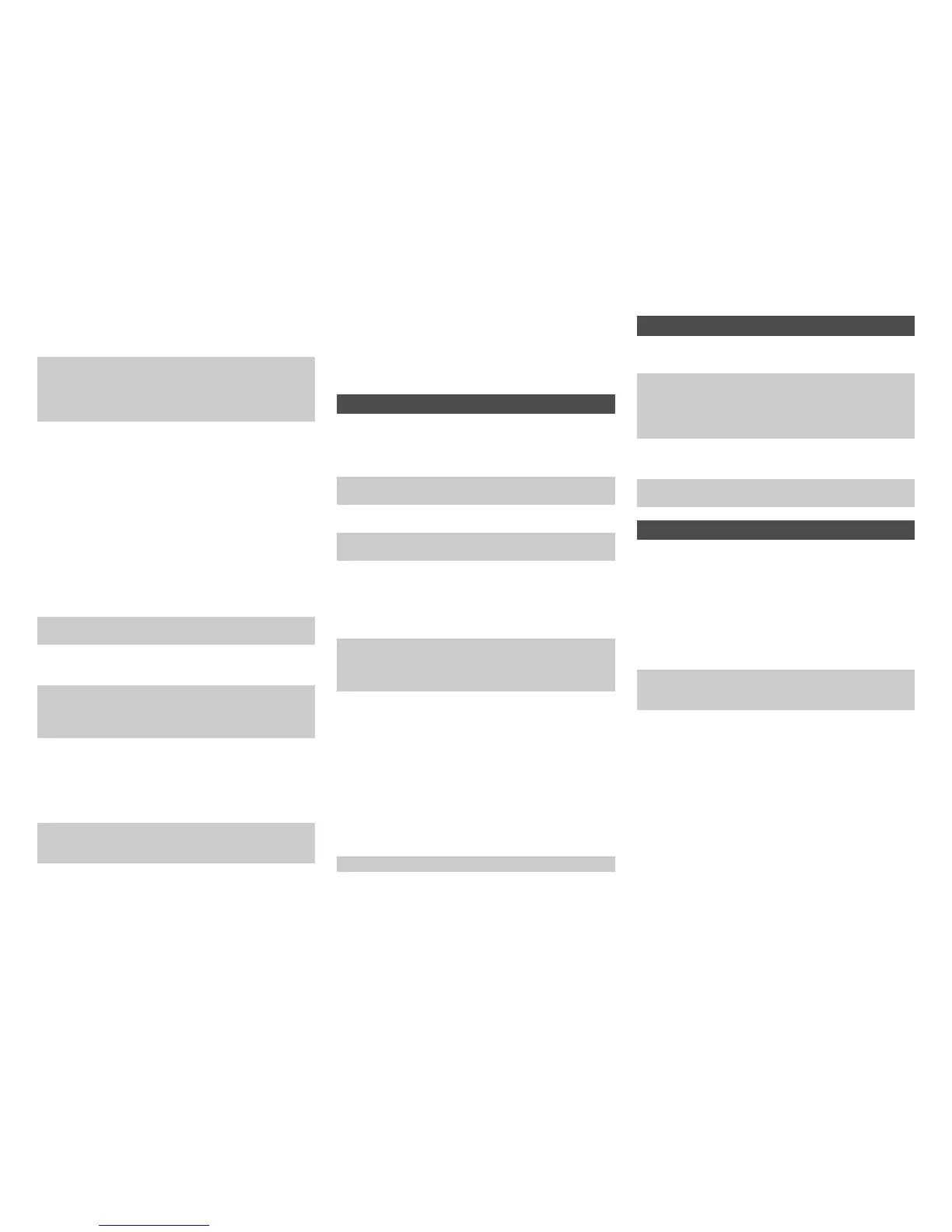Appendix
En-99
■ The audio is interrupted
■ The audio quality is poor after connection with a
Bluetooth-enabled device
■ Cannot connect with the AV controller
■ Bluetooth connection cannot be built
■ Can’t access the server or Internet radio
■ Playback stops while listening to music files on
the server
■ Can’t connect to the AV controller from a Web
browser
■ Can’t access the music files on a USB device
■ Standby power consumption
■ The sound changes when I connect my
headphones
■ The speaker distance cannot be set as required
■ How do I change the language of a multiplex
source
The output/Input selector switch may be installed
depending on the type of Bluetooth-enabled device. Switch
it to output, and try again.
If the Bluetooth-enabled device is not connected to the AV
controller, the audio cannot be played back in spite of the
playback on the Bluetooth-enabled device. Check if the
connection is done again. (Check if the audio output is set
to the AV controller.)
Problems may occur on the Bluetooth-enabled device.
Look for information on the web page.
The Bluetooth reception is poor. Move the Bluetooth-
enabled device closer to the AV controller or remove any
obstacle between the Bluetooth-enabled device and the AV
controller.
Check the connection of the AV controller’s power cord and
ON/OFF of the Bluetooth-enabled device. Restarting the
Bluetooth-enabled device may solve the problem.
The Bluetooth-enabled device does not support the profiles
required for the AV controller.
The Bluetooth function of the Bluetooth-enabled device is
not enabled. Refer to the instruction manual of the
Bluetooth-enabled device for how to enable the function.
Bluetooth-enabled devices may not be able to be used
near the devices which use a 2.4 GHz radio wave
frequency such as microwave ovens or codeless phones
due to radio wave interferences.
When building a Bluetooth connection between the AV
controller and your Bluetooth-enabled device for the first
time, if the connection is fail, you need to power off your
Bluetooth-enabled device and power on again to clear the
device name, and build the connection again.
If there is metallic object near the AV controller, Bluetooth
connection may not be possible as the metal can effect on
the radio wave.
If the wireless LAN and Bluetooth connections are used at
the same time, try to connect the ETHERNET port and
router with the Ethernet cable after selecting “Wired” in
“Network Connection” setting in “Network” for a better
connection. (➔ pages 19, 79)
Music Server and Internet Radio
Certain network service or contents available through this
device may not be accessible in case the service provider
terminates its service.
Check the network connection between the AV controller
and your router or switch. (➔ page 19)
Make sure that your modem and router are properly
connected, and make sure they are both turned on.
Make sure the server is up and running and compatible
with the AV controller. (➔ page 107)
Check the “Network”settings. (➔ page 79)
Make sure your server is compatible with the AV controller.
(➔ page 107)
If you download or copy large files on your computer,
playback may be interrupted. Try closing any unused
programs, use a more powerful computer, or use a
dedicated server.
If the server is serving large music files to several
networked devices simultaneously, the network may
become overloaded and playback may be interrupted.
Reduce the number of playback devices on the network,
upgrade your network, or use a switch instead of a hub.
If you’re using DHCP, your router may not always allocate
the same IP address to the AV controller, so if you find that
you can’t connect to a server or Internet radio station,
recheck the AV controller’s IP address on the “Network”
screen. (➔ page 79)
Check the “Network” settings. (➔ page 79)
USB Device Playback
Make sure the USB device is plugged in properly.
The AV controller supports USB devices that support the
USB mass storage device class. However, playback may
not be possible with some USB devices even if they
conform to the USB mass storage device class.
(➔ page 107)
Depending on the type of format, the playback from a USB
device may not be performed normally. Check the type of
the file formats that is supported. (➔ page 108)
USB memory devices with security functions cannot be
played.
Others
In the following cases, the power consumption in standby
mode may reach up to a maximum of 11.0 W:
– The “HDMI CEC (RIHD)” setting is set to “On”.
(Depending on the TV status, the AV controller will enter
standby mode as usual.)
– The “HDMI Through” setting is set to other than “Off”.
– The “Network Standby” setting is set to “On”.
(➔ pages 77, 80)
If an MHL-enabled mobile device connected to the AUX
(front) input is charged, the power consumption in standby
mode will increase than the figure above. (➔ page 19)
When a pair of headphones is connected, the listening
mode is set to Stereo, unless it’s already set to Stereo,
Mono, or Direct.
The values entered may be automatically adjusted with
values best-suited for your home theater.
Use the “Multiplex” setting in the “Audio Adjust” menu to
select “Main” or “Sub”. (➔ page 67)
