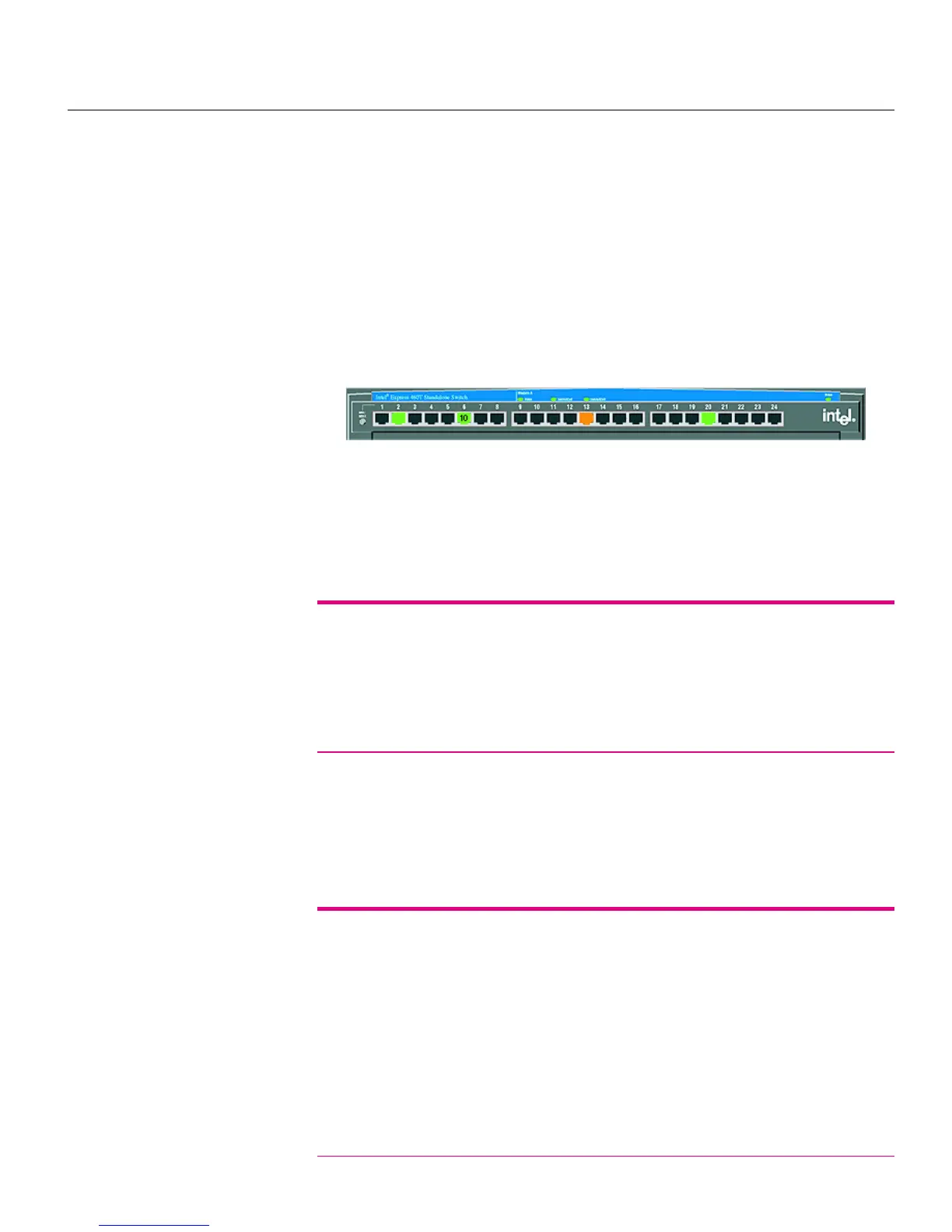34
CHAPTER 4
Intel Express 460T Standalone Switch Users Guide
Using Management Screens
After you select an option from the navigation menu, the corresponding
screen appears in the right side of your Web browser window.
Switch faceplate graphic
A graphical representation of the switch faceplate appears at the top of the
screen. The following example shows a 24-port switch.
If the option you’re working with allows you to configure or monitor a
specific port, you can change to that port by clicking it on the faceplate
graphic.
Port color on the faceplate graphic indicates the status of the port.
Port Color Meaning
Green Port has a link at 100 Mbps.
Green with “10” Port has a link at 10 Mbps.
Magenta outline Ports are in a link aggregation.
Orange Port is disabled.
Gray No link.
Buttons
Each configuration screen includes four buttons on the bottom of the
screen.
Button Function
Submit Applies the configuration settings on the current screen.
Note: If you do not save the settings to the switch’s flash
memory your changes will be lost when the switch is
rebooted.
Reset Clears any changes you made on the current screen and
restores the currently applied settings.
Default Applies factory defaults for this screen’s settings. When
you log out, you can permanently save the new settings to
the switch. Otherwise, they are lost upon the next reboot.
Help Displays Help for the current screen.
