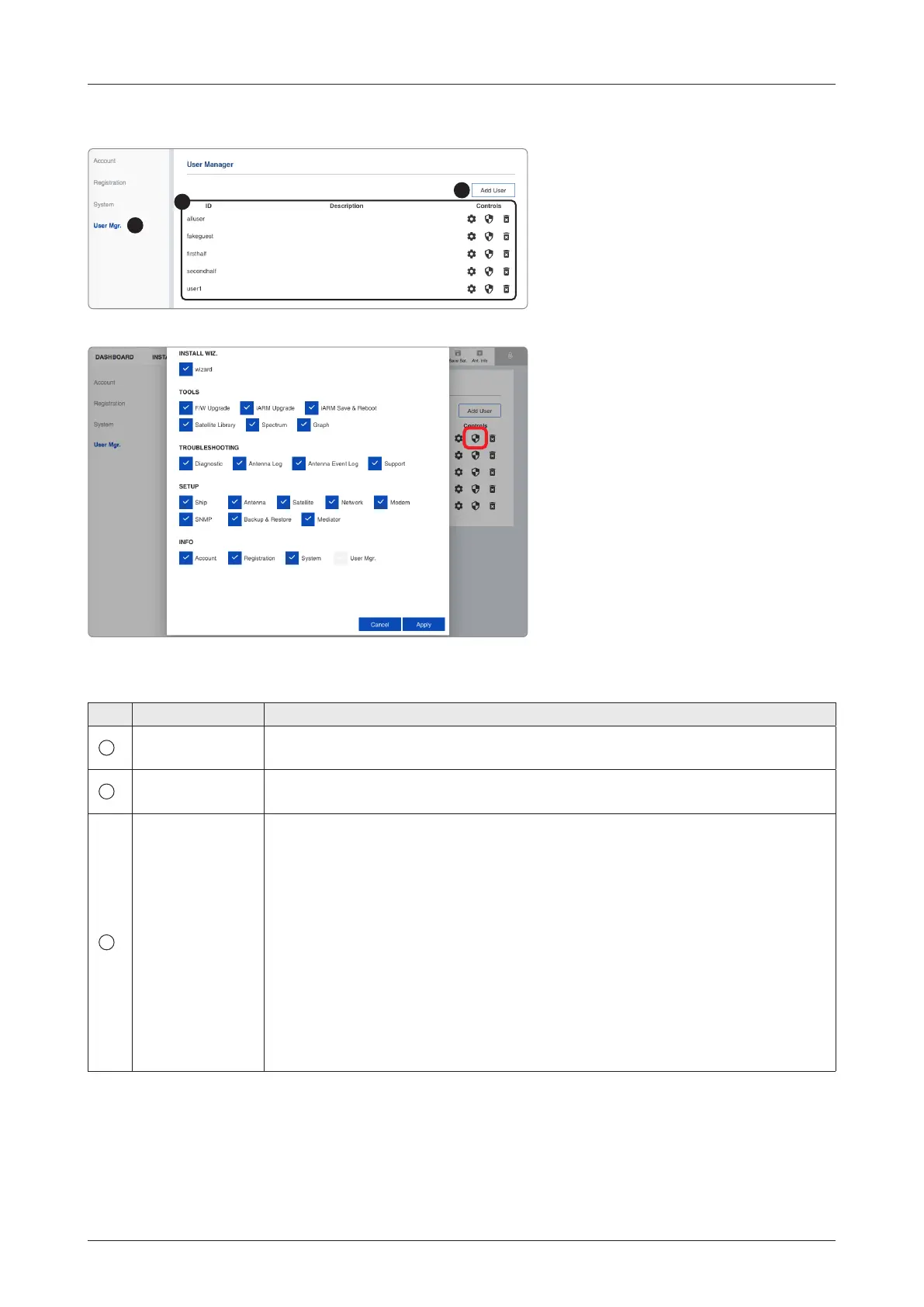61
Using AptusNX
9.5.4 User Manager
No. Item Description
1
User Manager
The captain with admin permissions can control and manage user permissions
separately.
2
Add User
To create a new user, click the Add User button. Then the pop-up window is
opened. Enter the new user ID and password, then click the Add User.
3
User Management
List
Displays the user management state and can control and manage through the
control buttons.
• ID: displays the registered user ID.
• Description: Displays the user's description.
• Controls: Each user can be controlled and managed by individual settings.
- User Setting: Reset the user ID by clicking the Update User button, and
changes the password by clicking the Reset Password button.
- Edit Menu Permission: Choose user permissions to give by selecting the
checkboxes, then click the Apply button. The user can access only the
permitted options.
- Delete User: Deletes the user.
1
2
3
Editable User Permissions Menu
