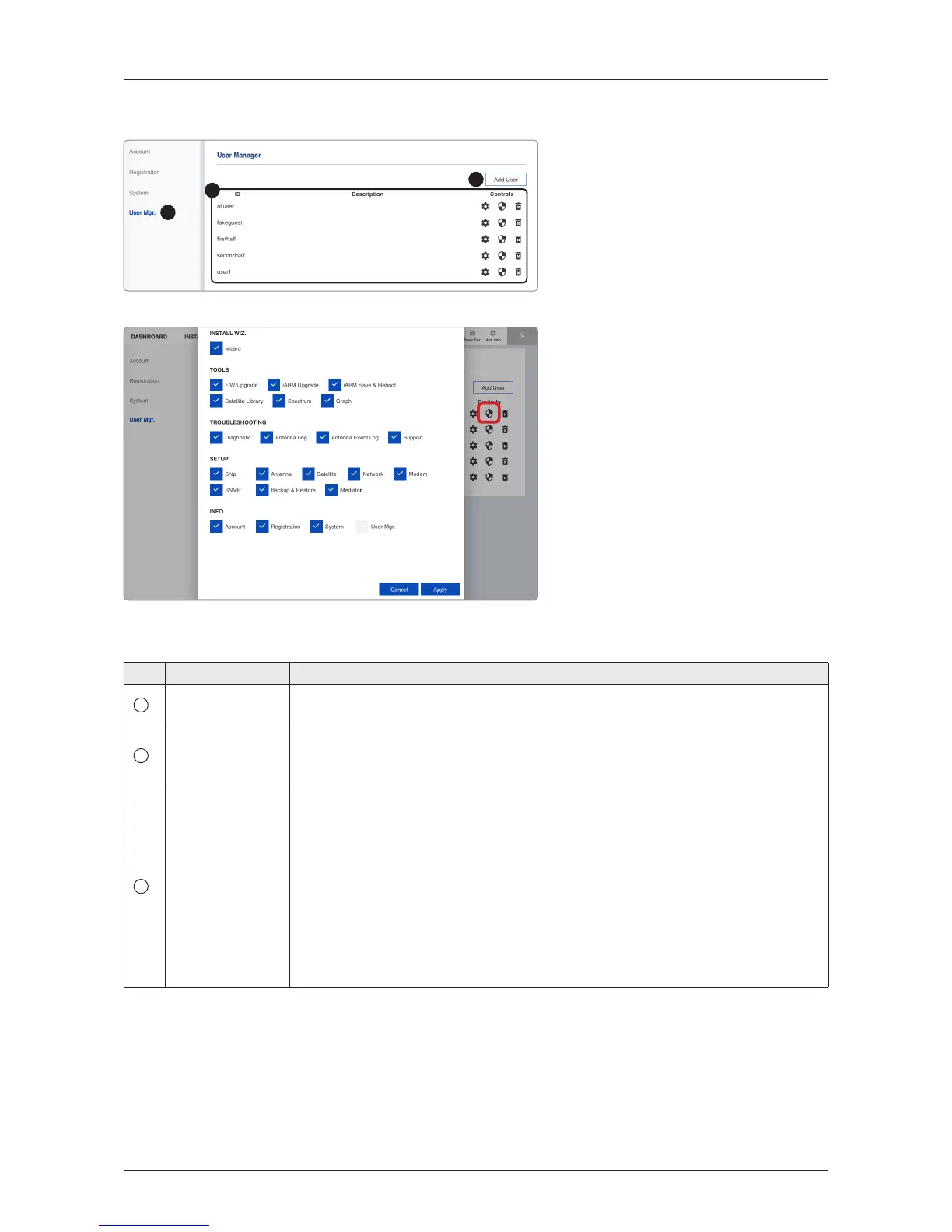User Manager
No. Item Description
1
User Manager
The captain with admin permission can control and manage user permission
separately.
2
Add User
To add a new user, click the "Add User" button. The registration window will
appear in the pop-up window. Enters the new user ID and password then click
the "Add User" button.
3
User Management
List
Displays the user management state and can control and manage through the
control buttons.
• ID: displays the registered user ID.
• Description: displays the user's description.
• Controls: each user can be controlled and managed by individual settings.
- User Setting: resets the user ID by clicking the "Update User" button, and
changes the password by clicking the "Reset Password" button.
- Edit Menu Permission: chooses the permission menus by clicking the
checkbox. After selecting menus, click the "Apply" button. The user can only
access the selected menus.
- Delete User: deletes the user.
1
2
3
Editable User Permission Menus
