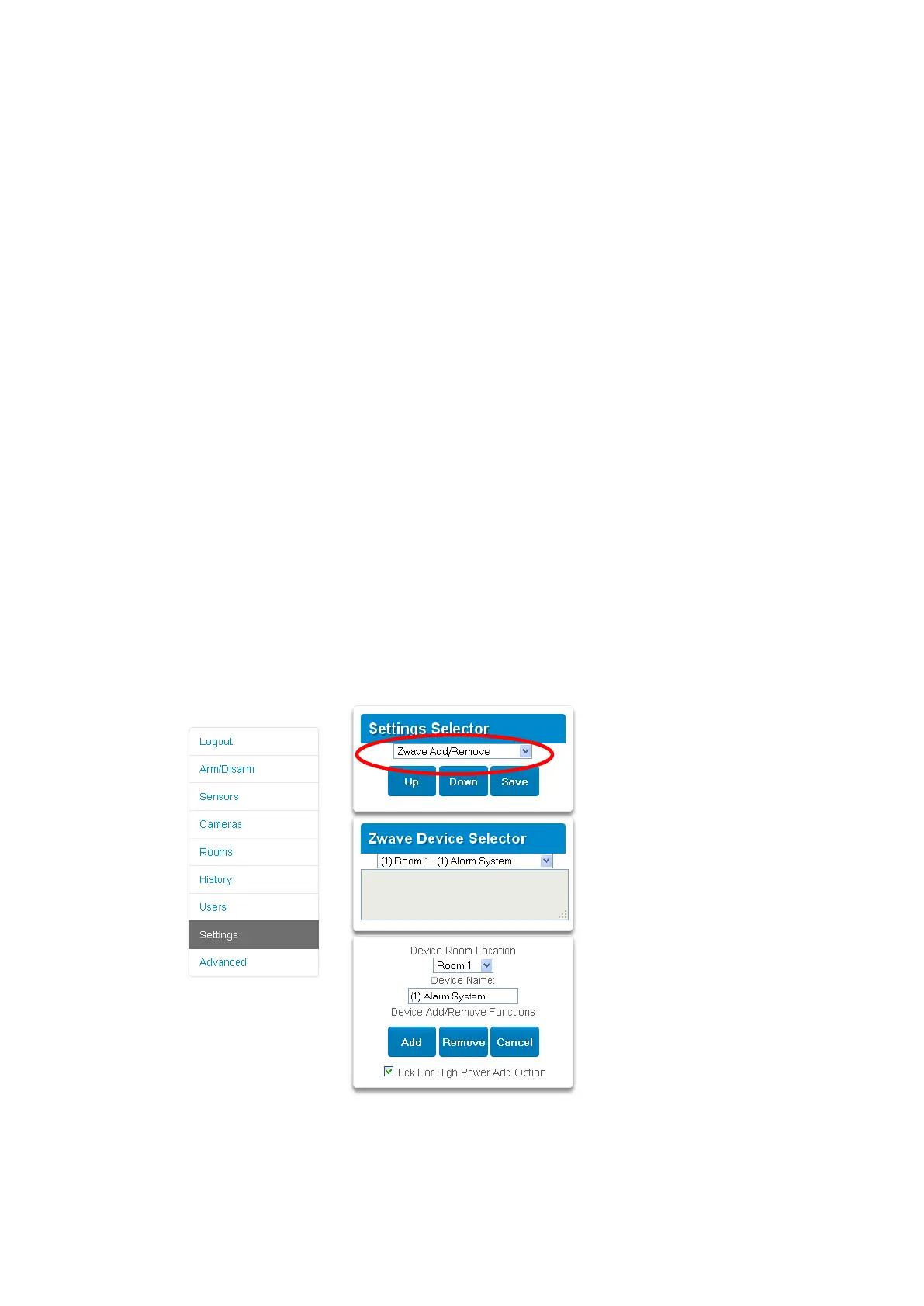xGenConnect Installation and Programming Guide 73
Z-Wave Home Automation Hub (future
release)
If the xGenConnect has been purchased with Z-Wave capabilities, the
xGenConnect system is a security enabled Z-Wave controller supporting
selected Z-Wave compliant devices including light switches, dimmers,
thermostats, and secure/encrypted door locks.
A secure Z-Wave controller is required to fully utilize the product. xGenConnect
can act as a secure Z-Wave controller.
Z-Wave compliant devices regardless of manufacturer can be used in the same
network and always-on devices can function as repeaters to extend the range of
Z-Wave devices.
Door locks which support secure encryption can be used, unencrypted locks
cannot be added to xGenConnect.
xGenConnect may natively support setting and retrieving on/off states, setting
and retrieving dimming levels, and locking/unlocking.
Adding Z-Wave Devices
1. Log in to the Web Server.
2. Click Settings > Rooms and edit Room Names.
3. Click Settings > Z-Wave Add/Remove. Appropriate access level is required
for programming the Z-Wave devices into xGenConnect.
4. If a Z-Wave device has been added before or to another system, you must
first remove it before adding it to this system. To do this, click Remove, then
activate LINK or REMOVE mode on the device.
