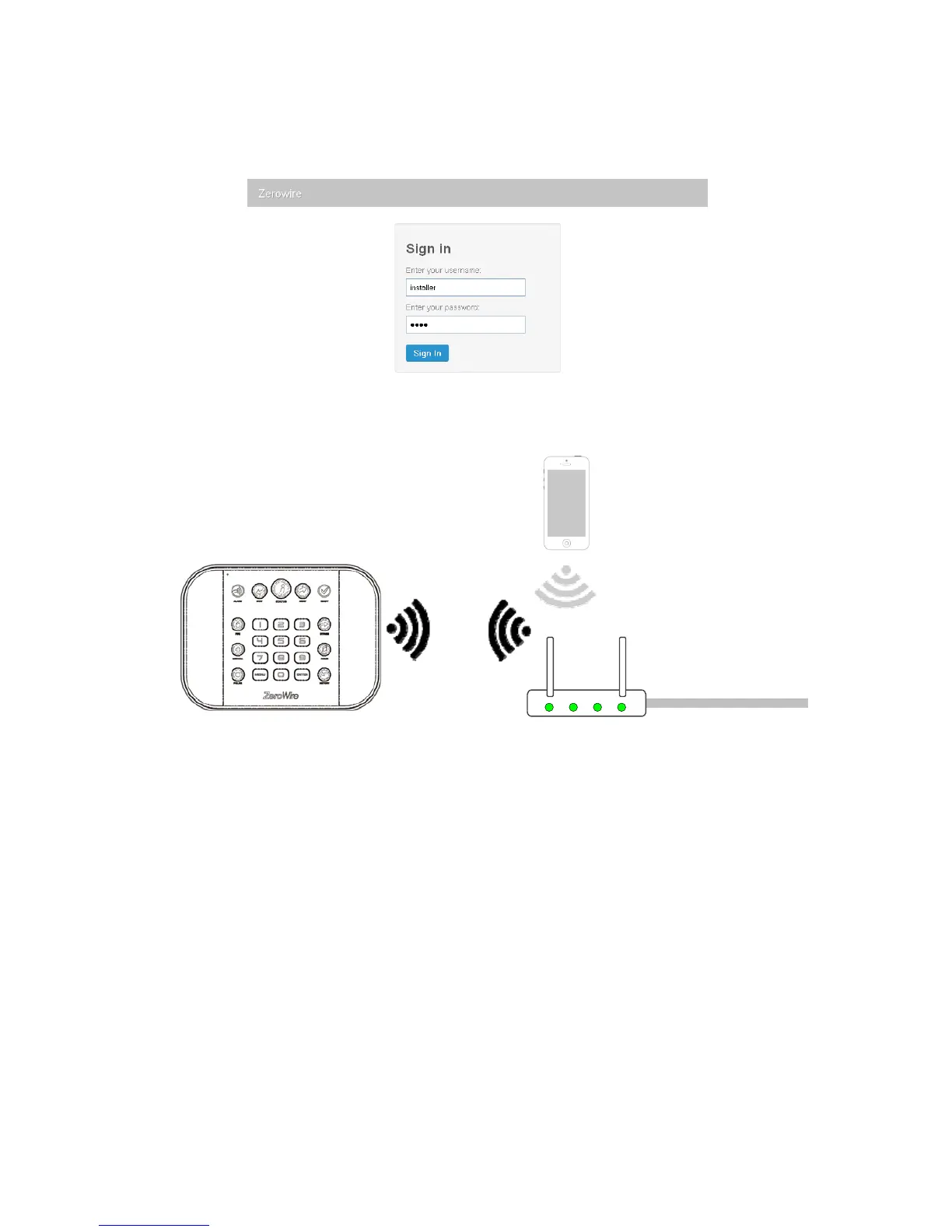24 ZeroWire Installation Manual
10. On the ZeroWire press Menu – 8 – [PIN] – 6 and note the IP address announced. If
you hear “IP address is not configured” then wait a further 30 s and repeat this step.
11. Open your web browser and enter http://[IP address]. The ZeroWire login screen
should appear:
12. Your ZeroWire is now successfully connected to your WiFi network:
Troubleshooting
If the connection does not work or you cannot get an IP address, close the web browser
on your phone, and restart your wireless router, and start again from step 1.
Sometimes settings on your wireless router may prevent a connection. Check:
• it is within range and has good signal, otherwise a WiFi range extender may help
• the wireless router has DHCP enabled
• does not have firewall or security rules that prevent additional connections
• IP addresses are available, for example connect a new device to it and verify it has an
internet connection
To internet
Wireless Router
Press Menu, 8, PIN, 6
for permanent address