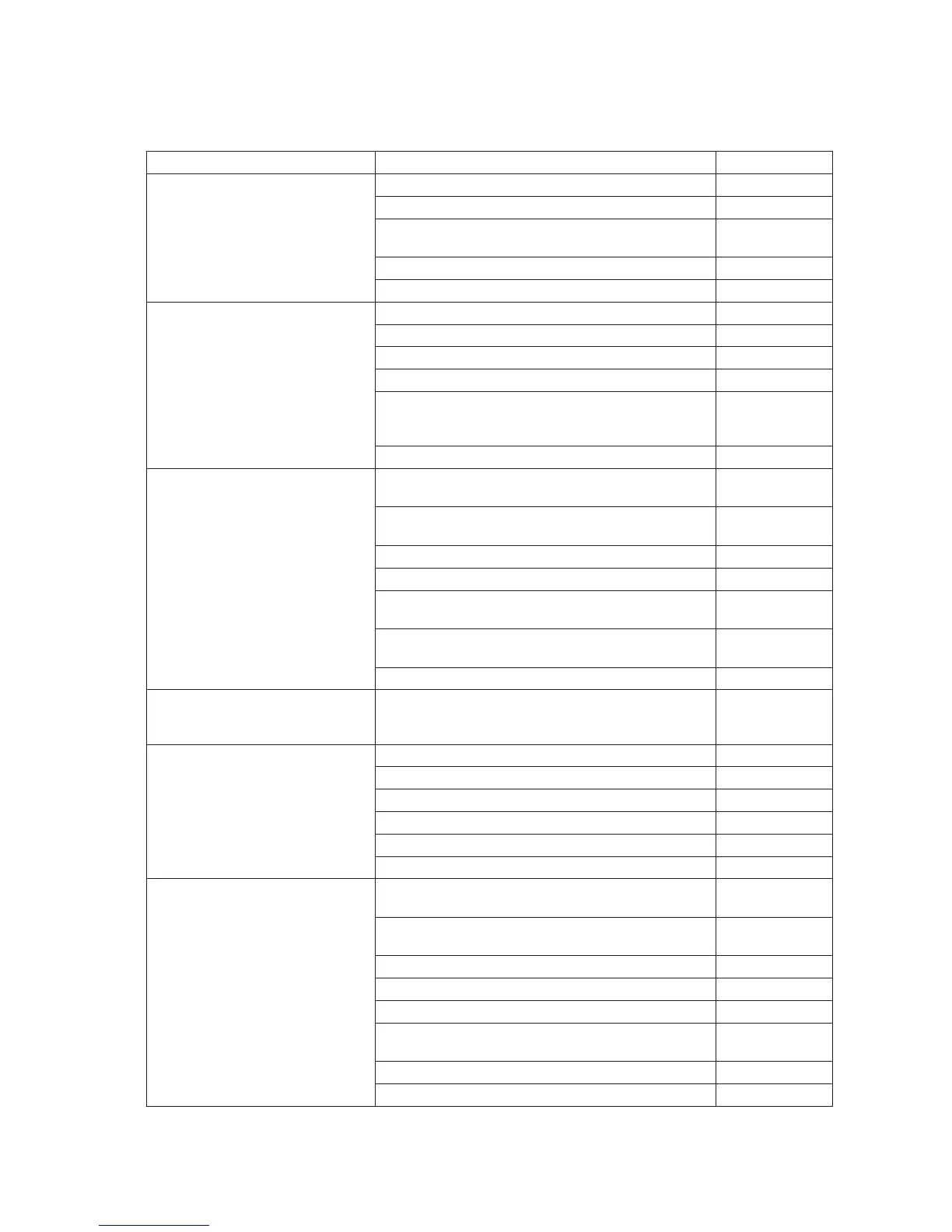Intermec EasyCoder PD4—Service Manual 91
Chapter 14—Troubleshooting
Error Suggested action Refer to
The Power control lamp does not
shine and the LCD display (if any)
shows no message after the power has
been switched on
Check the power outlet and power cord Chapter 14.3
Check the power switch and cables to power module Chapter 14.3
Check the switching power module and the cables to the
main board
Chapter 14.3
Check the main board and cable to the panel module Chapter 14.3
Check the console board Chapter 14.3
Error LED light turns solid red after
printing stops
Check if printer is out of media or ribbon Chapter 14.4
Check if printhead is not closed and locked Chapter 14.4
Check if media is jammed/tangled up Chapter 14.4
Check if label gap sensor is blocked by media Chapter 14.4
Check for bad software setting or ESim command errors User’s Guide and
Programmer’s Ref-
erence Manual
Check cutter, if any
Printing started, but nothing is
printed on the label
Check if media is placed upside down or if media is not
suitable for the application
Chapter 14.5
Check if the ink-coated side of the transfer ribbon faces
the media
Chapter 14.5
Select the correct printer driver Chapter 14.5
Select the correct media and print type Chapter 14.5
Check that the printhead is properly connected to the
print mechanism
Chapter 14.5
Check that the printhead cables are properly connected to
the main board
Chapter 14.5
Check the main board Chapter 14.5
When printing, label is jammed or
tangled up
Clear the media jam, and if label is stuck on thermal
printhead, remove it using a soft cloth soaked with iso-
propyl alcohol or a cleaning card.
User’s Guide
When printing, part of the print
image was not printed along the feed
direction
Check for ribbon wrinkles and creases Chapter 14.6
Check if thermal printhead needs cleaning Chapter 14.6
Check if the printhead is damaged Chapter 14.6
Check printhead balance Chapter 14.6
Check if application program has errors
Check if power supply is correct Chapter 11
Printout not in desired position Check for bad settings in the application or ESim com-
mand errors
Programmer’s Ref-
erence Manual
Check if label gap sensor is disturbed by media, dust, or
erroneously loaded transfer ribbon
Chapter 14.7
Check lateral position of label gap sensor Chapter 14.7
Calibrate label gap sensor in Autoadjust Mode User’s Guide
Check label gap sensor for faults or bad connection Chapter 14.7
Check the edge guide and media guides Chapters 5.1 and
7.4
Check the media Chapter 14.7
Check if the platen roller needs cleaning or replacement Chapter 7.3
14.2 Troubleshooting Check List
