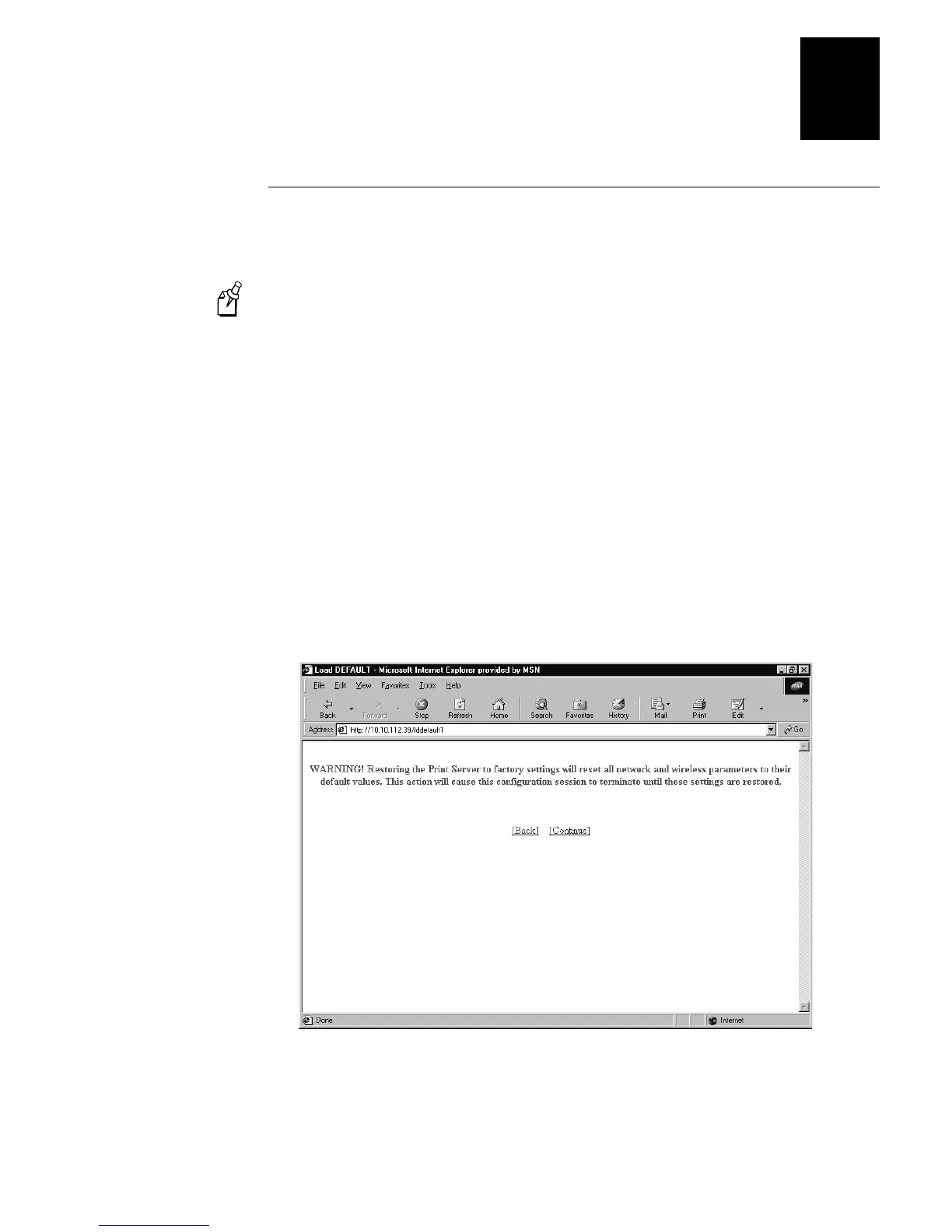Troubleshooting and Managing the EasyLAN 10i2 Adapter
3-5
3
Setting the EasyLAN 10i2 Adapter to Factory Defaults
Use the Test button or the Web browser interface to set the EasyLAN 10i2 adapter to
factory defaults.
Note:
Only the EasyLAN 10i2 adapter is set to factory defaults, not the entire printer.
If you have a DHCP server on your network, the EasyLAN 10i2 adapter reconnects
after being set to factory defaults and may receive a new IP address. To find the new IP
address, print a test label. For help, see “Printing a Test Label” later in this chapter. If
you do not have a DHCP server, you need to set the IP address after setting the
EasyLAN 10i2 adapter to defaults.
Using the Test Button
•
Press and hold the Test button for more than 5 seconds.
Using the Web Browser Interface
1. From the Configuration and Management page, click Restore Factory Settings. A
warning page appears. For help opening the Configuration and Management page,
see “Opening the Web Browser Interface” in Chapter 2.
2. Click Continue. The Set Default page appears.
