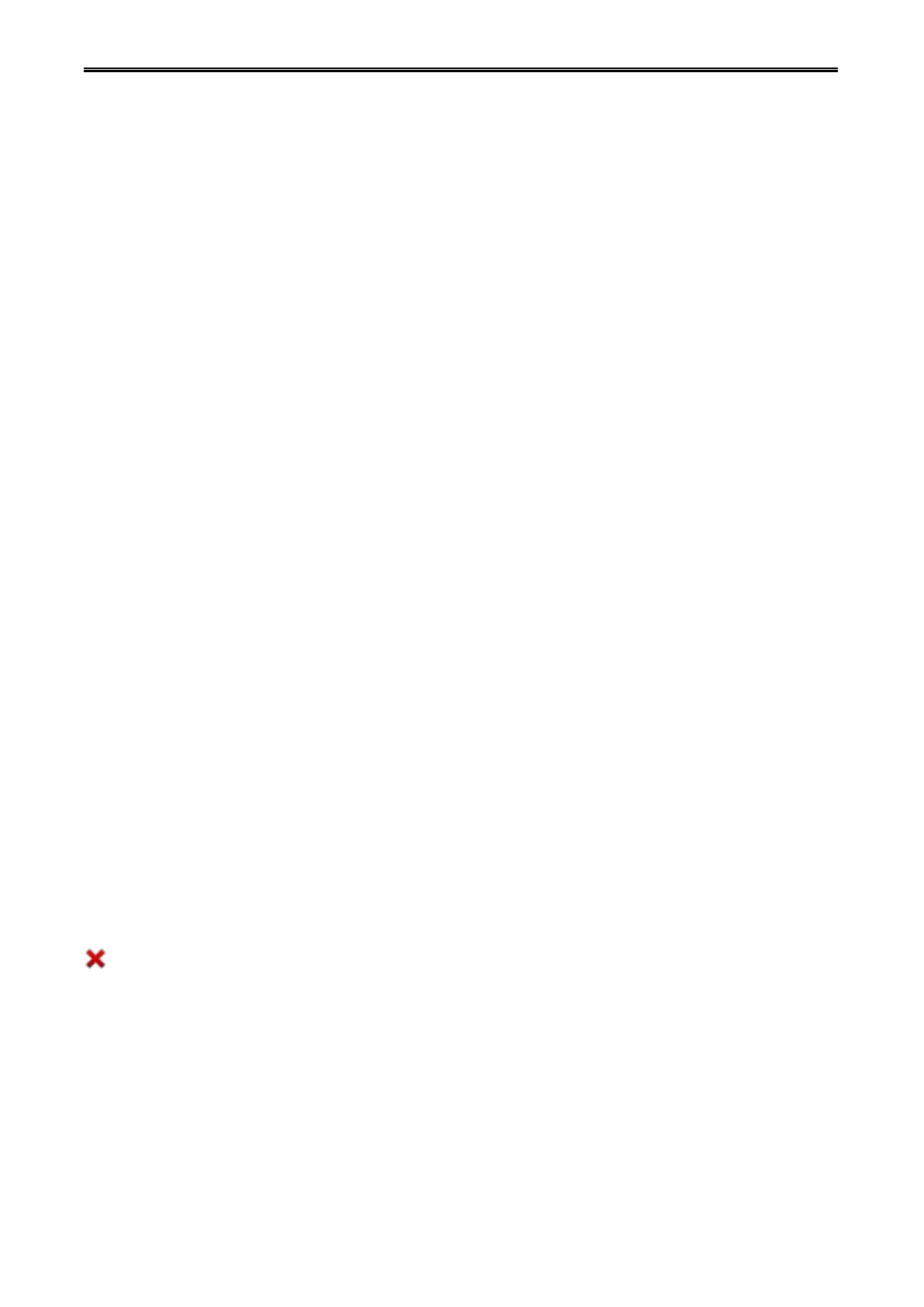Digital Network Public Address & Voice Alarm System
6.System Operating Instructions
Emergency Mode
Enter emergency mode method
1. Auto - Triggering emergency or fire linkage bus linkage.
2. Manual -Press red button which is with cover in the panel (VA-6000MA or VA-6000FM).
Exit Emergency Mode method - Fire Reset
1. By pressing the red button in the panel (VA-6000MA or VA-6000FM).
2. Through fire linkage dry contact input control.
3. By fire linkage system reset control.
Note: The system EVAC voice information must enter emergency mode.
EVAC voice information playing
Make sure the system is currently operating in emergency mode - red button indicator is lit (slow
flashing).
Ordinary voice messages playing
Select the voice message you want to play.
Note: When the selected partition is working, the selected voice must has a higher priority than the voice
which is playing, otherwise the selection is invalid.
View the status of the device and module Description:
For the optional devices which has not been configured, the corresponding devices will show gray and
its operation is prohibited.
To view the host voice information, you need to load into the sub menu "Emergency microphone PTT &
voice messages ..." of "host state Main Menu".
Each device display on"Main Menu" ,once a fault is detected, the corresponding device icon will show
, then you can click on the corresponding device menu, enter the lower sub-menu interface in
conjunction with the function keys on the right you can find out specific fault module type.
The status of each sub menu in "XX Status Menu" is shown by icons and text, icons indicates its
current image of the type of device, the text indicates its current working state, green font indicates
normal operation, yellow font indicates failure, white font is the default display font regardless of device
module status, in addition to the text description of all menu items have item after three small digital point
indicates that you can click to enter a sub menu again.
