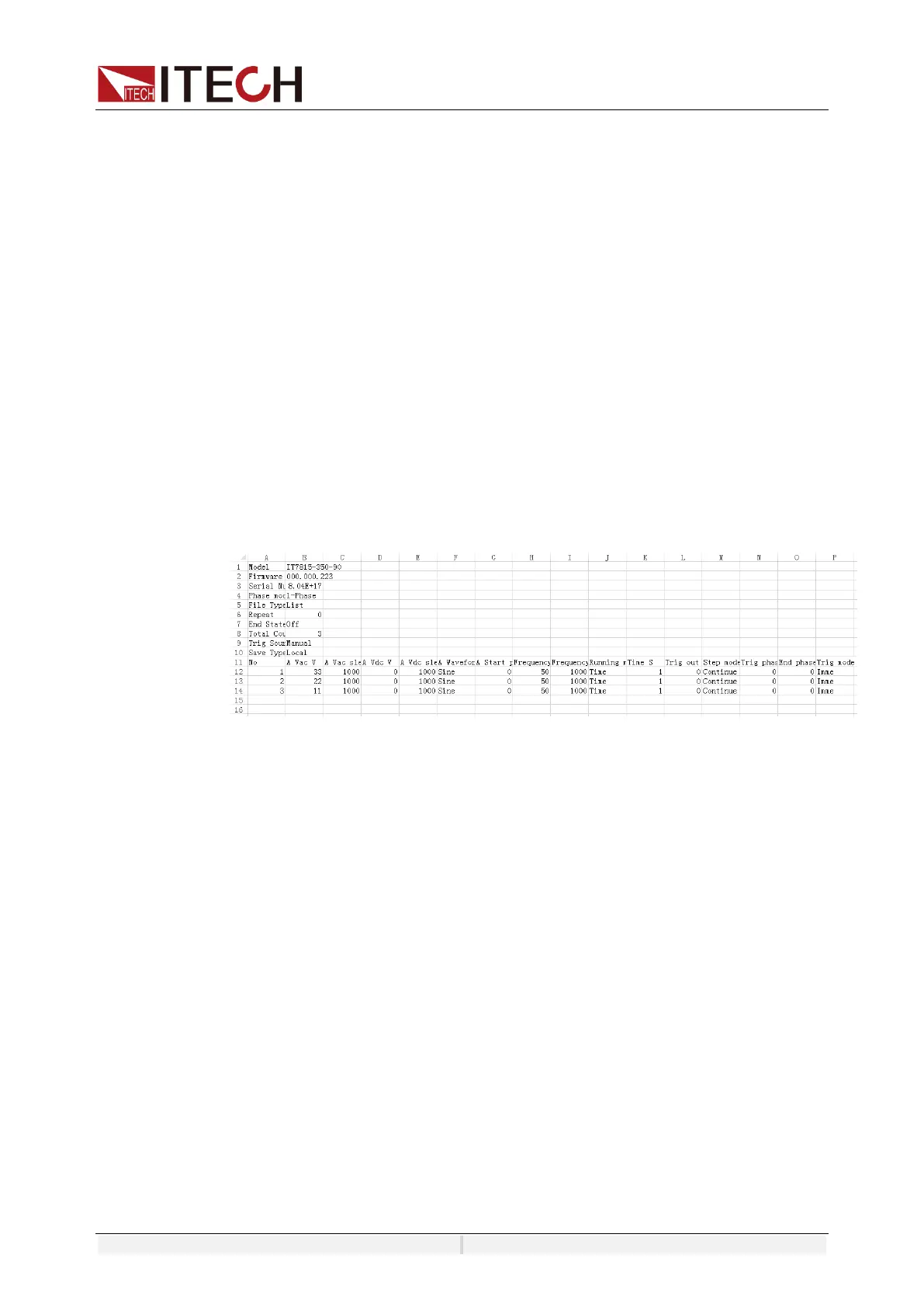Source Mode Operation
Copyright ©ITECH Electronic Co., Ltd. 55
5. Running indicator will appear in interface.
Press [Scope] key to view the output waveform.
5.12.3 Import/Export List file
Import List file
IT7900P series support import list file function, The user can finish the editing of
List file in Excel and import it into the software. This function simplifies the List
file edit and facilitates user operation.
To help user define an Excel file format, please export a CSV template from the
List interface.
Detailed operation steps are as below:
1. Create a new Excel document on local PC and name it List02.
2. Open the Excel document and save it as in “other formats” i.e. “(*.csv)”.
3. Open the List02.csv document and edit the List. Set every step of the List
and corresponding parameters and save the document in the USB disk.
List import file formats under single-phase mode:
4. Insert the USB disk into the USB interface of the front panel. Press
[Shift]+[V-set](list) on the front panel to enter the List function configuration
interface.
5. Press [Open]. Select the List02.csv file and open it. The List file will be
imported.
Export List file
After editing the List file, the user can directly save it into the device or export
and save it into the peripheral memory disc. The exported List is saved in the
format of. (*.csv). Detailed operation steps are as below:
1. Insert the U disk into the USB interface of the front panel.
2. Press [Shift]+[V-set](list) on the front panel to enter the List function
configuration interface.
3. Select [Edit], enter to list file edit interface.
4. Press [Export]. This file will be exported into the USB disk.
5.13 Setting of Surge/Sag Configuration
IT7900P provides surge/sag simulation. The user can add surge/sag to simulate
abnormal voltage fluctuation on the basis of outputting wave, and test usage of
the DUT under this circumstance.
