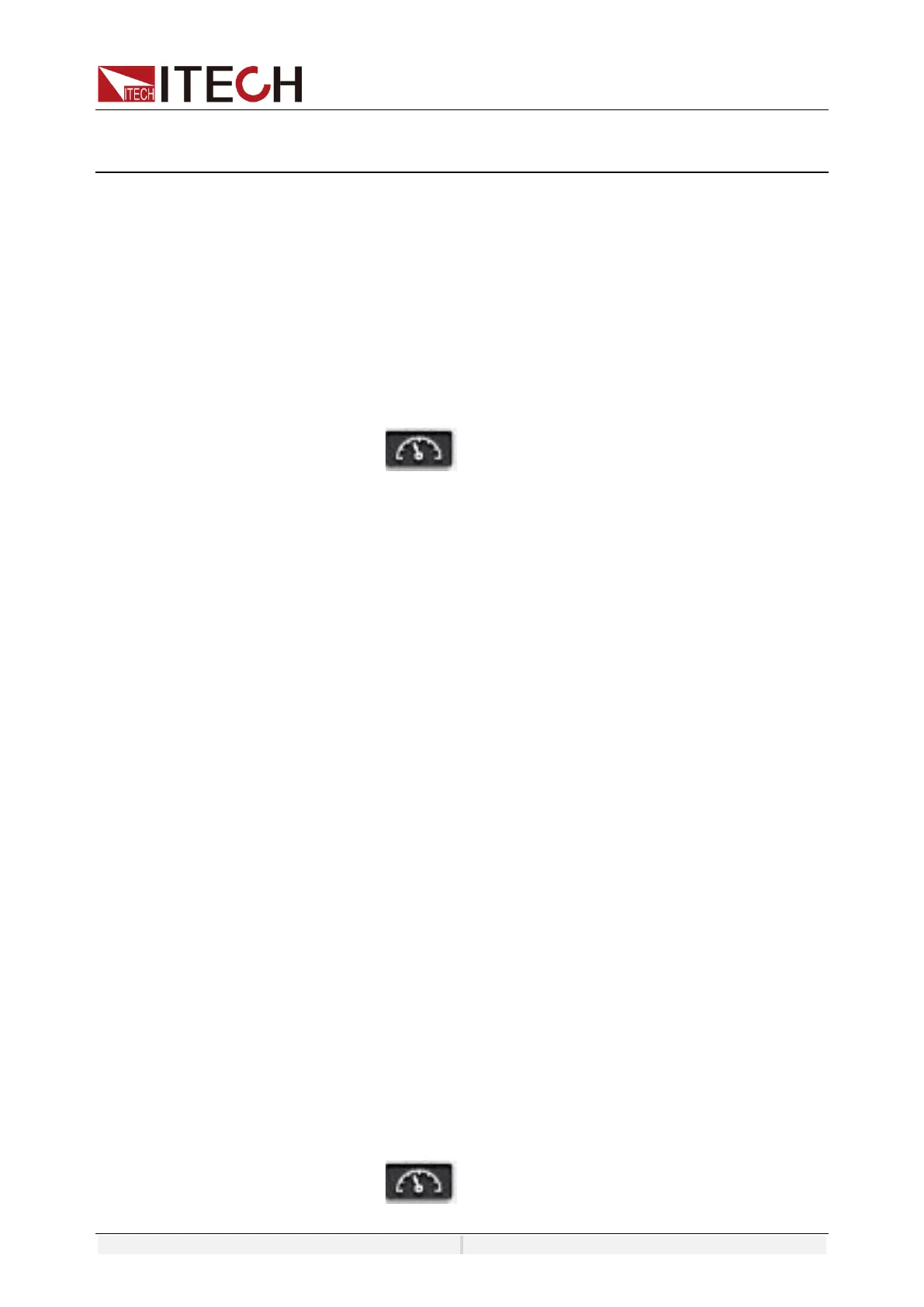Operation and Application
Copyright ©ITECH Electronic Co., Ltd. 71
Chapter6 Operation and Application
This chapter describes operations of the keys on the front panel of the AC load.
The AC load must be in the local mode when controlled by the front panel. The
default mode is the local mode after the AC load is turned on. In the local mode,
the user can enable all functions of the load through the front panel.
6.1 Select Phase
The IT8200 series instrument provides multiple modes such as single-phase,
three-phase and reverse phase, Under the reverse mode, the rated voltage will
be extended to 200%.
The operation steps of select phase mode are as follows.
3. Press [Shift] + (System) enter to system menu.
4. Under the Source setting interface, touch the screen or rotate the knob to
select the Phase and set the load phase mode.
Single Phase
Under the single phase, the instrument works as a single phase electronic load.
the input mode can be set to AC/DC.
Three Phase
Under the three phase mode, the instrument works as a three phase electronic
load. the input mode can be set to AC.
Under three-phase mode, the connection method Delta or WYE for the ABC
three phases can be selected. Different connections are wired differently for the
DUT. Details can be found in 3.2 Connecting test line (option).
⚫ When select WYE mode, The N wire need to be connected. And the
parameters displayed on interface are VLN or ILN.
⚫ When select Delta mode, the N wire can not be connected, and the
parameters displayed on interface are V
ab
/ V
bc
/ V
ca
/ I
ab
/ I
bc
/ I
ca
.
Reverse Phase
Under the reverse phase, the instrument works as a single phase electronic load,
and the rated voltage will be extended to 200%, and the rate power will reduce
to 2/3. For example, the rated voltage is 350V, under the reverse phase mode,
the reted input voltage is 700V.
6.2 Select the Input Mode
The IT8200 series supports AC input mode and DC input mode. The user should
set the specific input mode according to the desired application.The input mode
is selected in the system menu.
The input mode can be select in the system menu.
3. Press [Shift] + (System) enter to system menu.