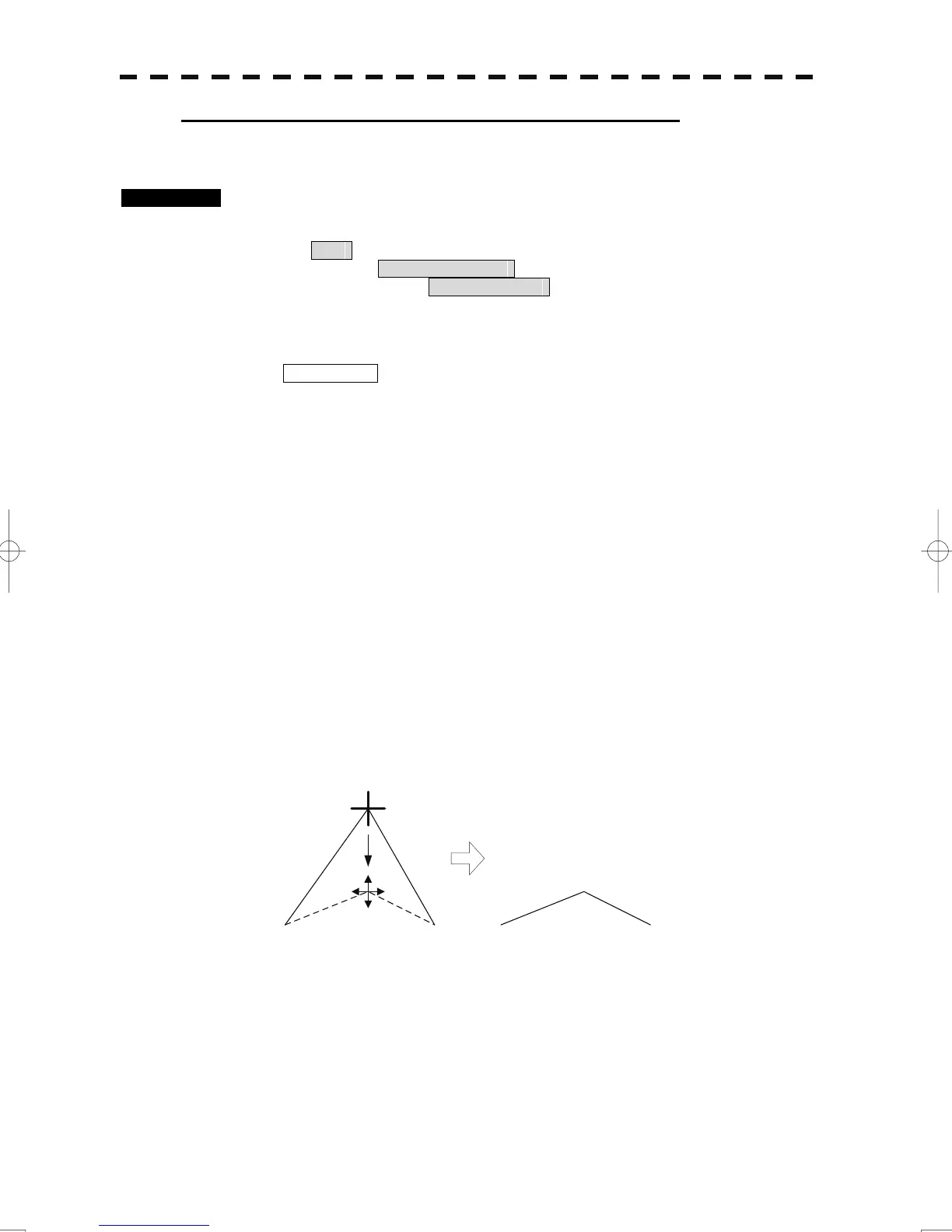3-63
Correcting the mark or vertex of a line (Insert / Move Vertex)
With regard to the created user map, a mark or line is corrected.
Procedures 1 Open the Edit User Map menu by performing the following menu
operation.
Plot
→ 2. Mark Operations
→ 2. Edit User Map
2 Press the [5] key.
The user map insert / move mode is selected.
Insert / Move is displayed in the cursor mode (upper right of the display on page
2-3).
3 Put the cursor on the mark or vertex of a line, and press the [ENT]
key.
When the mark or vertex of a line to be corrected is selected, the cross cursor mark
will appear.
4 Move the cross cursor mark to the destination, and press the [ENT]
key.
The vertex of the selected mark or vertex of a line is moved to the destination.
To correct another mark or vertex of a line, repeat procedures 3 and 4.
5 When finished with the correction of all vertices, press the [0] key.
The cursor mode changes to the normal operation mode, terminating the user map
insert / move mode.
(Example)
Original vertex
New vertex