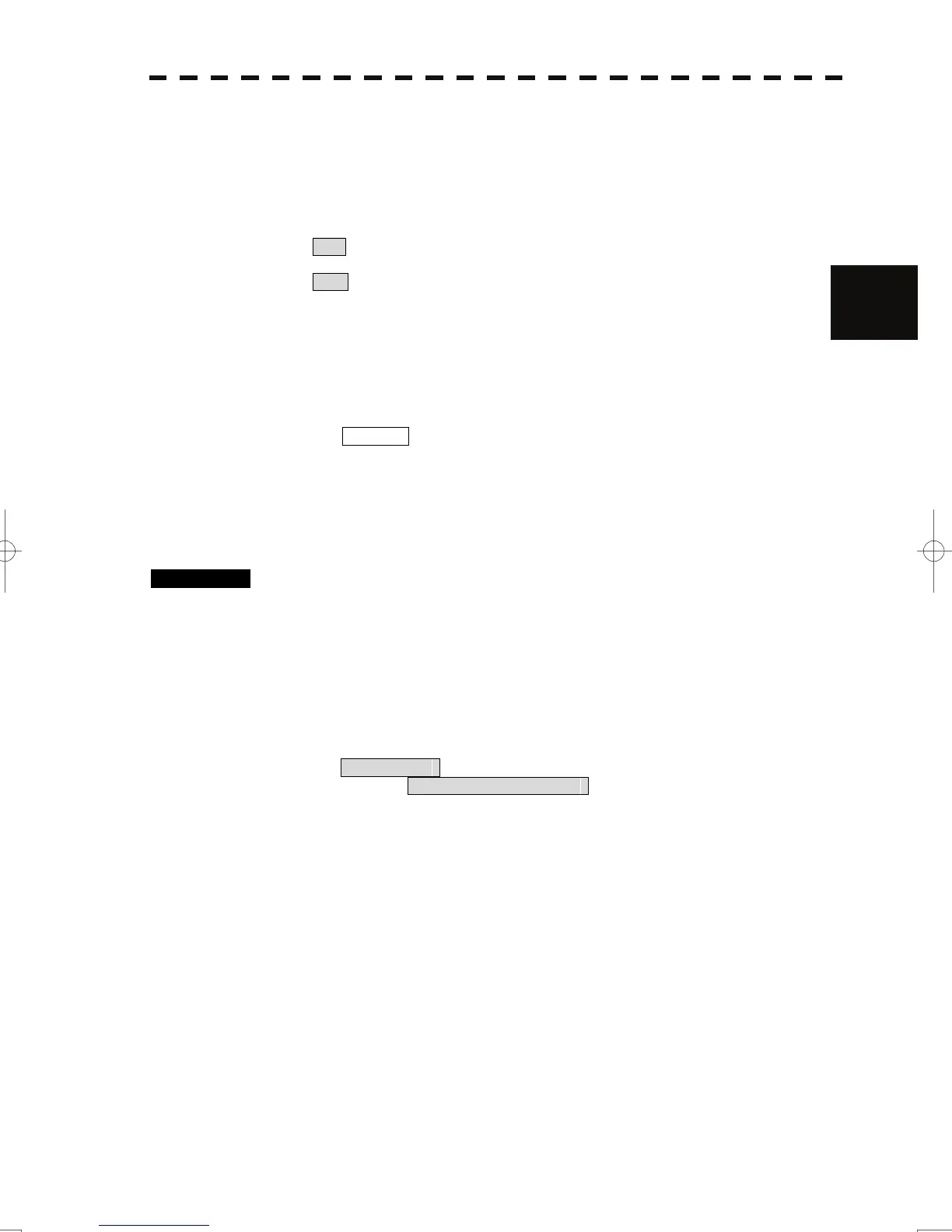3-122
3
y
y y
4 Press the [2] key to select a card slot.
Slot1 and Slot2 of the Select Card Slot items are switched.
5 Press the [5] key to set a auto file erase.
The AUTO file erase function can be turned on / off.
On : If the flash memory card is full, oldest folder is deleted and screen is
captured. (The folder make 1 per hour.)
Off : If the flash memory card is full, pause to automatically save screen.
6 Press the [4] key
AUTO Capture Interval setting menu will appear.
7 Enter the value of save screen interval time.
For how to input numeric data on the numeric value input menu, see Section 3.3.4.
The Copying displayed in lower right of the display at specified interval time, and
screen data is saved to memory card.
3.13.3 Erasing Save Screen Data
Procedures 1 Insert a flash memory card into the card slot.
Flash memory card (option) is necessary.
For the insertion and removal of the card, see HOW TO INSERT AND REMOVE A
CARD in the appendix.
2 Press the [RADAR MENU] key twice.
3 Open the Capture Screen Setting menu by performing the following
menu operation.
5. Sub Menu
→ 7. Screen Capture Setting
4 Press the [2] key to select a card slot.
Slot1 and Slot2 of the Select Card Slot items are switched.
5 Press the [3] key.
The File Erase menu will appear.
6 Press numeric keys corresponding to the desired folder number.
Folder is named "YYYYMMDD_hh00". * Y : year, M: month, D : day, h : hour
7 Press numeric keys corresponding to the desired file number.
File is named "JMA-5300_YYYYMMDD_hhmmss". * m : minute, s: second
Confirmation Window will appear.
