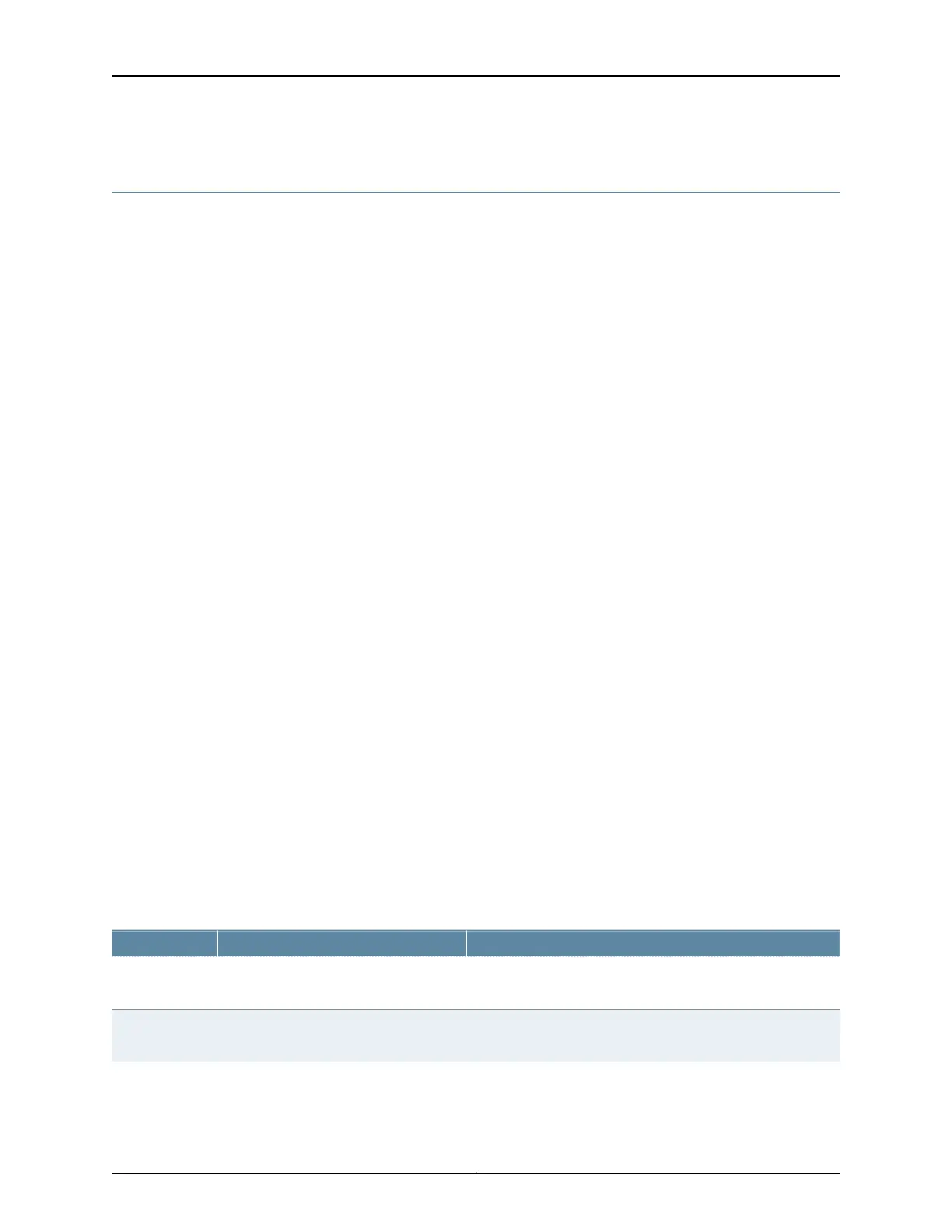Configuring Custom Clocking for CTP Bundles (CTPView)
The custom clocking configuration allows you to configure the source for all clocks and
specify which clocks are used to sample and transmit data. The configuration provides
complete control over how clocks are used, and we recommend that you have a good
understanding of circuit and system clocking before you use this configuration.
You can use custom clocking to:
•
Configure the interface to use nonstandard clock configurations that meet the timing
needs of your application.
•
Configure asymmetric clocks.
•
Create special configurations for devices such as tactical radios.
Before you begin:
•
Log in to the CTPView software at least at the Net_Admin level.
•
Connect the CTPView server to the CTP device for which you want to configure bundles.
To configure custom clocking for CTP bundles using CTPView:
1. In the side pane, select Bundle > Configuration.
2. Run your mouse over the Display and Select an Existing Bundle bar.
3. In the table of bundles, select the bundle that you want to modify.
4. Under Port Options in the Clock Cfg field, select Custom.
5. Select Custom Clocking Options Show to display custom clocking parameters and
configure the parameters as described in Table 50 on page 109.
The options vary depending on the I/F Type selected.
6. Click Click to Submit Bundle AND Port Changes.
Table 50: CTP Bundle Custom Clocking Settings in CTPView
Your ActionFunctionField
Enter a number from 1 through 2,147,483,647 Hz.Specifies a fixed frequency for the Direct
Digital Synthesizer (DDS).
DDS Frequency
Enter a number from 0 through 4.Specifies the divider for the DDS.DDS Post
Divider
109Copyright © 2018, Juniper Networks, Inc.
Chapter 2: Configuring CTP Bundles
