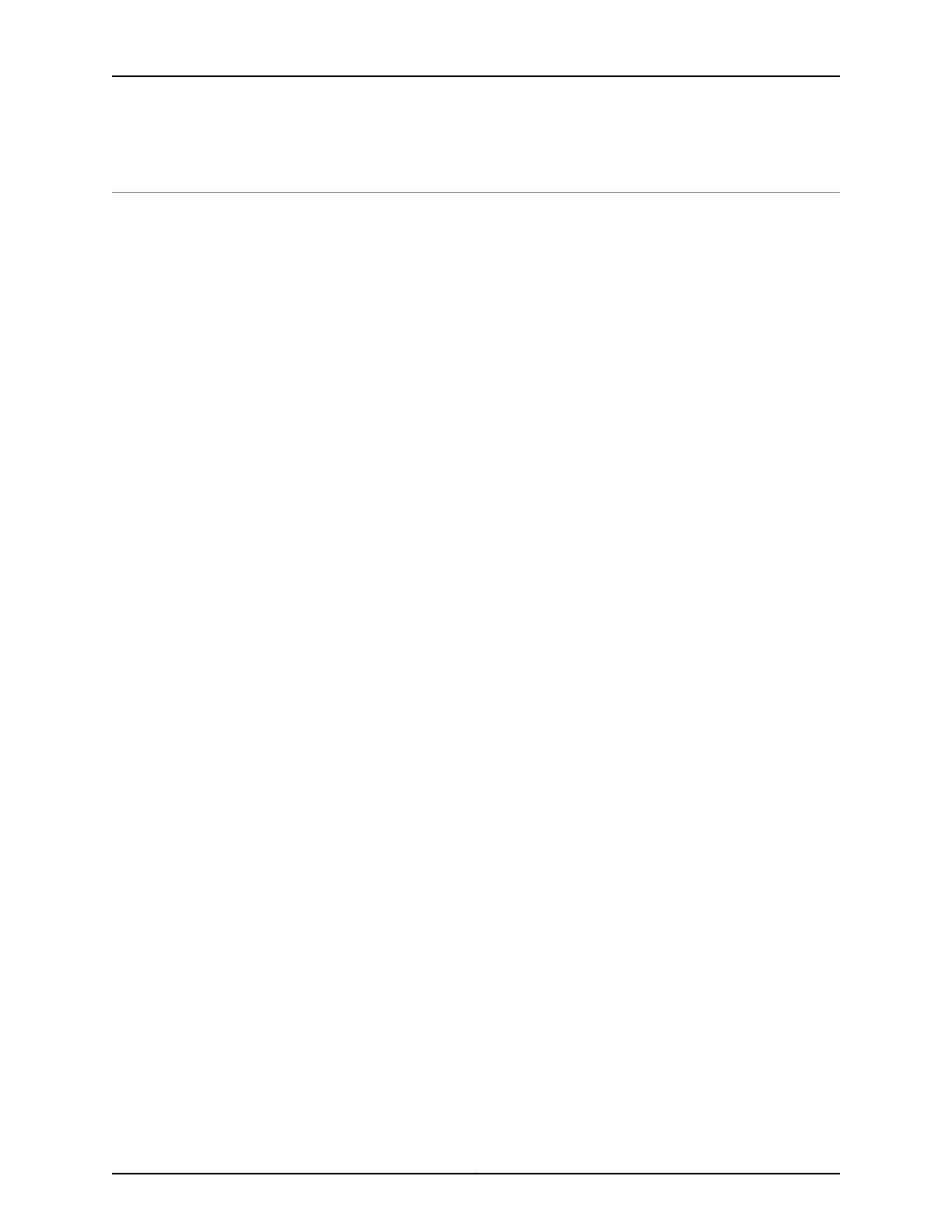Configuring Custom Clocking for CTP Bundles (CTP Menu)
The custom clocking configuration allows you to configure the source for all clocks and
specify which clocks are used to sample and transmit data. The configuration provides
complete control over how clocks are used, and we recommend that you have a good
understanding of circuit and system clocking before you use this configuration.
You can use custom clocking to:
•
Configure the interface to use nonstandard clock configurations that meet the timing
needs of your application.
•
Configure asymmetric clocks.
•
Create special configurations for devices such as tactical radios.
Before you begin:
•
Disable the bundle before you modify the bundle options.
To configure custom clocking for CTP bundles using the CTP Menu:
1. From the CTP Main Menu, select 1) Bundle Operations.
2. Select 1) CTP.
3. Select a bundle from the list.
If you select an active bundle, you are prompted to disable the bundle before
configuring it.
4. Select 3) Port Config.
5. Select 3) Clock Config.
6. Select 1) Port Clock Config.
7. Select Custom.
8. Configure the options as described in Table 51 on page 113.
Copyright © 2018, Juniper Networks, Inc.112
Using Bundles to Create Logical Configurations for Physical Interfaces, CTP Release 7.3, CTPView Release 7.3
