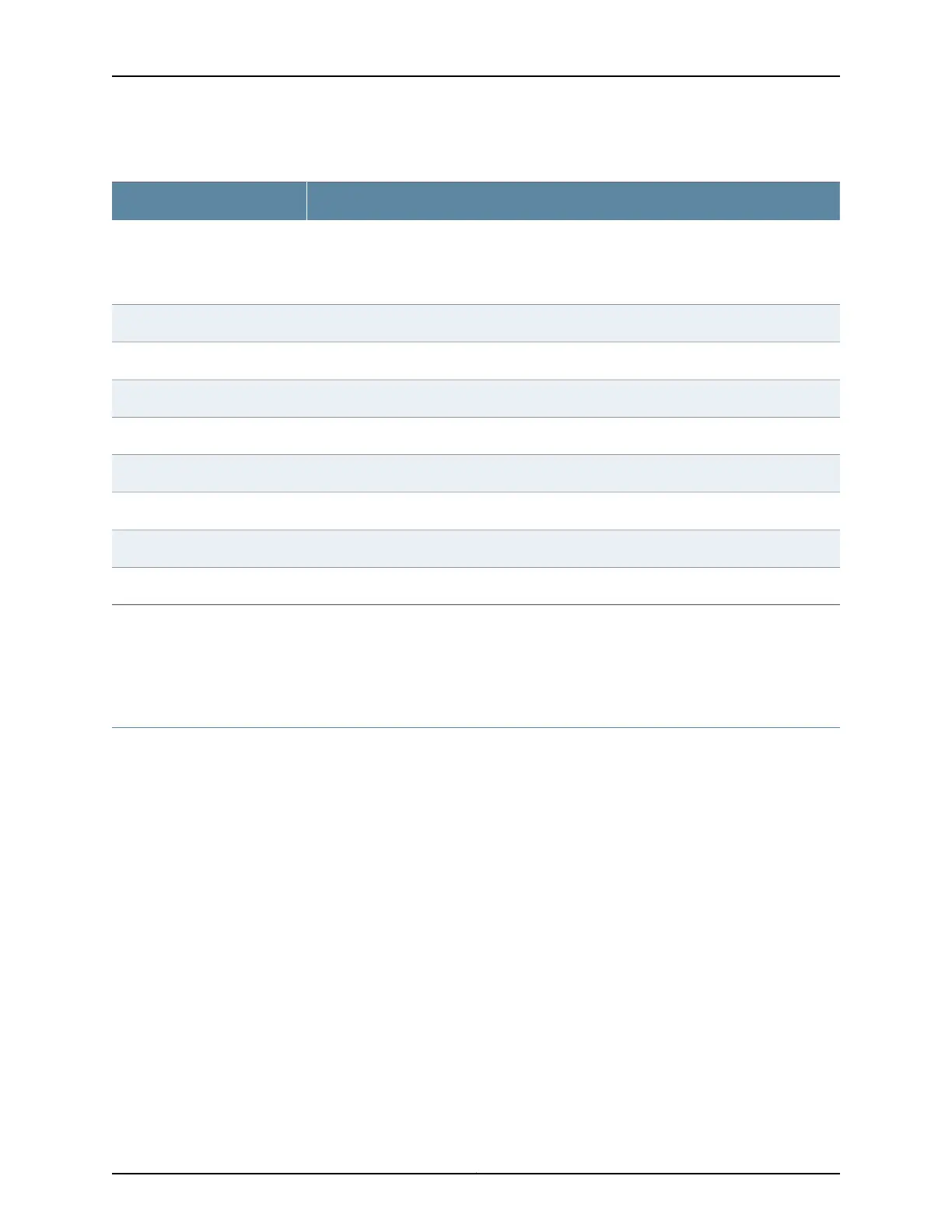Table 66: BERT Status and Counters in CTPView
Field DescriptionField Name
Shows whether the local CTP device is currently in sync with the remote device.
•
If the Sync indicator is green, the local CTP device is in sync with the remote device.
•
If the Lost indicator is red, the local CTP device is not in sync with the remote device.
Sync or Lost
Percentage of time since BERT statistics were cleared that there were no errors.Error Free %
Number of errors found since BERT statistics were cleared.Error Cnt
Number of seconds during which there were errors.Error Sec
Number of seconds that the local CTP device has been in sync with the remote CTP device.Sync Sec
Percentage of time since BERT statistics were cleared that the circuit has been available.Availability%
Number of seconds the current update has been running.Run Sec
Number of times synchronization was lost.SLoss Cnt:
Time since the BERT counters were cleared.Last Clr
Related
Documentation
BERT Testing for CTP Bundles Overview on page 158•
• Configuring BERT Testing for CTP Bundles (CTPView) on page 163
Displaying BERT Status and Counters for CTP Bundles (CTP Menu)
To display BERT status and counters with the CTP Menu:
1. From the CTP Main Menu, select 1) Bundle Operations.
2. Select the type of bundle.
3. Select a bundle from the list.
4. Select 8) Runtime Diags.
5. Select 6) BERT counts.
6. Table 67 on page 169 describes the BERT status and counters.
Copyright © 2018, Juniper Networks, Inc.168
Using Bundles to Create Logical Configurations for Physical Interfaces, CTP Release 7.3, CTPView Release 7.3
