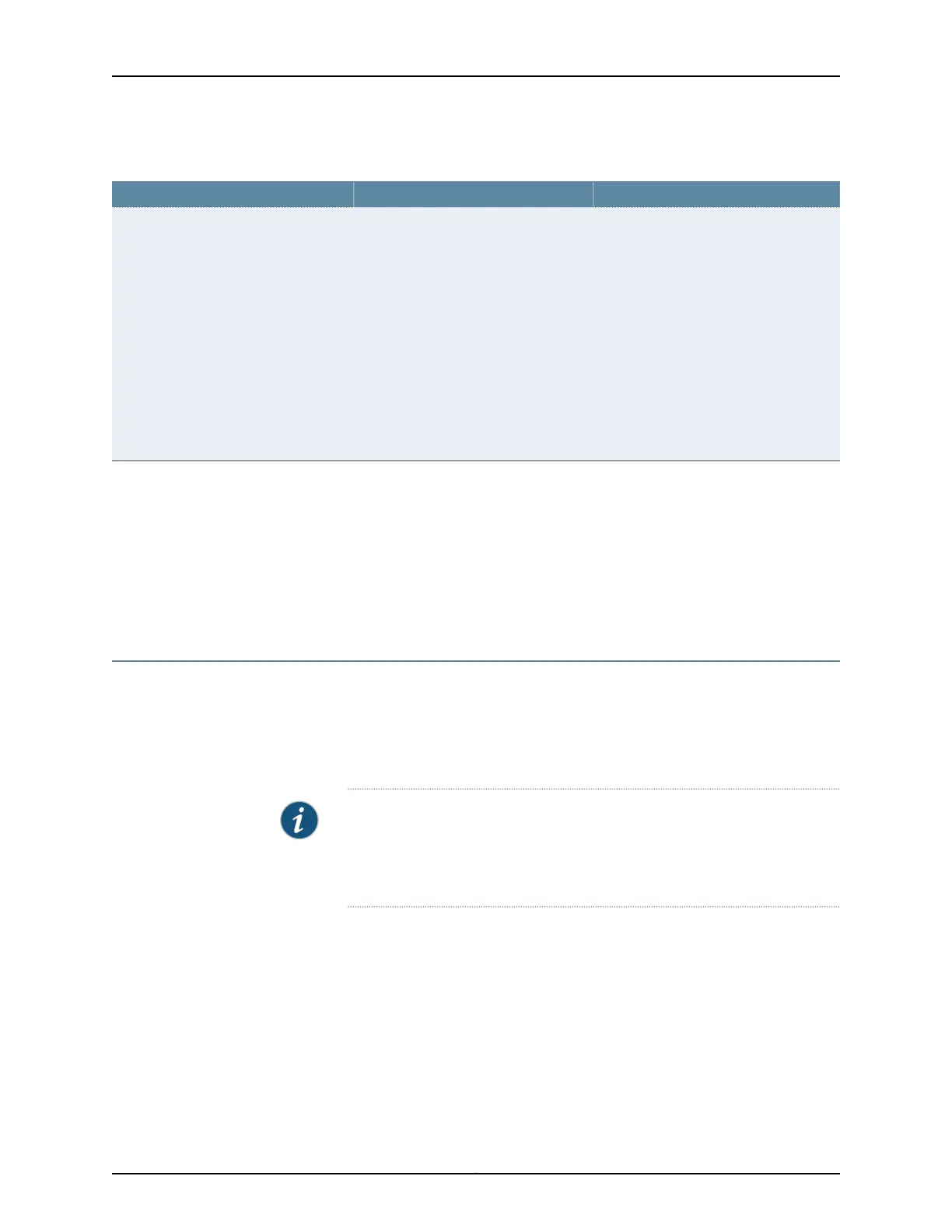Table 23: CTP Bundle Transparent Encoding Parameter Settings in CTPView (continued)
Your ActionFunctionField
Select one:
•
DISABLED
•
INPUT—Enables the ST lead and
specifies that the ST lead is an input
lead.
•
OUTPUT—Enables the ST lead and
specifies that the ST lead is an output
lead.
Specifies that the circuit uses the ST
lead instead of the RTS and CTS leads
to sample local SD/TT/RTS/DTR
signals and forward them to the remote
RD/RT/CTS/DSR signals.
The RTS and DTR signals are subject to
additional delay and jitter because they
are signaling leads. On higher-speed
circuits, the delay and jitter on these
paths make the signal choices
nonoptimal. Therefore, you can specify
that the circuit uses the ST lead instead
of the RTS and CTS leads, which will not
have this delay and jitter.
Use ST Lead (instead of RTS/CTS)
Related
Documentation
Transparent Encoding Applications and Support Overview on page 12•
• How Basic Transparent Encoding Works on page 13
• Using Phase-Correction FIFO Buffer with Transparent Encoding on page 14
• Using Send Timing (ST) Clocking for Higher Speed Circuits with Transparent Encoding
on page 16
Configuring Transparent Encoding for CTP Bundles (CTP Menu)
This topic describes how to configure transparent encoding for CTP bundles. You must
configure transparent encoding on each end of the circuit.
To reduce transport latency, we recommend that you use the smallest buffer values
possible for networks.
NOTE: There are two modes of transparent encoding. They are Transparent
4 mode (TRANS) and Transparent 8 mode (TRANS8). Transparent 8 mode
is only supported on CTPOS release 6.4 and later. This topic describes how
to configure the TRANS encoding.
Before you begin:
•
Disable the bundle before you modify the bundle options.
To configure transparent encoding using the CTP Menu:
1. From the CTP Main Menu, select 1) Bundle Operations.
2. Select 1) CTP.
Copyright © 2018, Juniper Networks, Inc.60
Using Bundles to Create Logical Configurations for Physical Interfaces, CTP Release 7.3, CTPView Release 7.3
