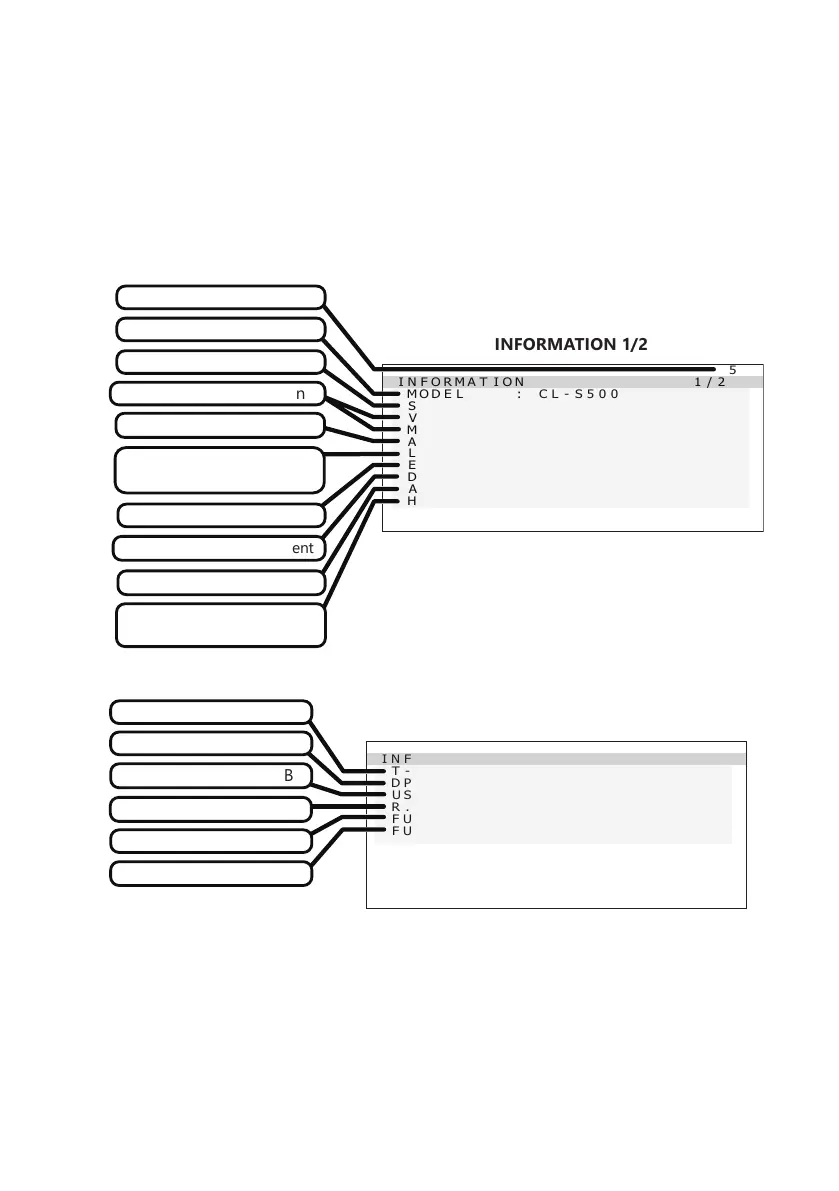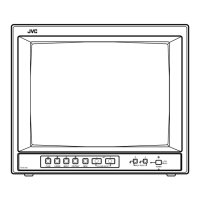- 10 -
2. Information
1) Display the “Operation Button Guide ①” by pressing any one of operation buttons
(A–C).
2) Press the “MENU” button.
3) Select “INFORMATION” from MENU 1/2 using the “▼” or “▲” button and press the
“OK” button. The following “INFORMATION 1/2” OSD appears as below.
The OSD page switches between “INFORMATION 1/2” and “INFORMATION 2/2” by
pressing the “▼” or “▲” button.
INFORMAT ION 1/2
MODEL : CL-S500
SERIAL : ** * * * * * * * * * *
VSPU : Re v.A
MPU : Re v.A
ACT T IME : 9 9 9 9 9 H
LAST CAL : 9 9 9 9 9 H
ED ID : La n d s c a pe
D-GAMMA : D i s a bl
e
AUTO - TE XT : D i s a bl
e
H-SE N S O R : D i s a bl
e
INFORMATION 1/2
Model
Total operating hours
Operating hours since
the last calibration
EDID
Maintenance information
Serial number
Dynamic gamma adjustment
Resolution
Auto text mode
Human presence sensor
state
INFORMAT ION 2/2
T-PATT E R N :AAPM TG18-OI Q
DP : En a b l e
US B PO
W
: Au to
R. LIGHT: Hi gh
FUNC -1 : T E S T P A T T E RN
FUNC -2 : DYNAMIC GAMM A
INFORMATION 2/2
Output setting for USB
F1 (Test Pattern)
Reading light
Test Pattern Type
Setting for DisplayPort
F2 (Dynamic Gamma)
In the case of the sample as above,
F1 button is for ON/OFF of “TEST PATTERN”.
F2 button is for ON/OFF of “DYNAMIC GAMMA”.
