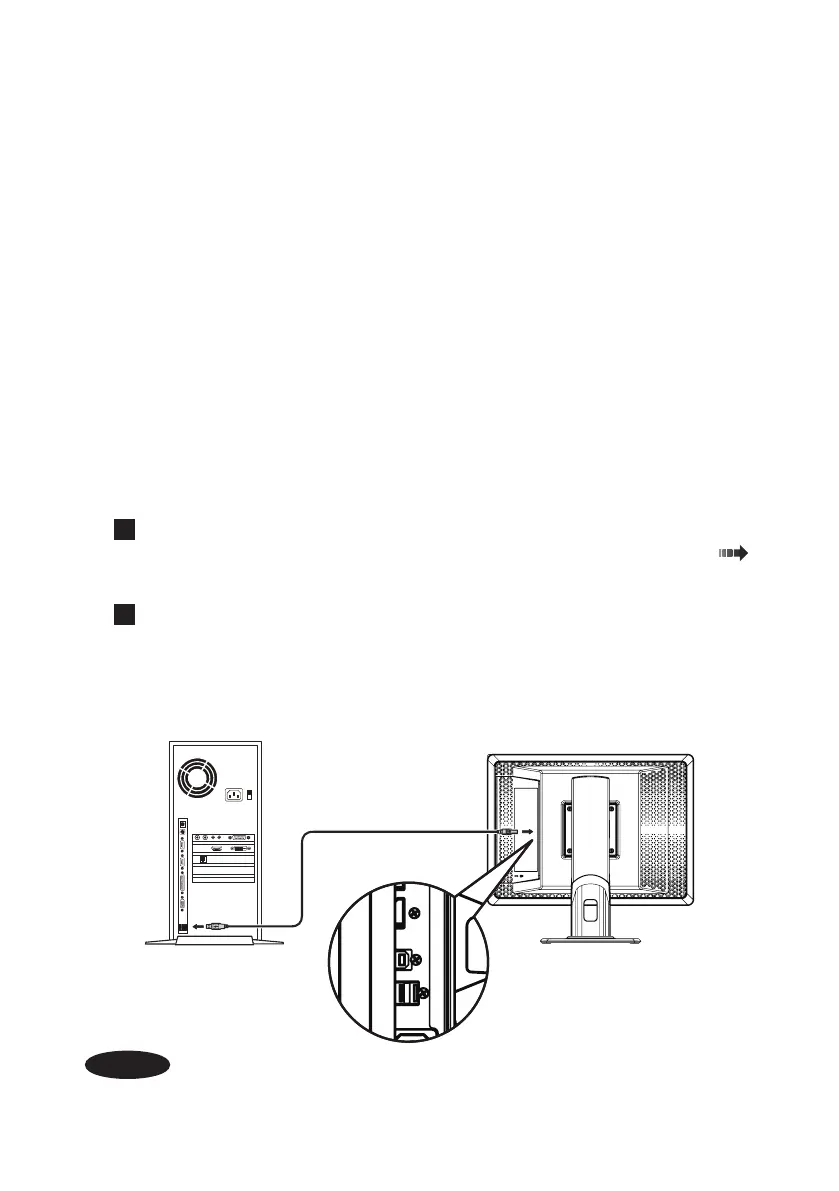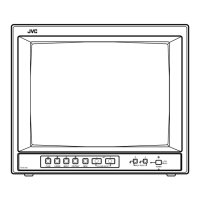- 28 -
USB hub
CL-S500 has a USB 2.0 compliant hub. Peripheral USB devices can be connected to this
monitor directly by connecting the supplied USB cable to a workstation supporting USB
or other USB hubs.
The default is “Auto”, but OSD operation can change it to “O”.
Setting method
USB POWER can turn on and o by OSD.
1) Display the “Operation Button Guide
①
” by pressing any one of operation buttons
(A–C)
.
2) Press the “MENU” button.
3) Select “USB POWER” from MENU 2/2 using the “▼” or “▲” button and press the “OK”
button. Then select “Auto” or “O” from “USB POWER” OSD and press the “OK”
button.
・
Auto: USB POWER is available while connecting to workstation.
・
O: USB POWER is always o.
1
Connect the supplied DisplayPort (or DVI) cable between the monitor and the
workstation’s output connector. Turn on the monitor and the workstation. (
P5 )
2
Connect the supplied USB cable between the monitor’s UP (Up stream port)
and the workstation’s USB port. The USB function is automatically set up.
Connection method
AC IN
Workstation
Back of the monitor
Important
Proper operation of all USB devices is not guaranteed. Depending on the workstation,
operating system, and/or peripheral devices used, the device may not work properly.
