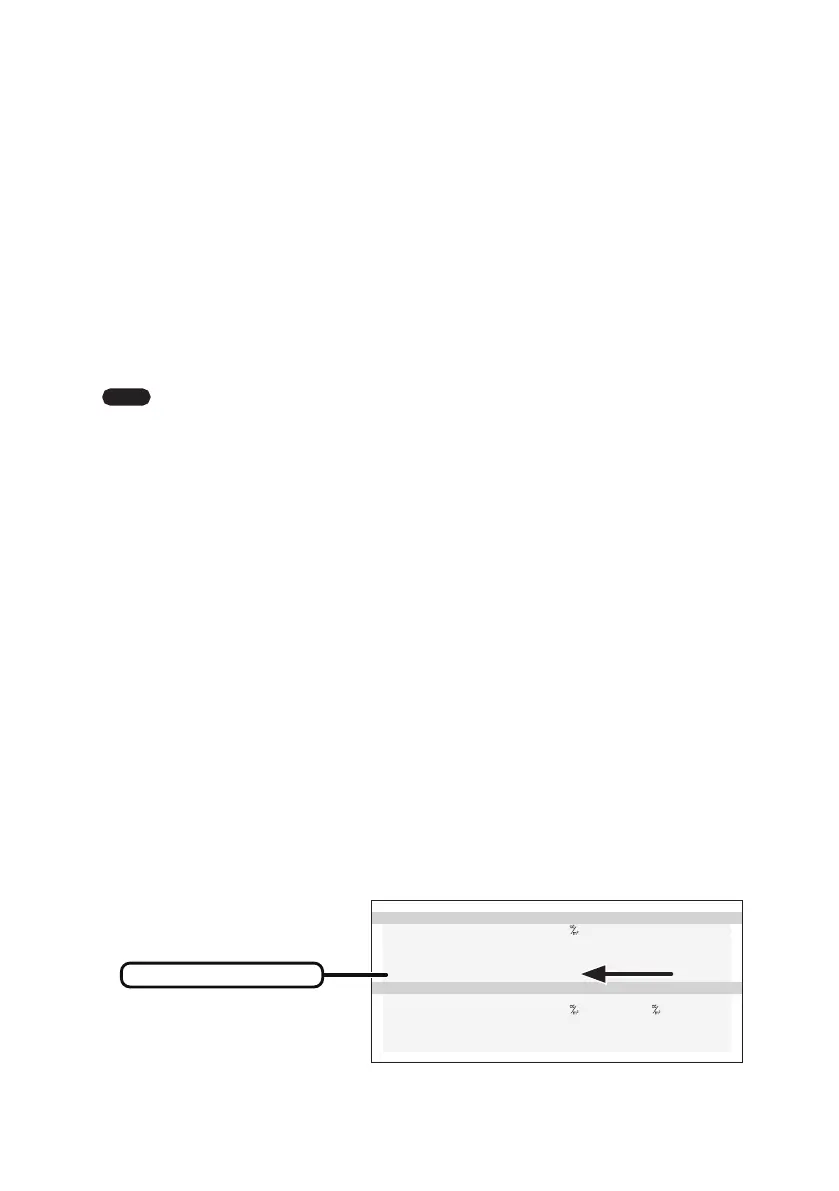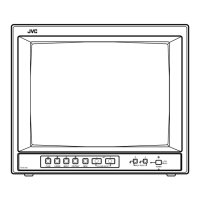- 20 -
Switching input source
Please operate input source change following the procedure mentioned below.
Setting method 1
You can change input source by OSD.
1)
Display the “Operation Button Guide
①
” by pressing any one of operation buttons
(A–C)
.
2)
Press the “MENU” button.
3)
Select “INPUT SOURCE” from MENU 1/2 using the “▼” or “▲” button and press the
“OK” button. Then select “DisplayPort” or “DVI” from “INPUT SOURCE” OSD and
press the “OK” button.
Note
When the monitor does not receive input signals from two lines (DisplayPort
and DVI), even if you press the button, this function does not work.
Setting method 2
You can assign the switching of the input signal to the function buttons (F1 or F2) which
allows you to switch easily via button operation. The following explains how to assign
to the “F1” button.
1)
Display the “Operation Button Guide
①
” by pressing any one of operation buttons
(A–C)
.
2)
Press the “MENU” button.
3)
Select “FUNCTION” from MENU 1/2 using the “▼” or “▲” button and press the “OK”
button. Then select “FUNCTION1” from “FUNCTION” OSD and press the “OK”
button.
4) Select “INPUT SOURCE” from “FUNCTION1” OSD and press the “OK” button.
5)
Display the “Operation Button Guide
①
” by pressing any one of operation buttons
(A–C)
.
6)
Press the “F1” button to select “DisplayPort” or “DVI” from “INPUT SOURCE” OSD.
You can check the status of “INPUT” on “CURRENT STATE” OSD.
CURRENT STA T E
LUMINA N C E : 409
AMB LI G H T : 1 0 0.0
lx
COLO R : 7 500 K
( x=0.300 y=0. 315)
INPU T : D VI
CALI BRATI ON S E T T I N G
CONF IG : 1
L U MINANCE : 410 / 0. 6
G A MM A : D I C O M GSD F
COLO R : 7 500 K
( x=0.299 y=0. 315)
CURRENT STATE
Current input source
