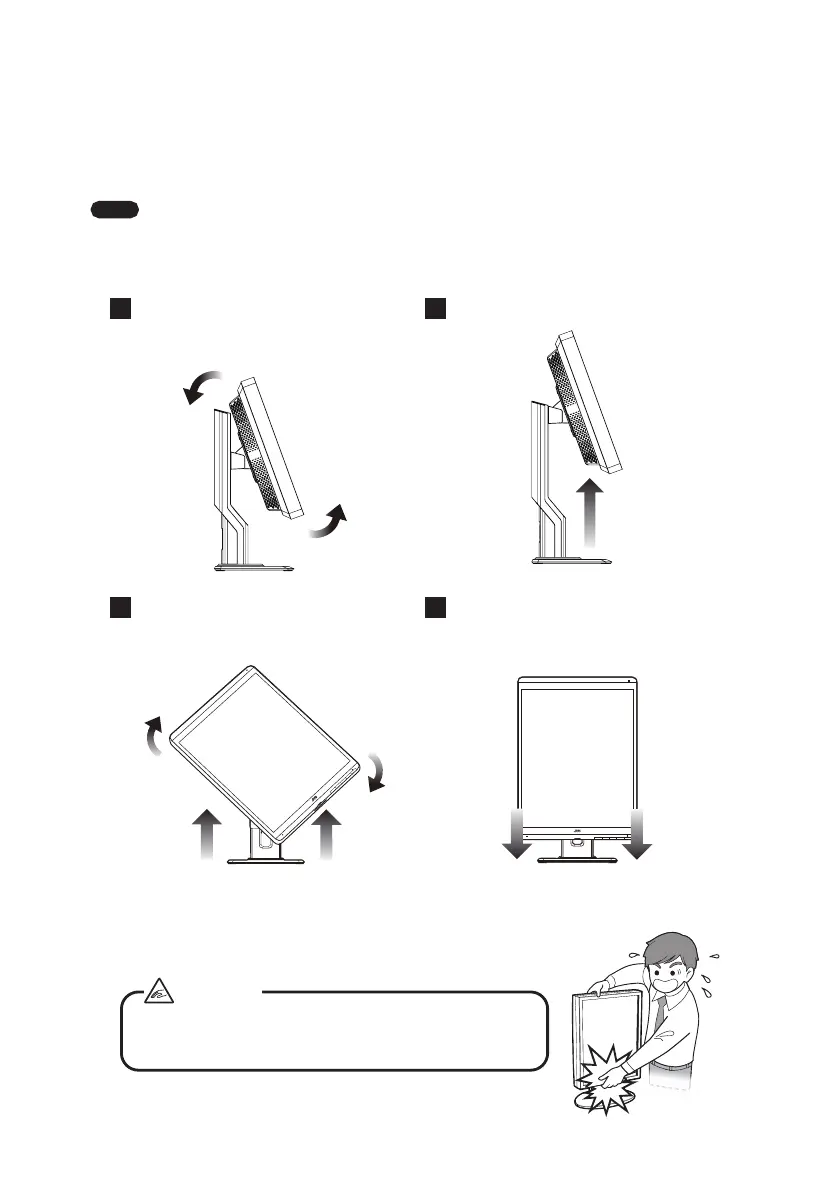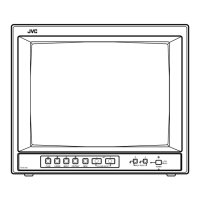- 7 -
Switching screen orientation
CL-S50 0 can be used in both landscape and portrait orientation by changing the
resolution setting in Monitor Properties. Follow the instructions below on how to switch
screen orientation.
Note
To use the monitor in portrait orientation, a graphics card that supports vertical
timing is required. Our lineup of supporting graphics cards are recommended.
Contact your dealer for more information.
1
Tilt the LCD screen upward.
2
Lift the LCD screen to the top.
3
Rotate the LCD screen 90 degrees.
4
Lower the screen to the right height.
Be careful when rotating the screen or adjusting the
height. Take care not to pinch your fingers.
Caution
