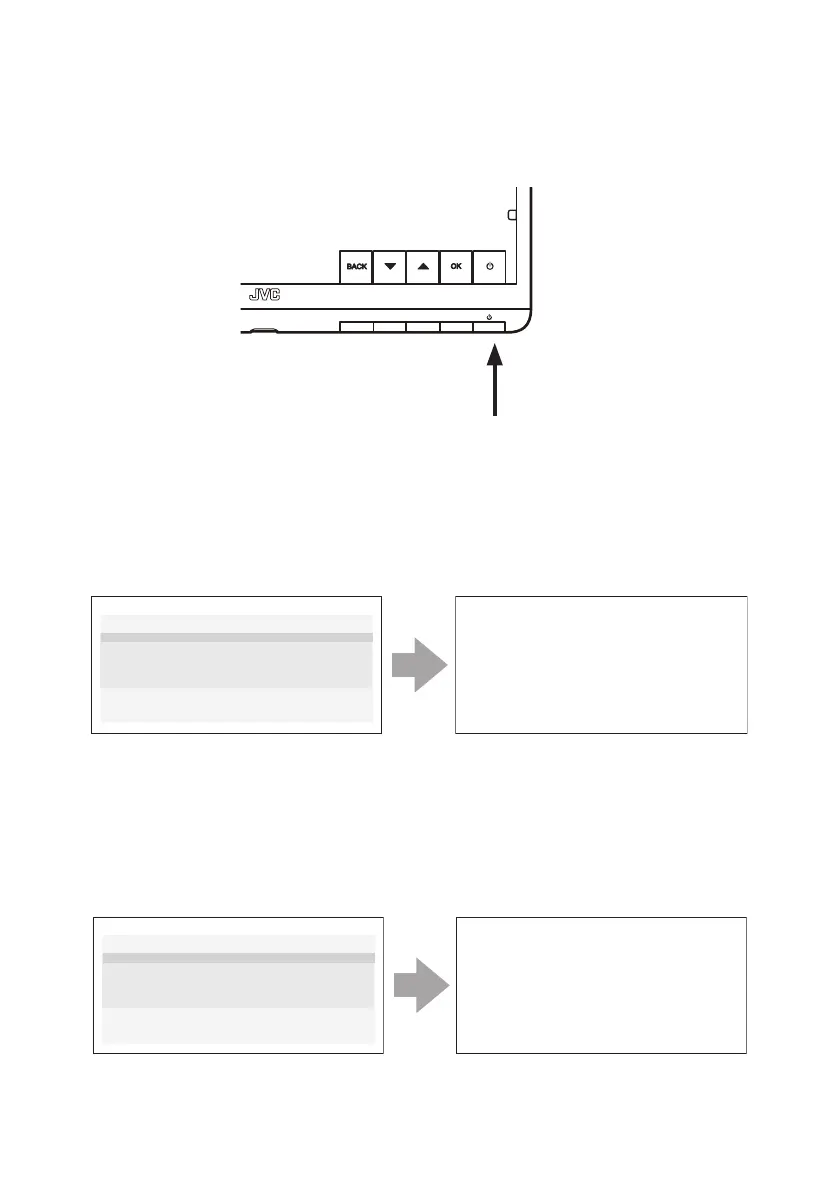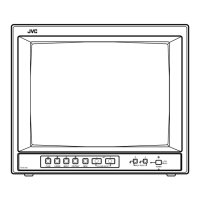- 32 -
Locking the stand-by button
CL-S500 has the function to lock the Stand-by button. You can make the Stand-by
button unavailable in front of the monitor to avoid turning o the monitor accidentally.
Stand-by button
How to lock
Long press the Stand-by (Power) button for more than four seconds without any OSD
on the screen. And then, the current state of the Stand-by (Power) button is shown.
You can see “POWER BUTTON: Unlock” on the screen and long press the Stand-by
(Power) button for more than four seconds again, it will be locked.
P
O
W
ER BUTT
O
N : Un lo ck
To lock t h e powe r butt o n ,
ke ep ho l d i ng down t h e
P
O
W
ER button for o
v
er
4 seconds.
Stand-by button status
P
O
W
ER BUTT
O
N : Lo ck
Stand-by button locked
How to unlock
Long press the Stand-by (Power) button for more than four seconds without any OSD
on the screen. And then, the current state of the Stand-by (Power) button is shown.
You can see “POWER BUTTON: Lock” on the screen and long press the Stand-by
(Power) button for more than four seconds again, it will be released.
P
O
W
ER BUTT
O
N : Lo ck
To unlock t h e powe r butt o n ,
ke ep ho l d i ng down t h e
P
O
W
ER button for o
v
er
4 seconds.
Stand-by button status
P
O
W
ER BUTT
O
N : Un lo ck
Stand-by button unlocked
