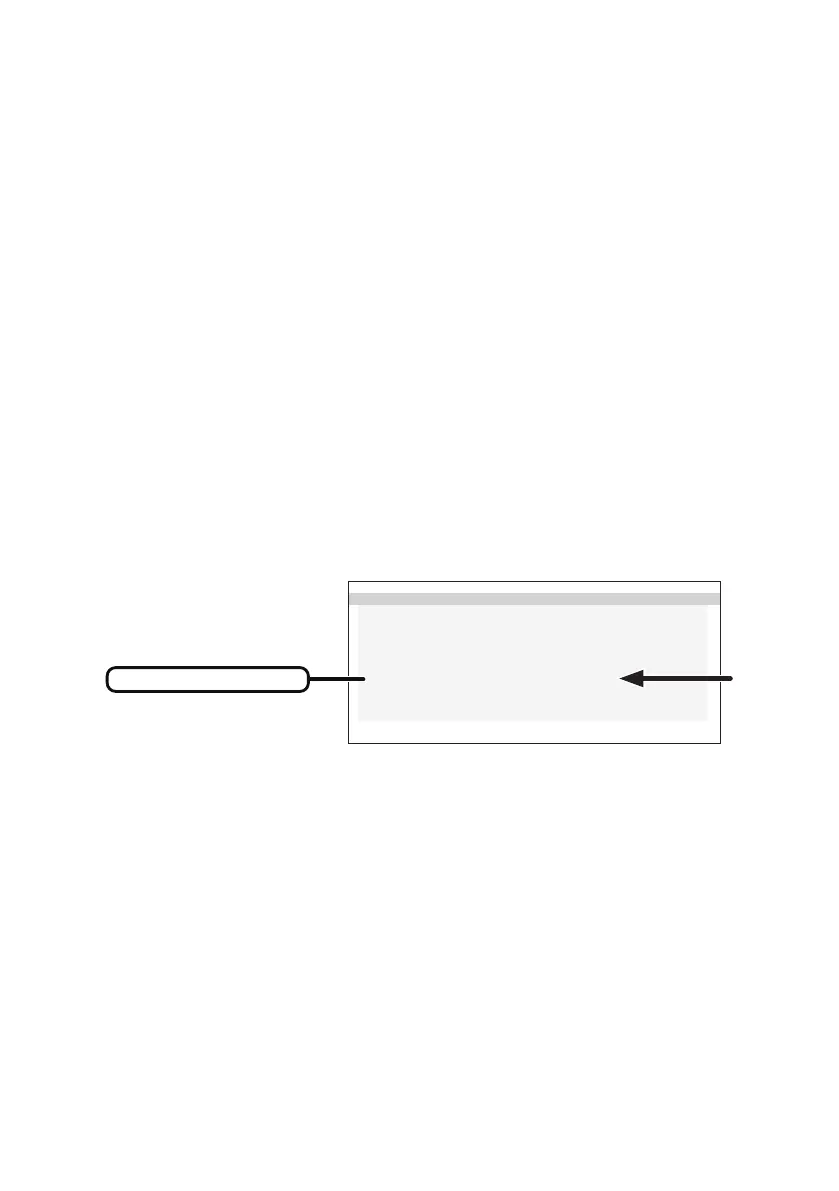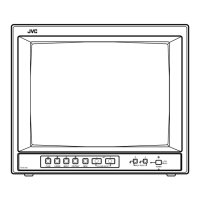- 24 -
Locking the image display
orientation
CL-S500 can be used both Portrait and Landscape orientation rotating the panel. If the
user would like to use with proper screen even if changes the panel orientation, need to
change EDID data which is operated in the OSD (EDID). It is set to “Auto Selection” as
default. Please follow the process described below to change EDID.
Switching EDID data
1)
Display the “Operation Button Guide
①
” by pressing any one of operation buttons
(A–C)
.
2)
Press the “MENU” button.
3) Select “EDID” from MENU 1/2 using the “▼” or “▲” button and press the “OK” button.
Then select “Auto Selection”, “Portrait”, or “Landscape” and press the “OK” button.
You can check the “EDID” setting status on OSD “INFORMATION 1/2”.
・
Auto Selection
・
Landscape
・
Portrait
INFORMAT ION 1/2
MODEL : CL-S500
SERIAL : ** * * * * * * * * * *
VSPU : Re v.A
MPU : Re v.A
ACT T IME : 9 9 9 9 9 H
LAST CAL : 9 9 9 9 9 H
ED ID : La n d s c a pe
D-GAMMA : D i s a bl
e
AUTO - TE XT : D i s a bl
e
H-SE N S O R : D i s a bl
e
INFORMATION 1/2
EDID data state
