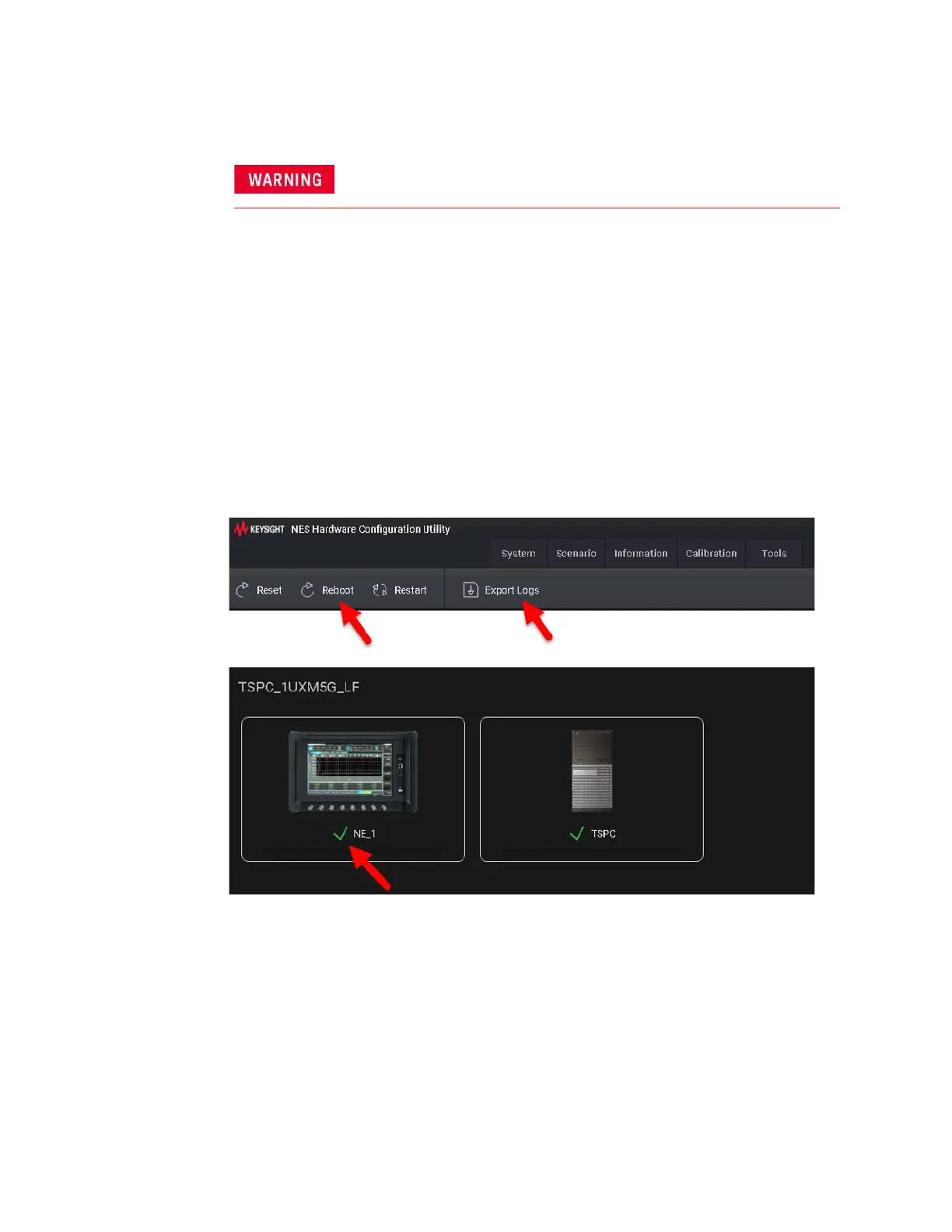106 Getting Started Guide
Troubleshooting
Identifying Problems
Identifying Problems
1. Select the Reboot button on the System tab of the HCCU utility whenever
the UXM 5G hard ware and/or software appear to be in a faulty state. Once
the UXM 5G image shows a green check mark, the UXM 5G is in the ready
state and you can proceed with your testing. Note that you may need to
perform this reboot more than once to obtain the green display indicator
condition. Note that the Restart and Shutdown affect the test set and
Windows.
2. If you need to refer the problem to your Keysight representative, use the
Export Logs feature on the System tab of the HCCU, and send the
resulting file to Keysight for reference.
Figure 7-1 Using the HCCU utility in troubleshooting
No operator serviceable parts inside. Refer servicing to qualified personnel. To
prevent electrical shock do not remove covers.
