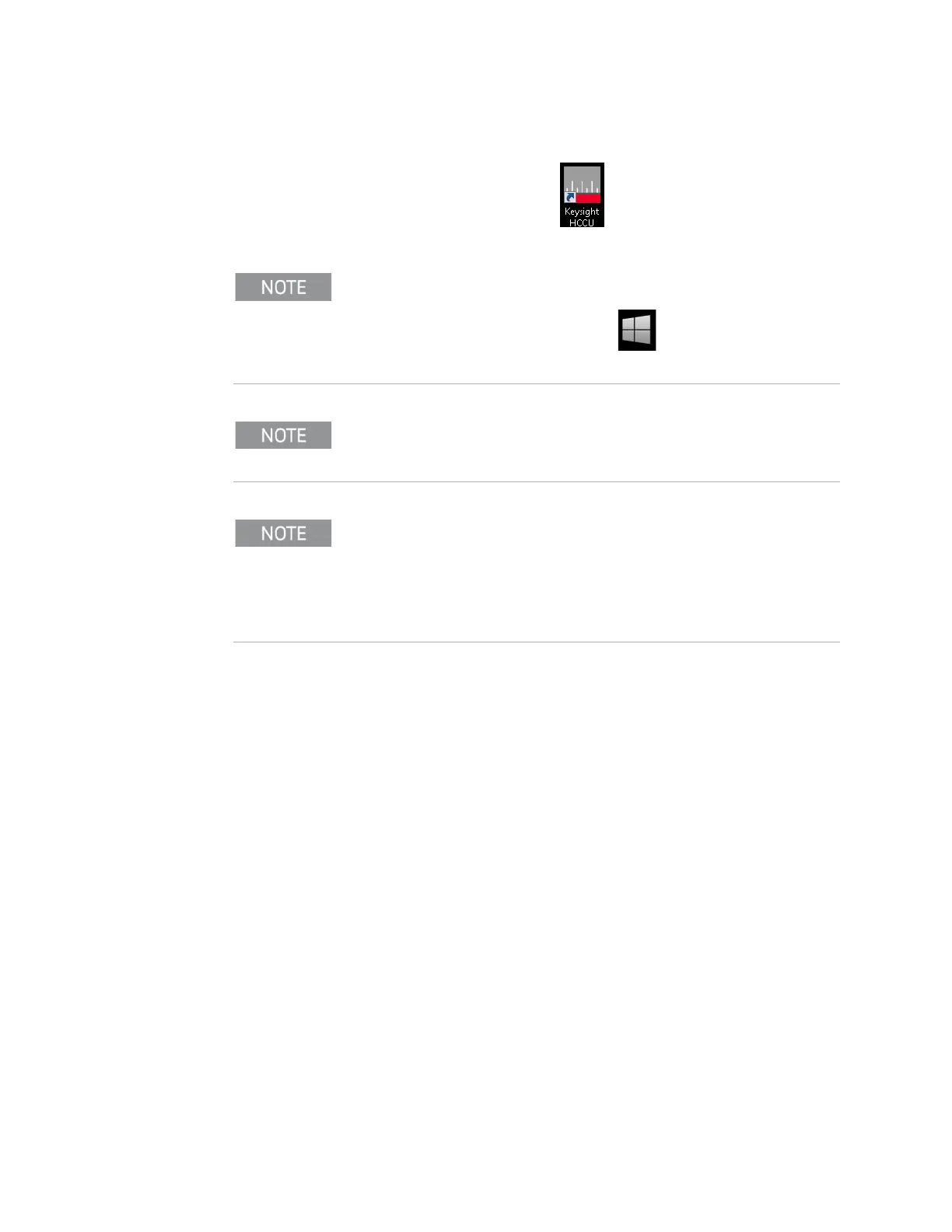Getting Started Guide 51
HCCU Functions
Hardware Configuration Control Utility (HCCU)
Viewing the HCCU
Right-click on the Keysight HCCU icon from the task bar and select
Open HCCU.
If you are unable to access the task bar, connect the USB keyboard to the UXM
5G using one of the USB ports located on the front and rear of the UXM 5G.
Press the key showing the windows icon , which is usually located in the
lower-left corner of the keyboard.
If the HCCU icon is not present in the task bar or on the desktop, it can be
opened by selecting the Windows
Start Menu, All Programs, Keysight
E7515B Platform
, E7515B HCCU.
Microsoft Internet Explorer is not recommended as the browser for the HCCU
utility, because of known compatibility issues. The recommended browser is
Google Chrome, which can be downloaded from:
https://www.google.com/chrome/browser/
After installation, set up Chrome as the default browser (Google provides setup
instructions for this).
