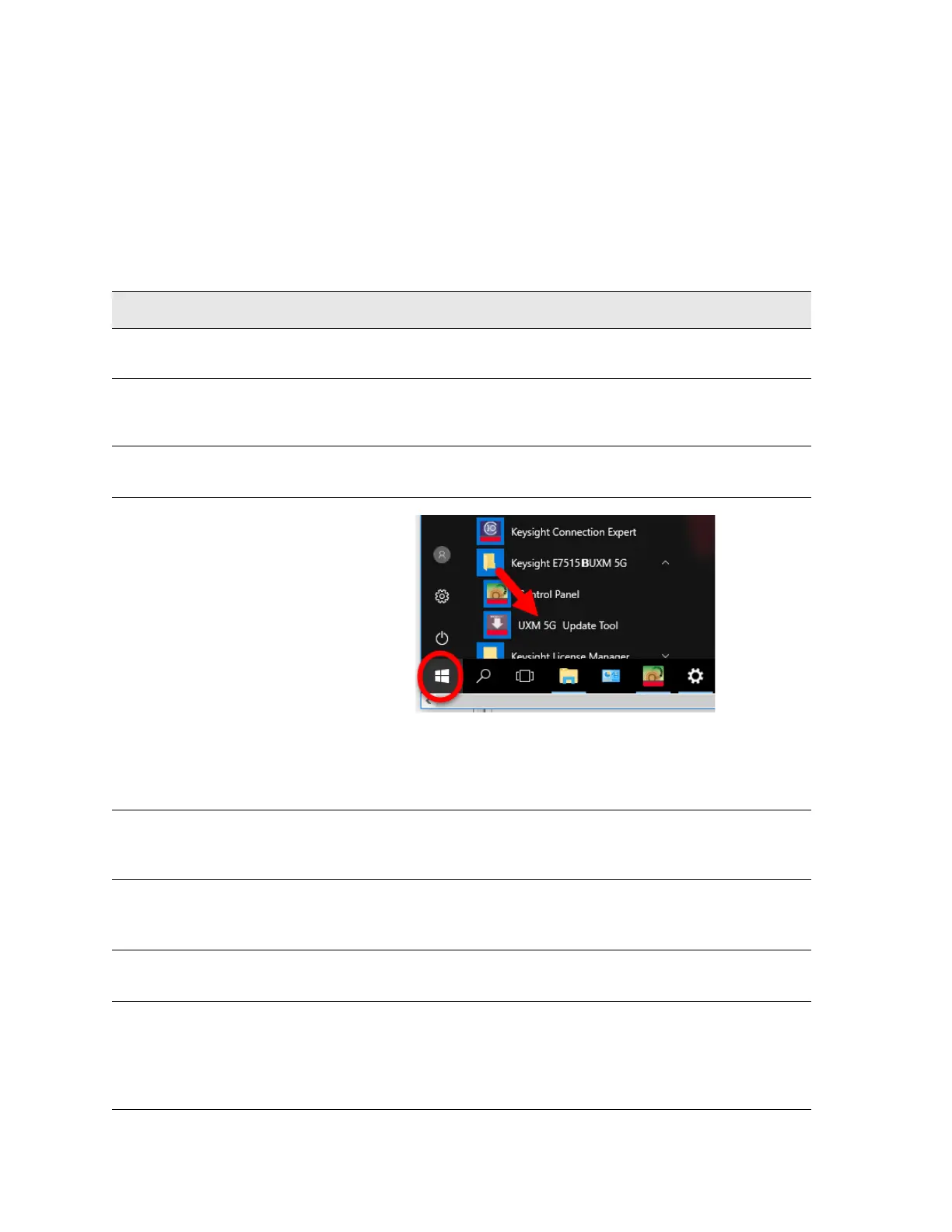Getting Started Guide 99
Test Platform Operating System
Updating the Keysight E7515B UXM 5G software
Updating the Keysight E7515B UXM 5G software
The following steps are required to upgrade your Keysight E7515B UXM 5G
firmware. Downgrading to an earlier version is also possible, using the same
process.
Using the E7515B/E7515B UXM 5G Firmware Update Tool
Step Notes
1. Connect a USB keyboard and
mouse to the instrument
2. Log in as follows:
User Name: administrator
Password: Keysight4u!
3. Obtain the latest version of
software installer.
Download it from the site:
www.keysight.com/find/softwaremanager
4. Launch
Firmware Upgrade Tool
from the Windows menu at the
lower left corner of the desktop (it
should be under
Keysight
E7515B UXM 5G
).
If this application is not installed, download the latest recommended
version of “Keysight E7515B/E7515B UXM 5G Firmware UpdateTool”
from the site:
www.keysight.com/find/softwaremanager
5. In the “UXM 5G Update Tool” add
the software installer program
obtained in the step 4.
Right-click on the Windows “Select firmware version:” and Add it.
6. Select the desired software
installer and click the
Update
UXM5G Firmware
button.
If the instrument belongs to an Array, the instrument is exited from
Array.
7. When prompted to continue with
the Firmware update, select
Yes.
The Firmware Update Tool will warn if a system restart is required for
completing the uninstallation/installation.
8. If a system restart is required, a
confirmation message will appear
when restart is needed. In that
case, when prompted to continue
with the restart, select
Yes.
This typically happens when Microsoft .NET Framework must be
updated.
