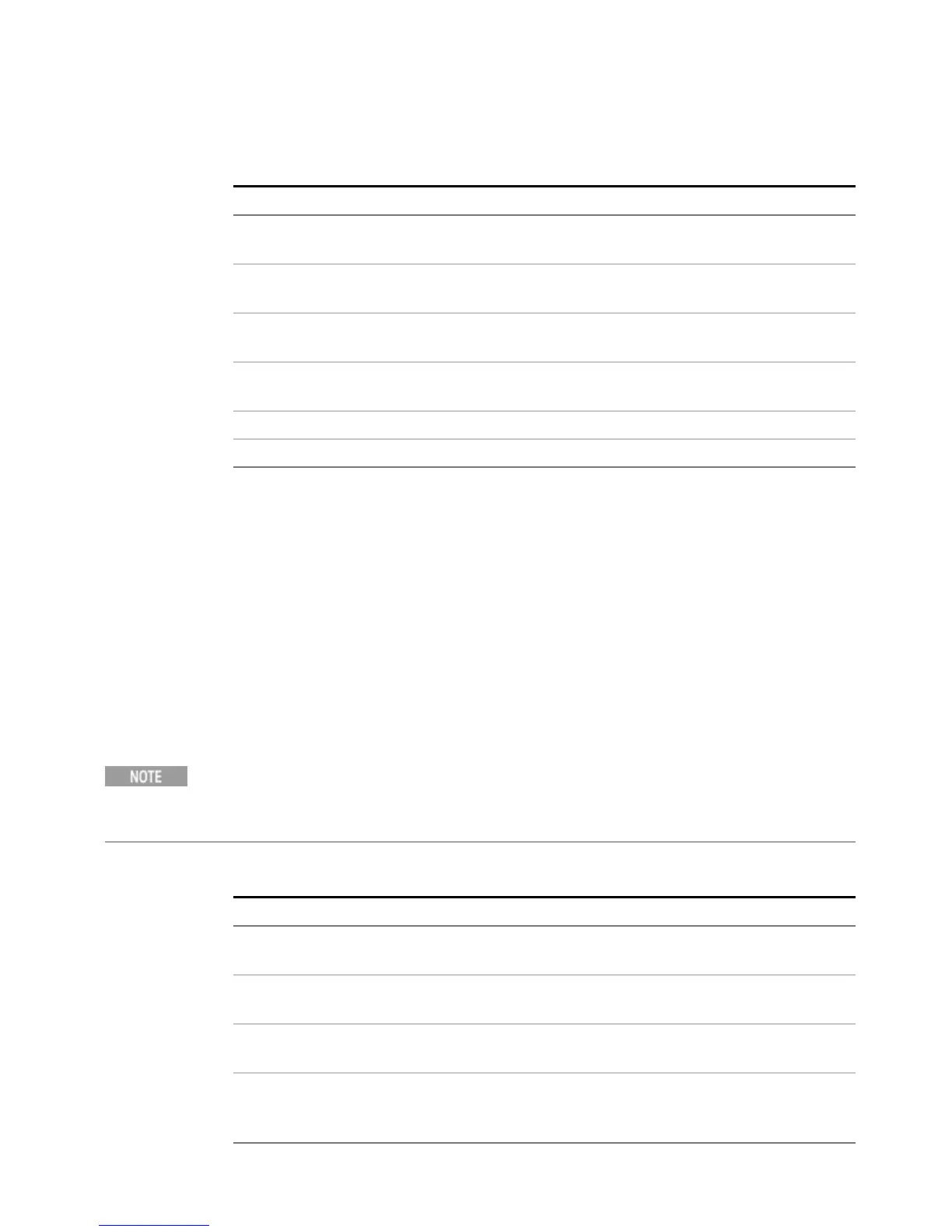4 Using Window Tools
Remote Desktop: Using the X-Series Signal Analyzers Remotely
Step Action
1. On the instrument, open the
Windows Control Panel
– From the instrument application, press System, Control
Panel,
2. Select System functions – From the Adjust your computers settings menu, click
System.
3. Access Remote setting – In the Control Panel Home window, select Remote
settings
4. Select the Remote option – On the Remote tab, in the Remote Desktop section,
click the appropriate checkbox.
5. To add users – Click Select Users, Add.
6. Follow the on screen instructions.
Setting up a remote desktop connection
Setting up the remote computer
The procedure depends on whether the Remote Computer to be set up is running
Windows 7, or another version of Microsoft Windows.
Remote computer running Windows 7
Windows 7 includes the Remote Desktop Connectivity Client software, so no
additional setup is required.
Remote computer running another version of Windows
You can use any version of Windows to install and run the Client software for
Remote Desktop Connectivity. However, you need to have available a Windows
installation CD-ROM, because that contains the Client software.
The following instructions relate to software provided by Microsoft Corporation. Keysight
offers no warranty regarding the operation of such software. The procedure described
here may be changed by Microsoft at some future time.
Step Notes
1. When the Welcome Screen appears,
click Perform additional tasks
2. From the What do you want to do? screen,
click Set up Remote Desktop Connection.
The Remote Desktop Connection
InstallShield Wizard appears.
3. Click Next. Follow the on screen instructions
provided by the Wizard.
4. To access the installed software,
click Start > All Programs > Accessories >
Communications > Remote Desktop Connection.
Installing the Client software
60 Getting Started and Troubleshooting Guide
