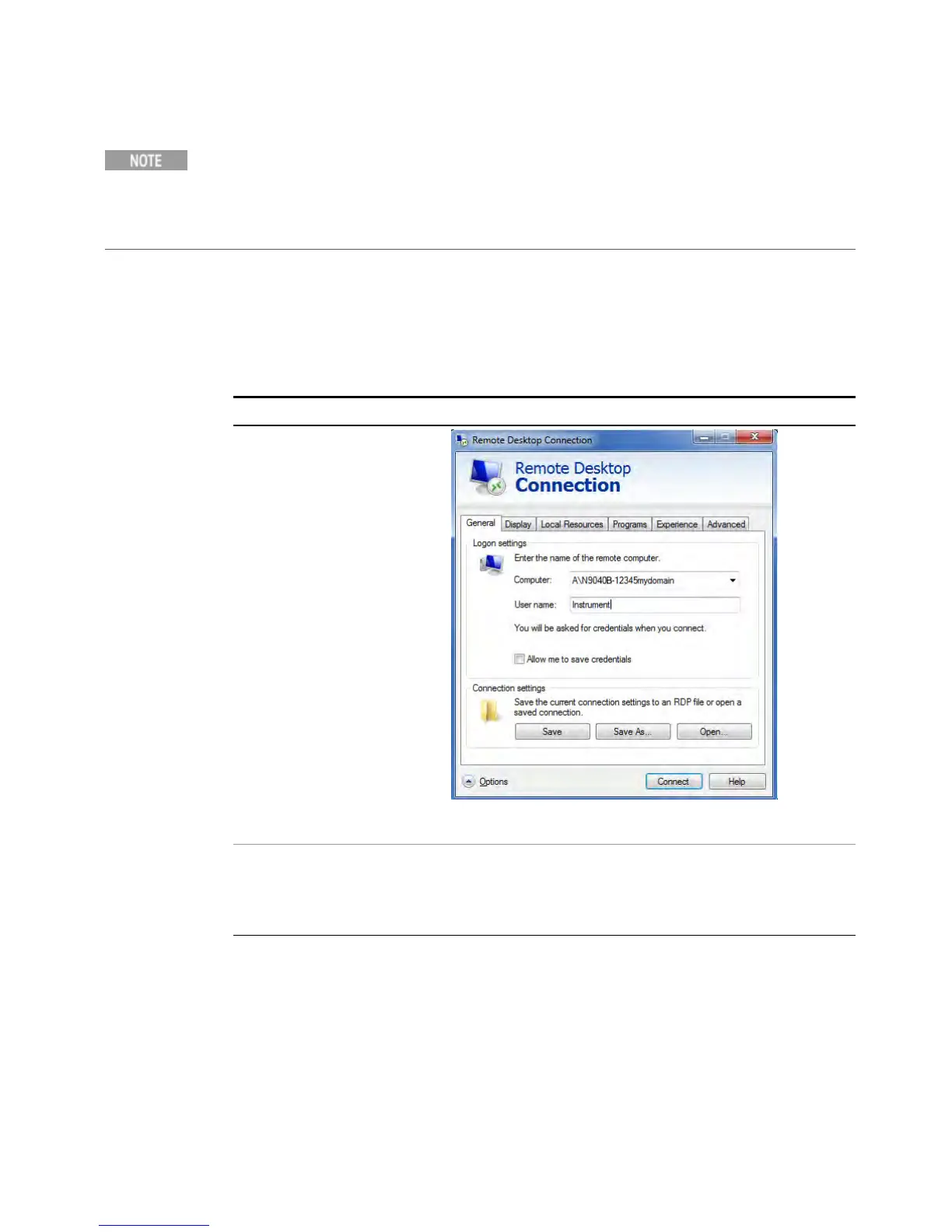4 Using Window Tools
Remote Desktop: Using the X-Series Signal Analyzers Remotely
Only the current User or an Administrator can remotely log into the instrument. To see
who the current user of the instrument is, press Ctrl+Esc on the instrument until you can
view the current user name on the Start menu. If no one is currently logged into the
instrument, any valid instrument user can remotely log in.
The instrument display appears on the screen of the remote computer. A mouse
connected to the remote computer is used to navigate the user interface and change
instrument settings.
Windows Remote Desktop Options
Step Notes
1. On the Remote Desktop
Connection menu, click Options.
The Options dialog has several tabs. Generally, the default
settings are correct.
2. Under the General tab, ensure
that the Computer name, User
name and Domain name are set
correctly.
You may choose to enter the password and save it for future
sessions, by checking the Save my password box.
Setting Remote Desktop options
62 Getting Started and Troubleshooting Guide