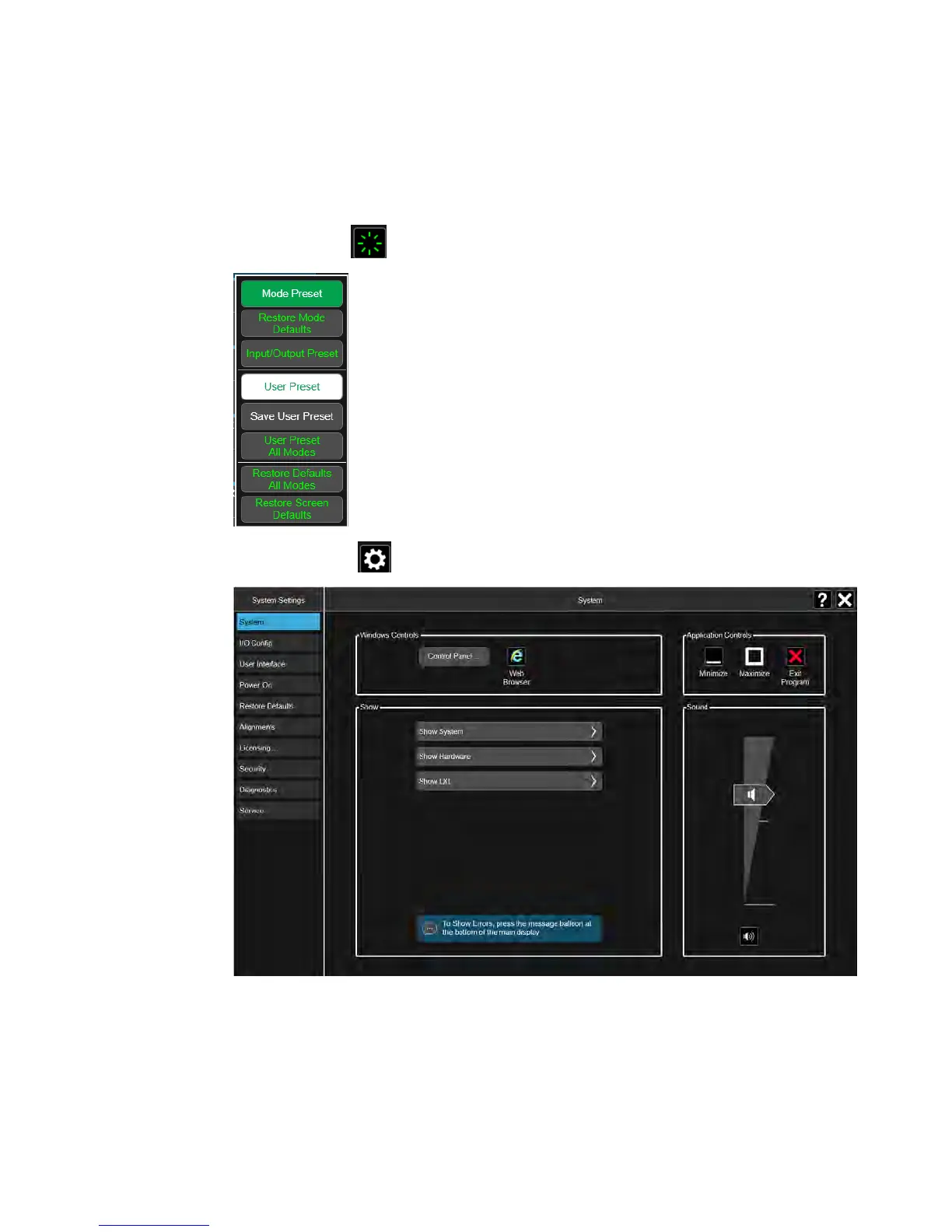2 Front and Rear Panel Features
Display Features
Menu Panel
At the top of the menu panels are two icons:
The Preset icon accesses the following control menu:
The System icon accesses the following dialog:
The hardkey drop-down panel contains the measurement controls. These are the
same as the hardkeys in the shaded area of the keypad.
You can select functions using either the keypad or the drop-down menu.
Notice that the Frequency panel has a Settings tab on the right side. Other panels
may have multiple tabs. The tabs access controls for the particular parameter noted
on the tab.
26 Getting Started and Troubleshooting Guide