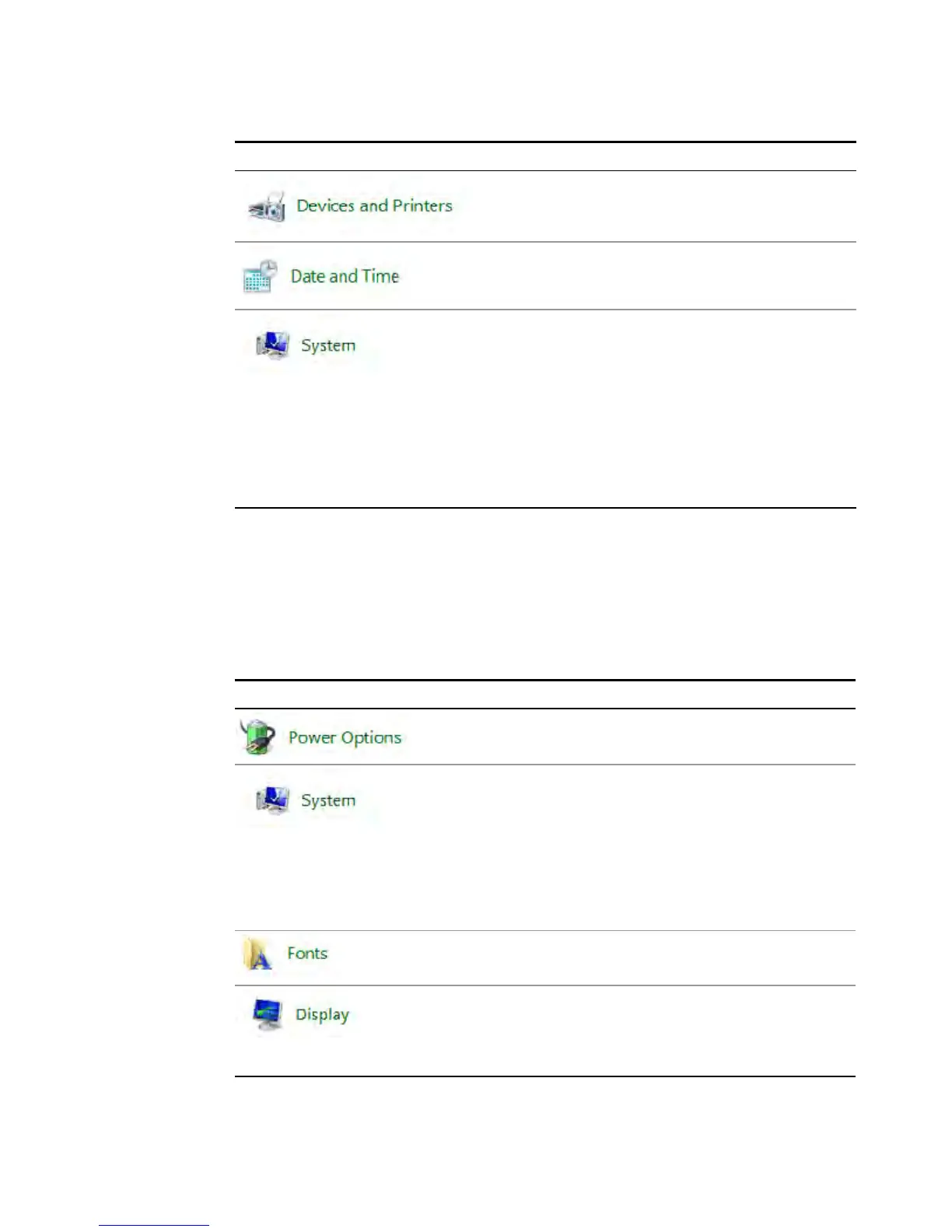3 Instrument Operating System
Windows Configuration
You May Use This Feature: To Do This…
Install and configure a printer
Set the time and date
f you click on “Advanced System Settings” a dialog will
open called “System Properties.” On this dialog there is an
“Advanced” tab, which opens up a dialog with a number of
settings options. One of these is “Performance”, and if you
click on the “Settings” button under “Performance”, you
will see another dialog with a number of settings options.
The default is “Let Windows choose what’s best for my
computer.” You can also select “Adjust for best
performance.”
You should leave the remaining selections unchanged.
Settings that must not be changed
Avoid changing the settings described below (available from the Windows Control
Panel). Changes to these settings may degrade instrument performance, screen
displays, and measurement speed.
Do NOT Use This Feature: To Do This…
Do not change Power Options.
If you click on “Advanced System Settings” a dialog will
open called “System Properties.”
On this dialog there is a tab called “Hardware.” You should
not modify any settings under the “Hardware” tab.
On this dialog there is also a tab called “Advanced.” You
should not modify any settings under the “Advanced” tab
except as described above under “Settings that can be
changed”.
Do not remove installed Fonts
Do not change the following Display Settings:
– Screen Saver settings (under “Personalization)
– Screen resolution (under “Adjust Resolution”)
Getting Started and Troubleshooting Guide 41