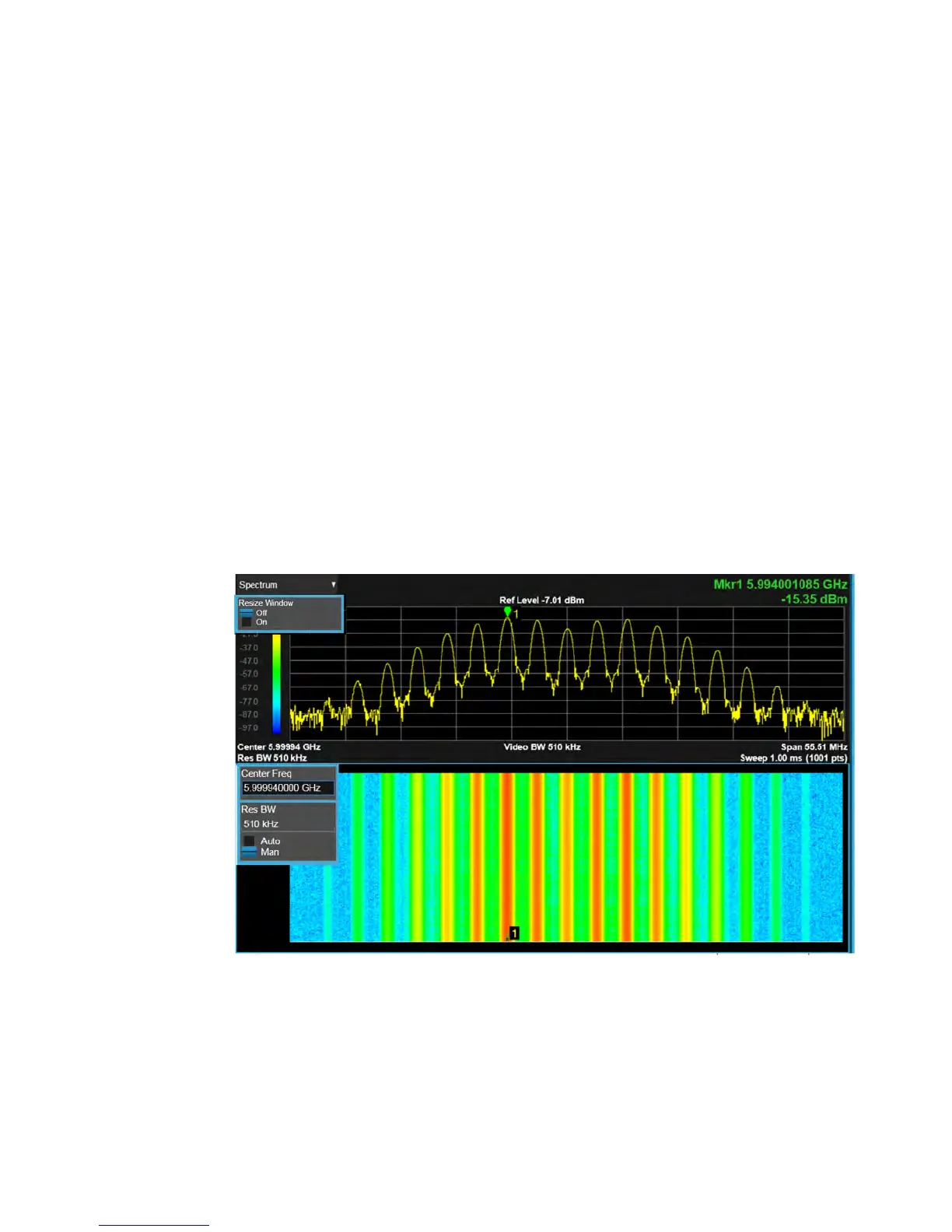2 Front and Rear Panel Features
Display Features
Measurement Display
This area shows the measurement results in graphical and tabular form. You can
interact with this area using pinch, drag, scroll and tap gestures.
On the signal:
Horizontal pinch - changes the span of the analyzer
Horizontal drag - changes the center frequency
Vertical pinch - changes the vertical scaling
Vertical drag - changes the reference level
Markers may be moved by dragging them to the desired location
Touch and hold - simulates a right click
Swipe scroll - allows you to view information that extends beyond the window area.
When you begin to scroll, the scroll bar appears and fades once you stop scrolling.
The annotation drop-downs in the window area allow you to change parameters.
The window title drop-down allows you to resize the windows in the multi-window
format. When you tap in those areas, the drop-down control menus appear as
shown in the following graphic.
Getting Started and Troubleshooting Guide 25