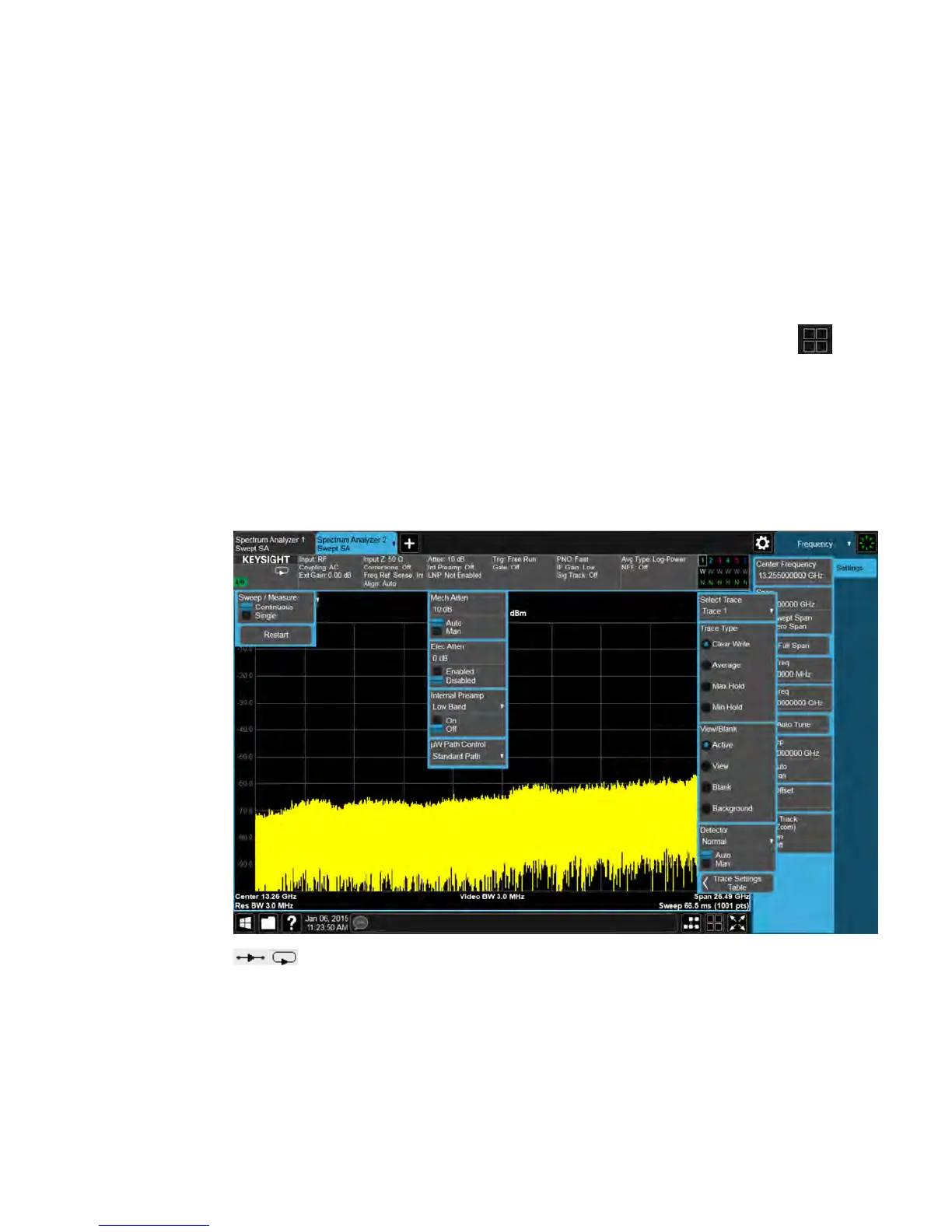2 Front and Rear Panel Features
Display Features
When you select a mode, the measurements that are available in the mode are
displayed in the Measurement column.
When you select the desired measurement, the views available for the
measurement are displayed under the View column.
You can have up to 16 measurement tabs, but only 6 can be viewed at one time. If
the tabs overfill the top bar, they scroll left and right using the arrows to the left and
right of the tabs.
You switch screens by touching the tabs. To view multiple screens, press the
icon on the Bottom Bar.
Meas Bar
The Meas Bar shows general measurement settings and information. The
annotations on this bar can be used to change settings. Tap anywhere in the
annotation box to access the drop-down panel that contains relevant parameters.
The following graphic shows some of the drop-down menus and the parameters
they contain.
Indicates single/continuous measurement.
24 Getting Started and Troubleshooting Guide