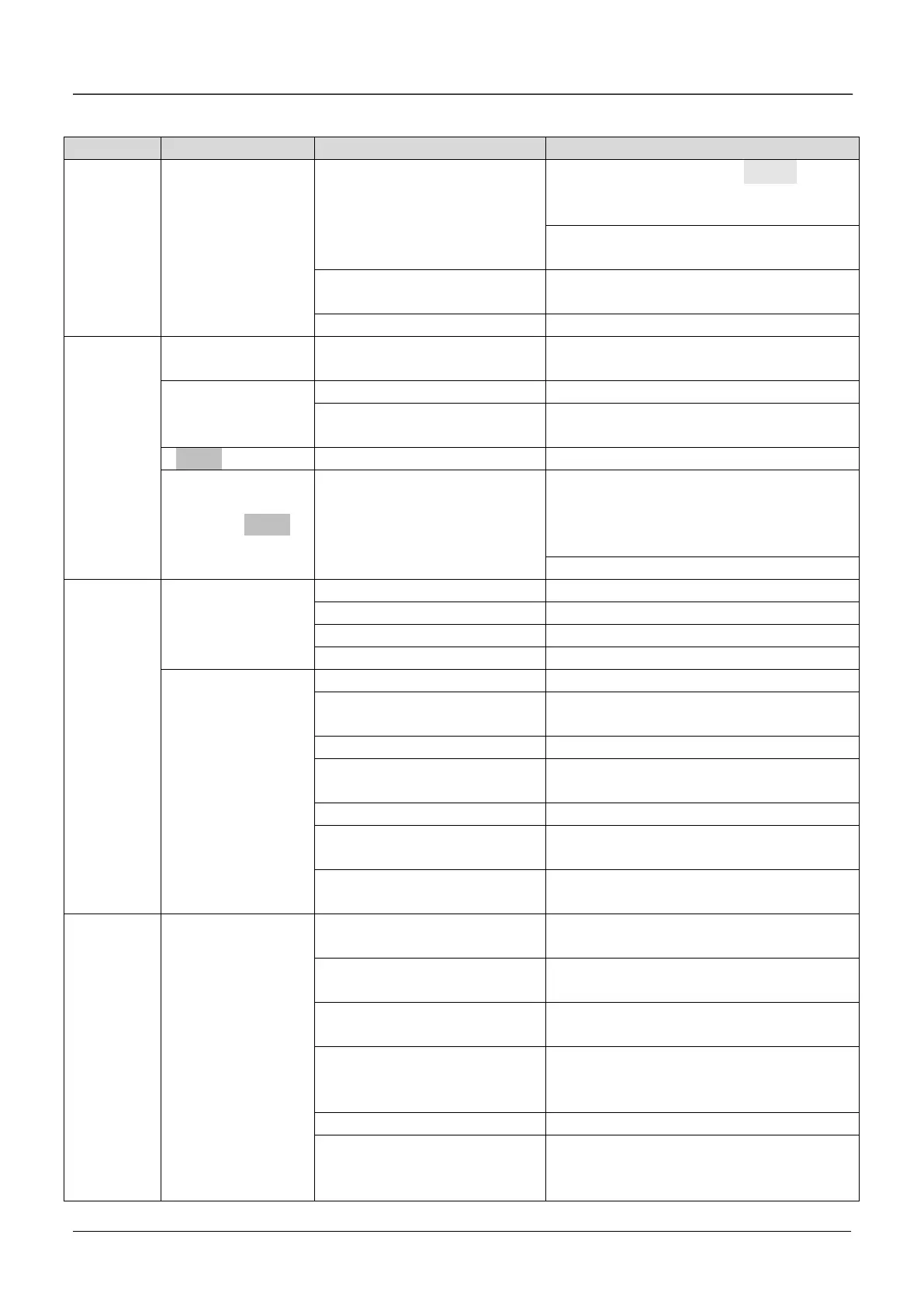Table 7-2 Abnormal phenomena and handling methods
Possible reasons of fault
No response
of operation
panel
Part of the keys or
all the keys are
disabled
In stopping status, first press ENTER and hold
on, then press ∨ 3 times continuously to
unlock the panel
Power-on the drive after it shuts down
completely
Panel’s cables are not well
connected.
Panel’s keys are damaged.
Replace operation panel or seek service
Settings of
parameters
cannot be
changed
Operating status
cannot be changed
Parameters are not allowed
changing during operation
Change the parameters at STOP status
Part of parameters
Can not be changed
Parameters are actually detected,
not allowed changing
Do not try to change these parameters, users
are not allowed to changed these
See “No response of operation panel”
Parameter not
displayed when
pressing MENU.
Instead, “0.0.0.0.” is
displayed
User’s password is required
Input correct user’s password
The drive
stops during
operating
process
The drive stops
and its “RUN” LED is
off, while there is no
“STOP” command
Find the fault reason and reset the drive
Check the AC supply condition
Check the setting of relevant parameters
Logic of control terminal changes
Check the settings of A6.13
Motor stops when
there is no stopping
command, while
the drive’s “RUN”
LED illuminates
and operates at
zero frequency
Check the setting of auto-reset
Stopping command is input from
external terminal
Check the setting of this external terminal
Check the frequency setting
Start frequency is larger than
preset frequency
Check the start frequency
Skip frequency is set incorrectly
Check the setting of skip frequency
Enable “ Ban forwarding” when
run forward
Check the set of terminal function
Enable “Ban reversing” when run
reversely
Check the set of terminal function
The drive does not
work and its “RUN”
LED is off when the
“RUN” key is
pressed.
Terminal used for coasting to
stop is enabled
Check the terminal used for coasting to stop
Terminal used for prohibiting
running of the drive is enabled.
Check the terminal used for prohibiting
running of the drive is enabled.
Terminal used for stopping the
drive is enabled
Check the terminal used for stopping
the drive
In 3-wire control mode, the
terminal used to control the
3-wire operation is not closed.
Set and close the terminal
Positive and negative logic of
input terminal are not set
correctly
Check the setting of A6.13