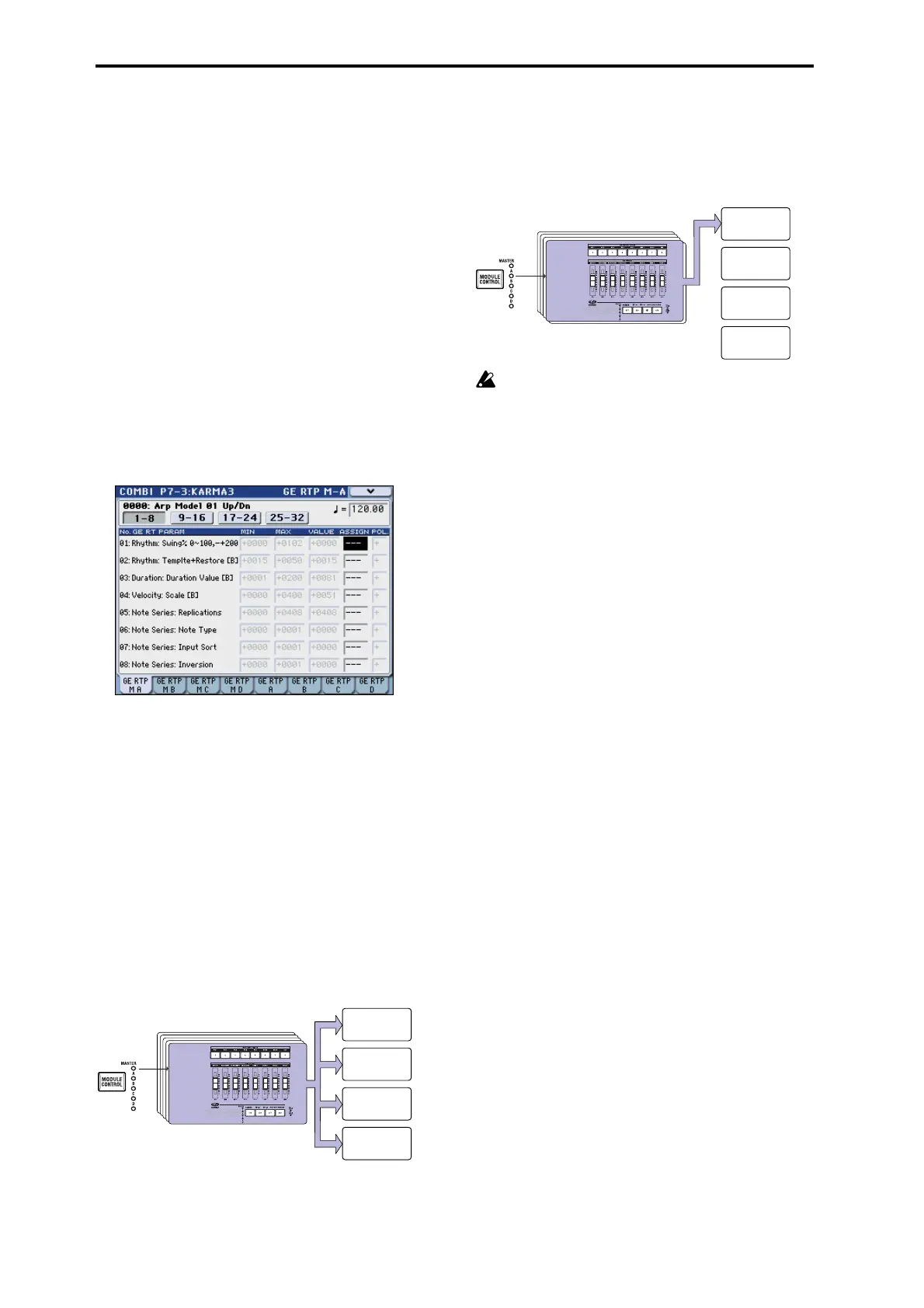Using KARMA
178
If “Thru (Timbre Thru)” is on (checked), you’ll be able
to play timbres that differ from the global channel
when the KARMA function is off.
For KARMA module A, turn “Thru (Timbre Thru)” on
(checked). When the KARMA function is off, playing
the keyboard will sound the piano of timbre 1 (Ch 01)
as well as the bass of timbre 2 (Ch 02).
Editing the parameters of each KARMA module
You can specify the keyboard zone in which each
KARMA module operates, make MIDI filter settings,
and edit KARMA module parameters. Just as for a
program, these parameters can be specified
independently for each KARMA module.
GE Real-Time Parameters
Here’s how to edit the parameters of the GE selected
for each KARMA module.
1. Access the Combi P7–3: KARMA3– GE RTP M–A
page.
2. Set “MIN,” “MAX,” “VALUE,” “ASSIGN,” and
“POL. (POLARITY).”
In the Master tabs, specifying “ASSIGN” lets you edit
the “MIN,” “MAX,” “VALUE,” and “POL.
(POLARITY)” settings.
3. Use the Combi P7–3: KARMA3– GE RTP M–B, C,
and D pages to set the remaining Master B, C, and
D.
These settings are valid when “Module Control” is set
to Master.
Master lets you control any parameters of modules A,
B, C, or D. You can also use a single controller to
simultaneously control multiple parameters in
different modules; for example, you might use Slider 1
to control the “Rhythm: Swing%” parameter of
modules A, B, C, and D.
4. Press the GE RTP A tab to select Module A.
5. Set “MIN,” “MAX,” “VALUE,” “ASSIGN,” and
“POL. (POLARITY).”
6. Make settings in the same way for Module B, C,
and D.
The “ASSIGN” settings for module A, B, C, and D are
used when MODULE CONTROL is set to A, B, C, or D
respectively.
With the appropriate “ASSIGN” settings, a GE
realtime parameter of (for example) module A can
controlled independently by Master and Module
A. For example you can make settings so that the
Swing parameter of a drum GE on module A is
controlled in MASTER by slider 1 over a range of
0–50%, and in MODULE A by slider 1 over a range
of 50–100%.
Master: 0–50%
Module A: 50–100%
In this case, if you switch MODULE CONTROL
between MASTER and A while using slider 1 to control
the parameter, the parameter will operate in its last-
controlled state. If you set Swing to 0% in MASTER,
and then switch to module A, Swing will remain at 0%
as long as you don’t move slider 1. However Swing
will change once you move slider 1 to control the
parameter in the range of 50–100%.
1. Set MODULE CONTROL to MASTER, and set
slider 1 to the minimum position. → “Swing”
operates at 0%.
2. Change MODULE CONTROL to A. → “Swing”
operates at 0%.
3. Move slider 1 to the maximum position. →
“Swing” operates at 100%.
The internal settings are automatically controlled so
that the phrase being generated does not change
abruptly. In the above example when you use
MASTER to set “Swing” to 0% and then switch to
module A, the displayed indication is 50–100% but the
parameter is actually operating at a value of 0%. In this
way, you need to be aware that the displayed
indication may not match the actual result.
KARMA
REALTIME
CONTROLS
KARMA module [D]
KARMA module [C]
KARMA module [B]
KARMA module [A]
KARMA
REALTIME
CONTROLS
KARMA module [D]
KARMA module [C]
KARMA module [B]
KARMA module [A]