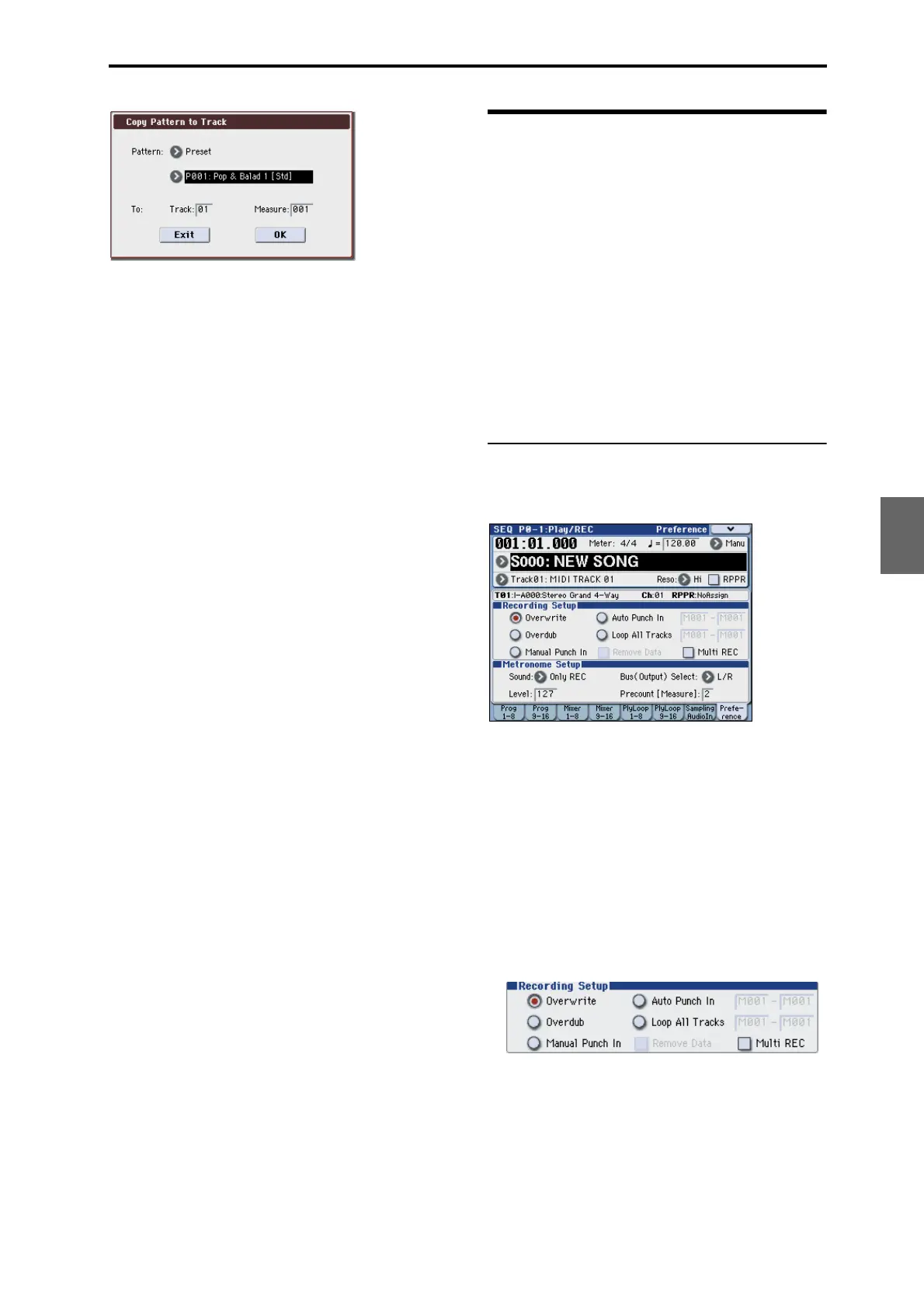MIDI recording Recording MIDI in real-time
85
Quick Start
Introduction
SetupProgram
Combination
Sequencer
SamplingGlobalMediaEffectKARMA
Drum Track
Other
Appendices
This dialog box is the same as the one that appears for
the Copy To Track (P10: Pattern/RPPR– Pattern Edit)
menu command.
5. In the “Pattern” field, select the pattern that you
want to copy.
You can press the SEQUENCER START/STOP switch
to play back the selected pattern.
In the To Track field, select the copy-destination track.
In the Measure field, specify the starting measure of
the copy-destination.
Following the pattern name for each of the 522 preset
patterns, the musical style and the name of the most
suitable Drums category program are partially
displayed.
By loading a drums track and the corresponding preset
pattern, you can instantly set up a drum track
appropriate for each preset template song.
6. To execute, press the OK button.
When you execute this operation, Measure will count
up automatically, showing how many measures of the
selected pattern have been placed in the selected song.
You can then copy another pattern if desired, or add
more measures of the same pattern. When you’re
finished, press the Exit button.
Recording MIDI in real-time
When you’ve finished with “Preparations for
recording,” you can start recording.
This is a method of recording in which your playing on
the keyboard and your operations of controllers such
as the joystick are recorded in realtime. This method of
recording is normally used one track at a time, and is
called single track recording.
As an alternative, multitrack recording allows you to
simultaneously record multiple channels of data onto
multiple tracks. This is the method you will use when
using the Drum Track function, the RPPR function, and
the KARMA function to record multiple tracks of
musical data at once, or when you playback existing
sequence data on an external sequencer and record it
onto M3’s sequencer in realtime.
Recording setup
In P0–1: Play/REC– Preference page Recording Setup,
select the realtime recording method you want to use.
Overwrite
With this method, the musical data previously
recorded on a track is overwritten by the newly
recorded data. When you perform overwrite recording
on a previously-recorded track, its musical data will be
deleted and replaced by the newly recorded data.
Normally you will use this method to record, and then
modify the results by using other types of realtime
recording or MIDI event editing.
1. Use Track Select to select the track that you want
to record.
2. Set the Recording Setup to Overwrite.
3. In “Location,” specify the location at which you
wish to begin recording.
4. Press the SEQUENCER REC/WRITE switch, and
then press the SEQUENCER START/STOP switch.
If the Metronome Setup is still set to the default
settings, the metronome will sound for a two-measure
pre-count, and then recording will begin.
Play the keyboard and move controllers such as the
joystick to record your performance.