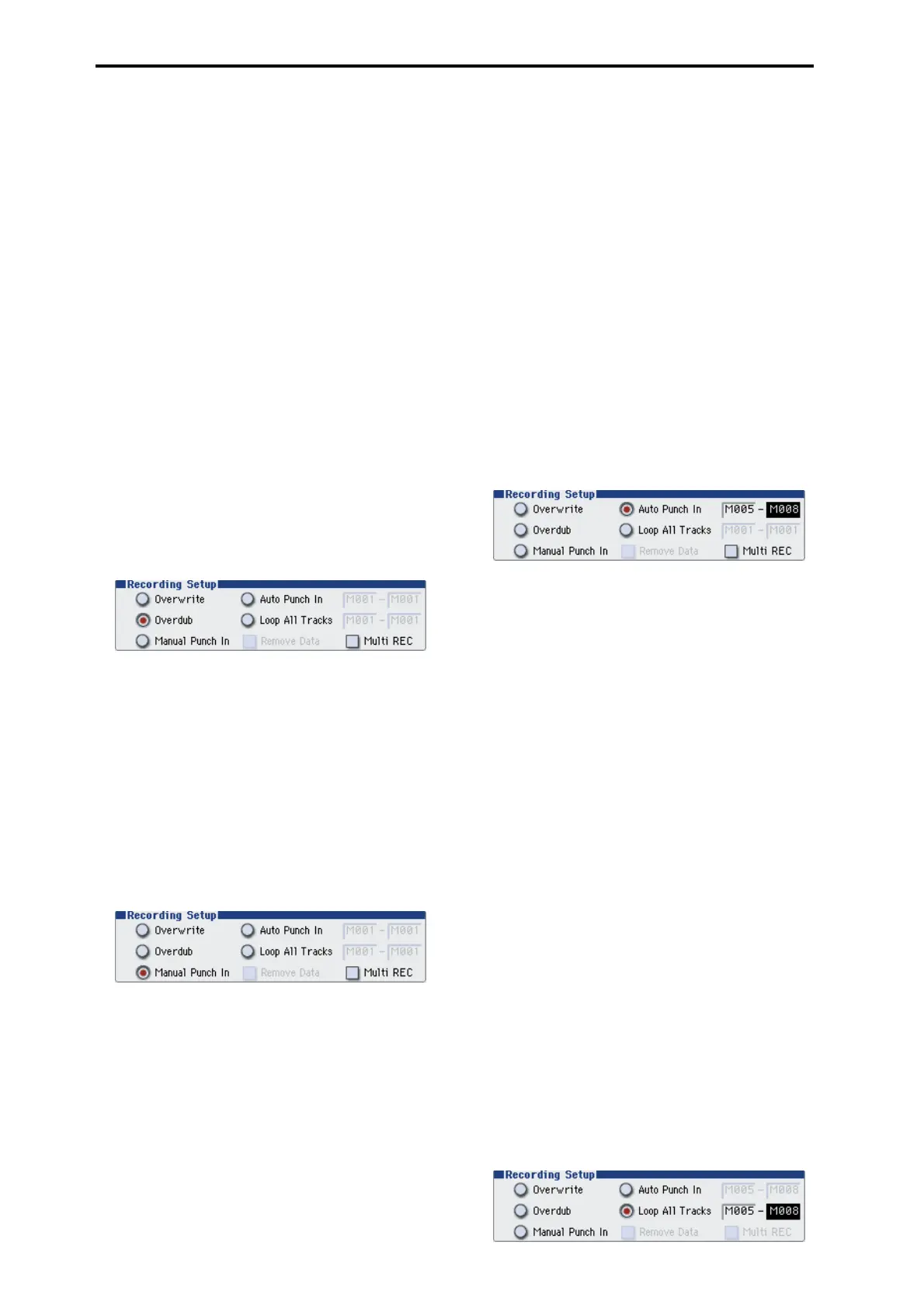Creating songs (Sequencer mode)
86
5. When you finish playing, press the SEQUENCER
START/STOP switch.
Recording will end, and the location will return to the
point at which you begin recording.
If you press the PAUSE switch instead of the
SEQUENCER START/STOP switch, recording will
pause. When you press the PAUSE switch once again,
recording will resume. When you are finished, press
the SEQUENCER START/STOP switch to stop
recording.
Overdub
With this method, the newly recorded musical data is
added to the existing data.
When you perform overdub recording on a previously-
recorded track, the newly recorded data will be added
to the previously-recorded data.
It is best to select this mode if you will be recording
additional control data, recording a drum pattern, or
recording the tempo in the master track. With this
mode, data can be added without erasing the existing
performance data.
1. Use Track Select to select the track that you want
to record.
2. Set the Recording Setup to Overdub.
3. For the rest of the procedure, please see steps 3–5
of “Overwrite.”
Manual punch-in
While the song is playing, you can press the
SEQUENCER REC/WRITE switch or a connected
pedal switch at the desired location to start or stop
recording. With this method, the musical data
previously on the track is overwritten by the newly
recorded data.
1. Use Track Select to select the track that you want
to record.
2. Set the Recording Setup to Manual Punch In.
3. In “Location,” specify a location several measures
earlier than the point at which you wish to begin
recording.
4. Press the SEQUENCER START/STOP switch.
Playback will begin.
5. At the point at which you wish to begin recording,
press the SEQUENCER REC/WRITE switch.
Recording will begin. Play the keyboard and operate
controllers such as the joystick to record your
performance.
6. When you finish recording, press the
SEQUENCER REC/WRITE switch.
Recording will end (playback will continue).
Note: Instead of pressing the SEQUENCER REC/
WRITE switch in steps 5 and 6, you can use a foot
switch connected to the ASSIGNABLE SWITCH jack.
Set the Global P2: Controllers page Foot Switch Assign
to Song Punch In/Out. (See “Specifying the function of
the Assignable Switch and Assignable Pedal” on
page 132)
7. Press the SEQUENCER START/STOP switch.
Playback will stop, and you will return to the location
that you specified in step 3.
Auto punch-in
First you must specify the area that will be re-recorded.
Then recording will occur automatically at the
specified area. With this method, the musical data
previously on the track is overwritten by the newly
recorded data.
1. Use Track Select to select the track that you want
to record.
2. Set the Recording Setup to Auto Punch In.
3. In “M (Auto Punch In Start Measure), “M (Auto
Punch In End Measure)” specify the area that you
wish to record.
For example if you specify M005–M008, recording will
occur only from measure 5 to measure 8.
4. In “Location,” specify a location several measures
earlier than the point at which you wish to begin
recording.
5. Press the SEQUENCER REC/WRITE switch, and
then press the SEQUENCER START/STOP switch.
Playback will begin.
When you reach the starting location you specified in
step 3, recording will begin. Play the keyboard and
operate controllers such as the joystick to record your
performance. When you reach the ending location you
specified in step 3, recording will end. (Playback will
continue.)
6. Press the SEQUENCER START/STOP switch.
Playback will stop, and you will return to the location
you specified in step 4.
Loop All Tracks
This method lets you continue recording as you add
musical data.
The specified region can be recorded repeatedly. This is
ideal when recording drum phrases, etc.
Use Track Select to select the track that you want to
record.
1. Set the Recording Setup to Loop All Tracks.
2. If Multi REC is checked, it will not be possible to
select Loop All Tracks.