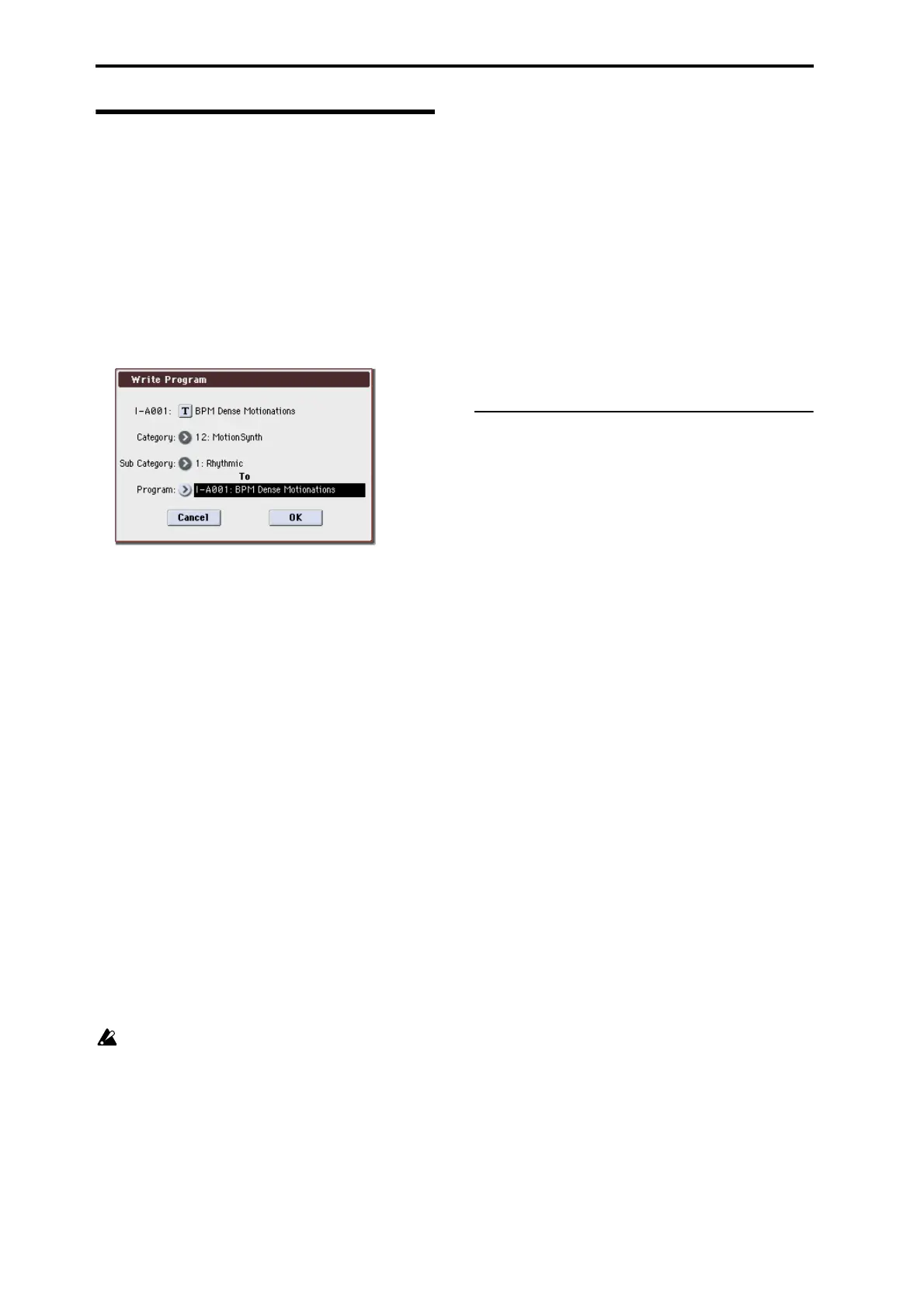Playing and editing Programs
50
Saving your edits
Once you’ve tweaked the sound to perfection, you’ll
want to save your work. To save your edits:
1. Select the Write Program command from the
menu, at the menu right-hand corner of the
display.
You can also call up this menu command by holding
ENTER and pressing 0 on the numeric keypad.
This brings up a dialog box which allows you to save
the Program. Optionally, you can also select a new
location, change the Program’s name, and assign it to a
sound category (such as keyboard, guitar, etc.).
2. If desired, you may save just the edited content
without changing the program name or the
location in which the program is saved (the bank
and program number). Proceed to step 6.
3. If you want to change the program name, press the
“T” button to access the text edit dialog box.
You can give the Program a descriptive name using the
text edit dialog box.
After entering the name, press OK.
The text edit window will disappear, returning you to
the main Write dialog.
4. If you want to change the category or sub-category,
press the “Category” or “Sub Category” popup
button and make your selection from the menu.
5. If you want to change the save location (bank and
program number), press the To Program popup
button, select the save location from the menu,
and press the OK button.
6. Under “To” at the bottom of the dialog, press the
popup button next to Program to bring up the save
location dialog.
7. Select a location to save the edited Program.
You can write to any location in banks INT–A–E and
USER A-G. To avoid overwriting the factory sounds,
it’s safer to use a slot in one of the empty User banks.
Important: EDS Programs can only be written to
EDS Banks, and RADIAS Programs can only be
written to RADIAS Banks. For more information
on the default Bank types, and on how to change
them, please see “Bank (Bank Select)” on page 4 of
the Parameter Guide.
8. After selecting the location, press OK.
9. Press OK again to start the write process.
10.If you’re sure you want to write to this location,
press OK again.
After that, you’re done!
For details, please see “Writing a Program or
Combination” on page 140.
Saving edits to GM Programs
You can edit GM Programs, but you must then save
them to a Bank other than INT-G; the GM Programs
themselves cannot be over-written.
Shortcut: SEQUENCER REC/WRITE
You can also use the SEQUENCER REC/WRITE
switch to quickly update the current Program, using
the existing name, bank, number, and category. To do
so:
1. Press the SEQUENCER REC/WRITE switch.
The Update Program dialog will appear.
2. Press OK to write the program.
Saving to a USB storage device
You can manage your data by saving programs on a
USB storage device (commercially available). For
details, please see “Saving to media (Media–Save)” on
page 142.