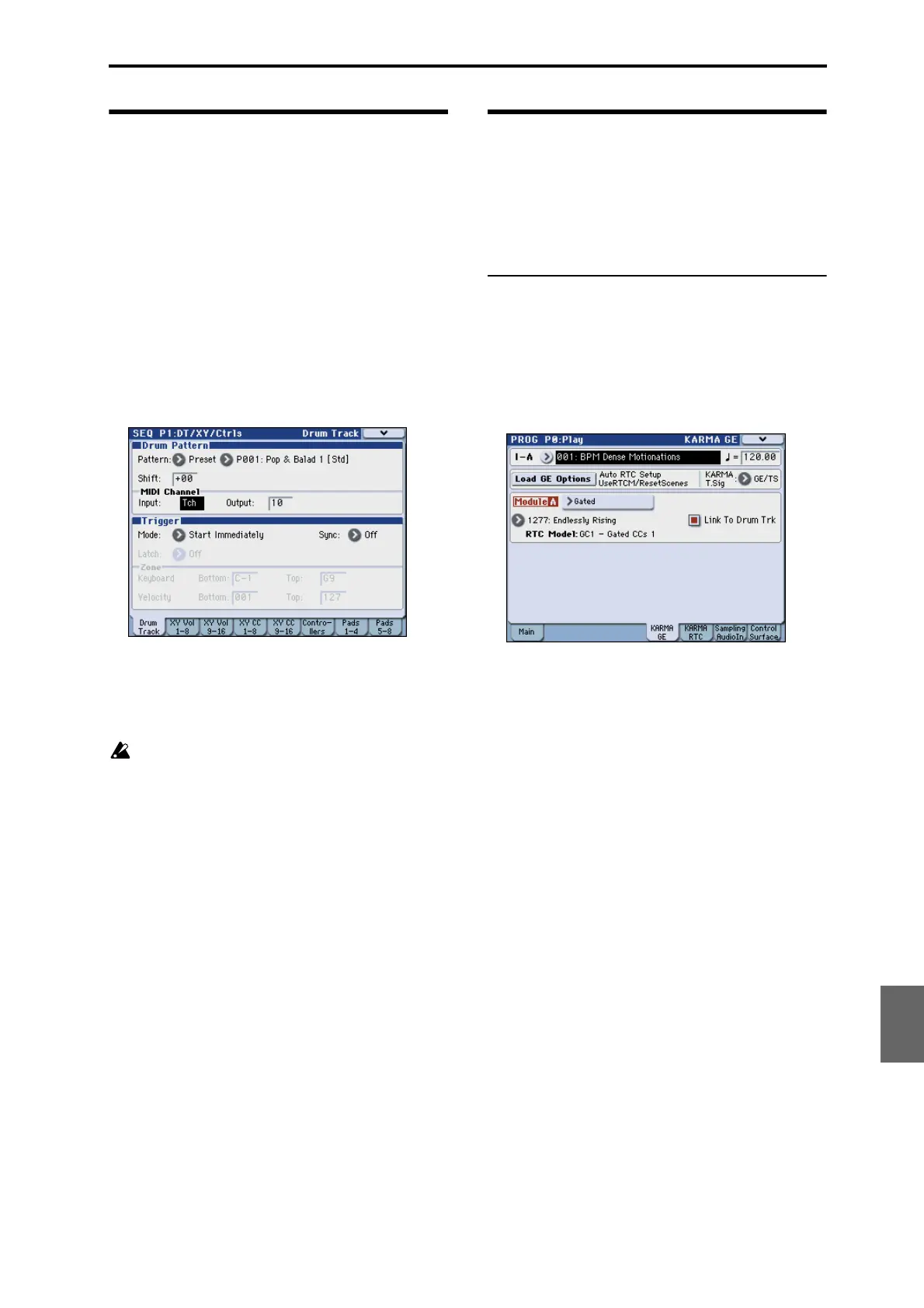Drum Track function settings Drum Track function settings in Sequencer mode
191
Quick Start
Introduction
SetupProgram
Combination
Sequencer
SamplingGlobalMediaEffectKARMA
Drum Track
Other
Appendices
Drum Track function settings
in Sequencer mode
The parameters for the Drum Track function are
structured in the same way as in Combination mode.
Assign the Drum Track program to the desired track 1–
16.
However, while a combination triggers the Drum
Track pattern on the global MIDI channel, a song
triggers the Drum Track pattern on the MIDI channel
specified by Drum Pattern Input. Normally you’ll set
this to Tch. With the Tch setting, the MIDI channel of
the track selected by Track Select will automatically be
used as the trigger channel.
For details, please see “Selecting a Drum Track pattern
and Drum Track program” on page 186.
In Sequencer mode you can use the Drum Track
function while realtime-recording a song track or
pattern.
The note-on/off data transmitted by the Drum Track
pattern can be recorded as events in a track or pattern.
You can’t use note data from the internal
sequencer as a trigger to start patterns for the
Drum Track function.
When you’ve used the Drum Track function with a
program or combination to come up with an idea for a
song, you can then use the Auto Song Setup function to
immediately start realtime-recording (see page 180).
MIDI transmission and reception for the
drum track
In Sequencer mode, the Drum Track function transmits
and receives on the following MIDI channels.
Receive: The drum track will receive on the MIDI
channel specified by the Drum Pattern Input setting of
each song. Normally you’ll set this to Tch and use the
M3’s keyboard to control the triggering.
Transmit: The drum track will transmit on the MIDI
channel specified by the Drum Pattern Output setting
of each song. Set this to match the MIDI channel of the
MIDI track for which you’ve assigned the drum
program.
If the track’s Status is BTH, EXT, or EX2, note data etc.
of the Drum Track pattern will be transmitted.
Using the KARMA and Drum
Track functions together
If you’re using the Drum Track function and KARMA
function together, you can link the start/stop operation
of both, and specify whether the Drum Track pattern
will operate for each KARMA scene.
Settings in Program mode
Linking the KARMA performance with the
Drum Track pattern start/stop
Here’s how to start/stop the KARMA performance
along with the Drum Track pattern.
1. Access the Prog P0: Play– KARMA GE page.
2. Turn “Link To Drum Trk” on (selected). The front
panel KARMA LINKED LED will light.
If Link To Drum Trk is on (selected), the KARMA
function will be linked with the drum track start/stop.
Note: You can also make this setting by using the Prog
P7–1: KARMA1– GE Setup page Link to DT (Link To
Drum Trk) parameter.
3. Turn the KARMA ON/OFF switch on.
Even when you play the keyboard (or receive a note-
on), KARMA will not be triggered.
4. When you turn the DRUM TRACK ON/OFF
switch on, the drum track will start at the specified
timing.
If Trigger Mode is set to Start Immediately, KARMA
will be triggered and begin operating when you turn
the DRUM TRACK ON/OFF switch on (if you’re
playing the keyboard, or if the KARMA LATCH switch
is on).
If Trigger Mode is set to Wait KBD Trig, operation will
begin when you play the keyboard (or when a note-on
is received).
If you turn the DRUM TRACK ON/OFF switch off
while KARMA is operating, KARMA will also stop.
