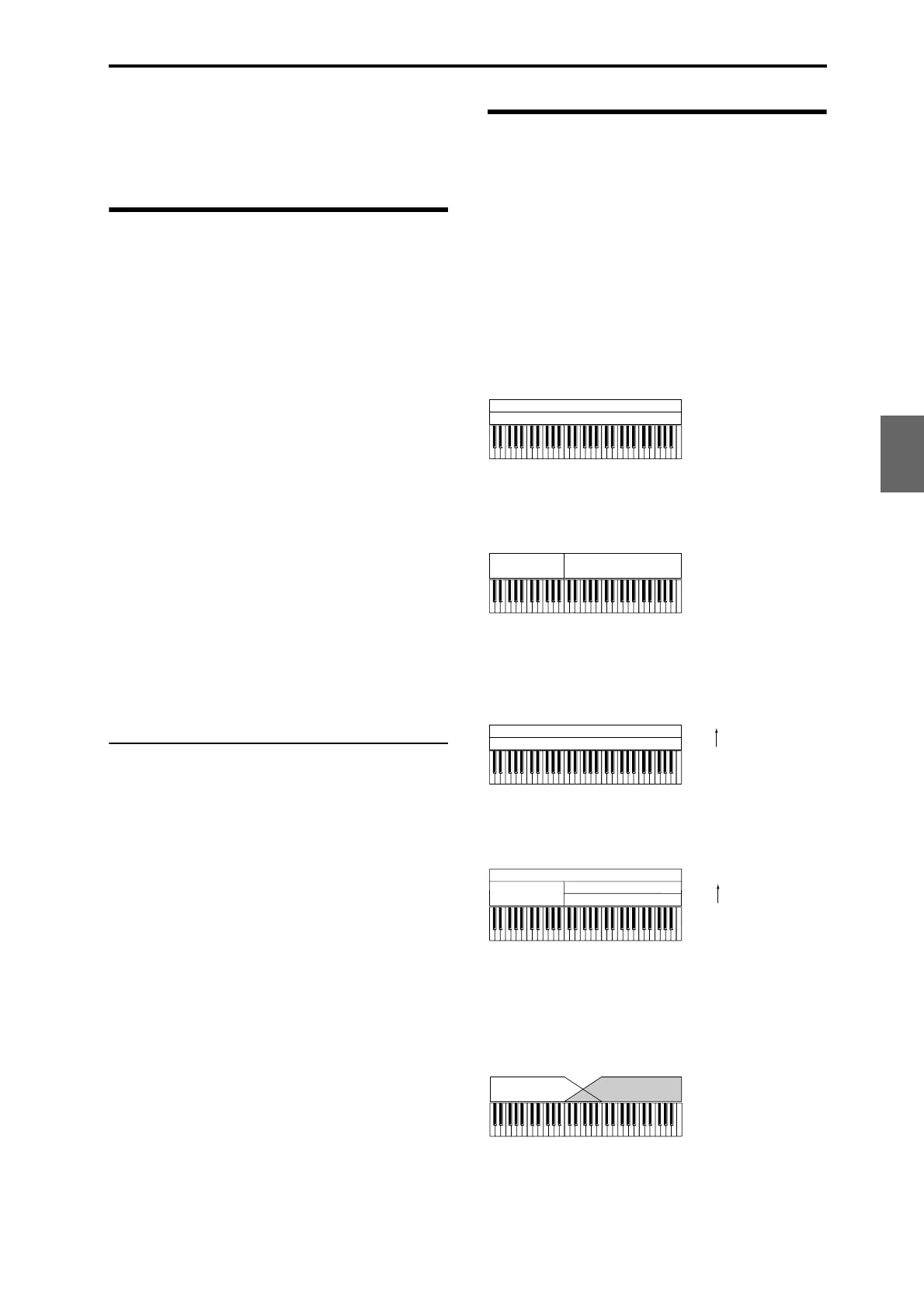Detailed Editing with Combinations A suggested approach for editing
71
Quick Start
Introduction
SetupProgram
Combination
Sequencer
SamplingGlobalMediaEffectKARMA
Drum Track
Other
Appendices
Since you can apply the M3’s internal effects to the
external audio inputs, a wide range of possibilities are
available. For details, please see “Using effects in
Combinations and Songs” on page 157.
A suggested approach for
editing
First, select a Program for each Timbre, on the P0:
Play– Program T01–08 or T09–16 page. (Note that you
don’t have to use all 16 Timbres!)
Next, create any desired keyboard or velocity splits,
layers, or crossfades between the different Timbres.
You can do this on the P4: Zone/Delay– Keyboard
Zones page.
After this, adjust the volumes of the Timbres (back on
the Program Select/Mixer tab), and set up any other
Timbre parameters as desired.
To add finishing touches to the sound, set up the Insert,
Master, and Total Effect as desired (on the P8: IFX and
P9: MFX/TFX pages, respectively.) These effects can be
different from those of the individual Programs in
Program mode, if desired.
In addition, you can make KARMA settings (on the P7:
KARMA page) and controller settings (on the P1: DT/
XY/Ctrls page) to create the finished Combination.
Soloing timbres
You can use the Control Surface’s Solo function to hear
the sound of each timbre by itself. For details, please
see “Adjusting the volume, mute, and solo of each
timbre” on page 69.
Using COMPARE
When you’re in the process of editing a sound,
pressing the COMPARE switch will recall the saved
version of the sound, as it was before you started
editing.
1. While editing, press the COMPARE switch (the
LED will light).
The saved sound from before you began editing will be
recalled.
2. Pressing COMPARE again returns you to the
version you are editing, and the LED will go out
again.
Note: If you edit while the COMPARE LED is lit, the
switch will again go dark and your previous edits will
be lost.
Resetting individual controls
The RESET CONTROLS switch lets you revert an
individual slider, or switch to its saved setting. (See
page 43)
Layers, Splits, and Velocity
Switches
Within a Combination, you can use note number and
velocity to determine which Timbres will sound.
The Programs assigned to each Timbre can sound in
three ways: as part of a layer, a split, or a velocity
switch. A Combination can be set to use any one of
these methods, or to use two or more of these methods
simultaneously.
Layer
Layers cause two or more Programs to sound
simultaneously when a note is played.
Split
Splits cause different Programs to sound on different
areas of the keyboard.
Velocity Switch
Velocity Switches cause different Programs to sound
depending on the velocity (how hard you play the
notes).
On M3, you can use a different Program for each of up
to sixteen Timbres, and combine two or more of the
above methods to create even more complex setups.
As an additional possibility, you can set the slope for a
key zone or velocity zone so that the volume
diminishes gradually. This lets you change a split into
a keyboard crossfade, or a velocity switch into a
velocity crossfade.
Program B
Program A
Layer:
Two or more programs sound
simultaneously.
Program B
Program A
Split:
Different programs will sound in
different areas of the keyboard.
Program A
Program B
Keyboard playing
dynamics
Strong
Soft
Velocity Switch:
Keyboard playing dynamics
(velocity) switches between
different programs.
Program C
Program D
Program B
Program A
Keyboard playing
dynamics
Strong
Soft
Example:
B and C/D are split. In the lower
keyboard range, A and B are
layered. In the higher keyboard
range, C and D are switched by
velocity and layered with A.
Program A
Program B
Keyboard X-Fade (keyboard
crossfade):
As you play from low notes to
high notes, the volume of A
will fade out, and the volume
of B will fade in.
