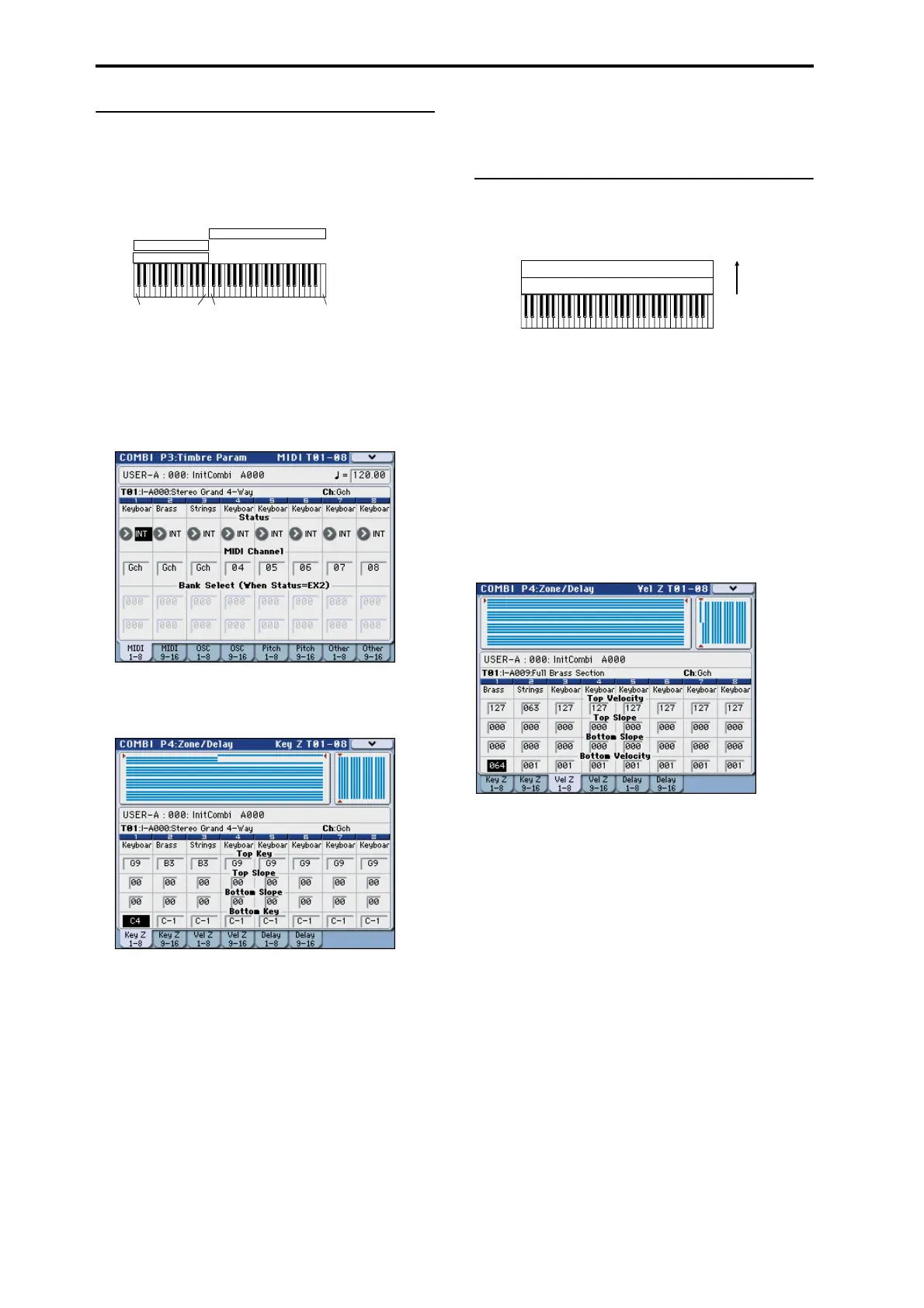Playing and editing Combinations
72
Creating Key Splits and Layers
Splits and Layers
Let’s create a Combination which combines both splits
and layers, like the diagram below:
1. Access the Combi P0: Play– Program T01–08 page.
2. Select a piano sound for Timbre 1, a brass sound
for Timbre 2, and a strings sound for Timbre 3.
3. Access the P3: Timbre Param– MIDI T01–08 page.
4. For Timbres 1–3, set Status to INT and MIDI
Channel to Gch (the Global Channel).
5. Access the P4: Zone/Delay– Key Z T01–08 page.
6. Set Timbre 1’s Top Key to G9, and its Bottom Key
to C4.
You can also enter a note value by selecting the
parameter and then playing a note on the keyboard
while holding down the ENTER switch.
7. Set Timbres 2 and 3 to a Top Key of B3, and a
Bottom Key of C–1.
Key Zone Slope
In addition to “hard” splits, in which the sound
changes abruptly, you can use the Slope parameters to
gradually fade a sound in or out over a range of keys.
In the example above, you could set the Bottom Key of
timbre 1 to G3, and set the Top Key of timbre 2 to G4,
so that these two timbres overlap.
Next, if you set the Bottom Slope of timbre 1 to 12, and
set the Top Slope of timbre 2 to 12, the sound will
change gradually instead of changing suddenly.
Creating Velocity Switches
Next, let’s create a simple velocity switched
Combination, like the diagram below:
1. Access the Combi P0: Play– Program T01–08 page.
2. Select a brass sound for Timbre 1, and a strings
sound for Timbre 2.
3. Access the P3: Timbre Param– MIDI T01–08 page.
4. For Timbres 1 and 2, set Status to INT and MIDI
Channel to Gch (the Global Channel).
5. Access the P4: Zone/Delay– Vel Z T01–08 page.
6. Set Timbre 1’s Top Velocity to 127, and its Bottom
Velocity to 64.
You can also enter a velocity value by selecting the
parameter and then playing a note on the keyboard
while holding down the ENTER switch.
7. Set Timbre 2 to a Top Velocity of 63, and a Bottom
Velocity of 1.
Velocity Zone Slope
Similar to Key Zone Slopes, as described above, these
let you fade in and fade out sounds gradually over a
velocity range, instead of a simple hard switch.
In the case of the above example, you could set the
velocity zones of the two Timbres so that they partially
overlap. Then, set the Top Slope and Bottom Slope so
that the sound changes gradually, instead of changing
suddenly between velocity values of 63 and 64.
C–1 C4 G9B3
PianoTimbre 1
Brass
Timbre 2
Strings
Timbre 3
127
64
63
1
Strings
Velocity
switch
Timbre 1
Timbre 2
Brass