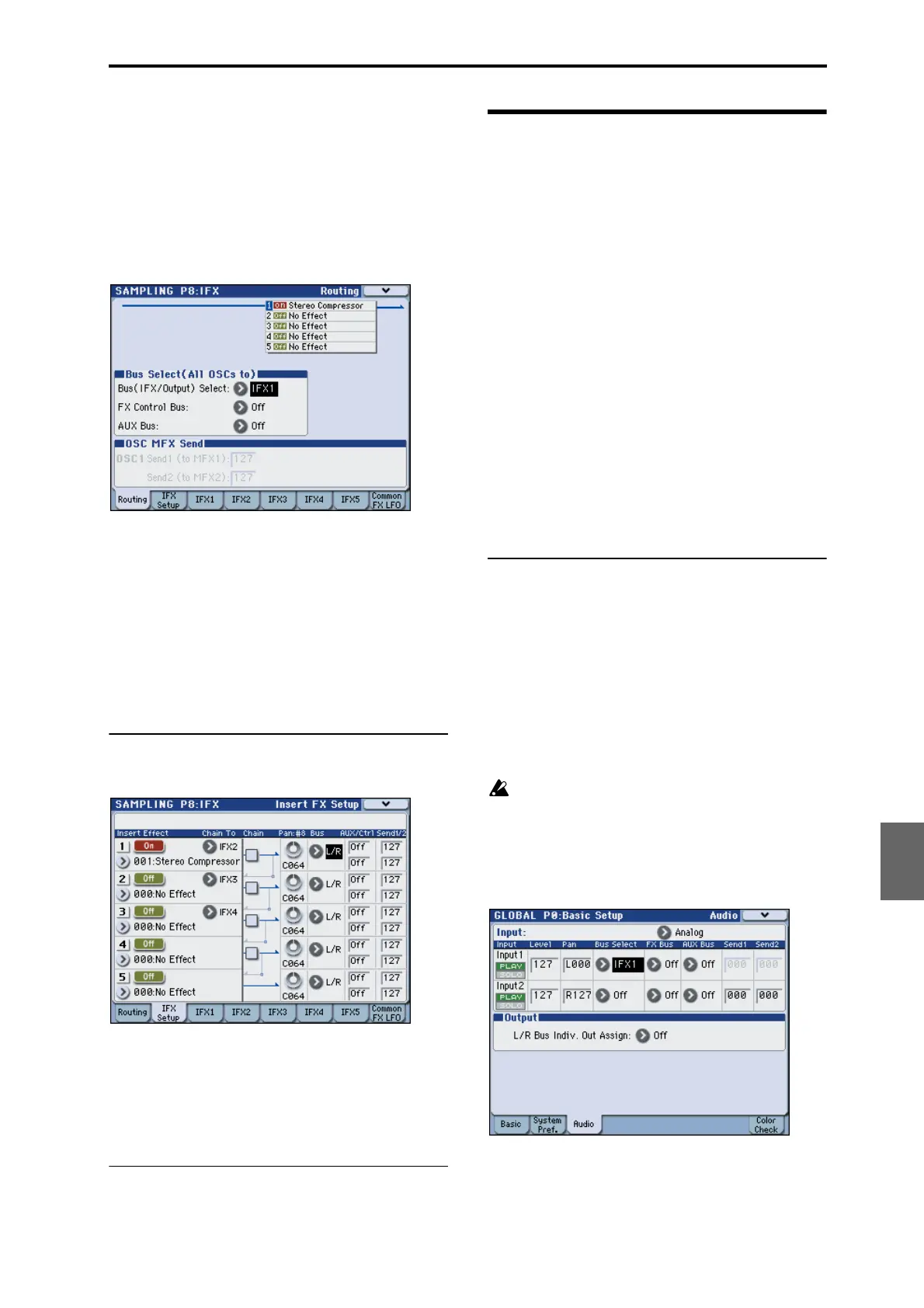Routing effect settings Effect settings for the audio inputs
159
Quick Start
Introduction
SetupProgram
Combination
Sequencer
SamplingGlobalMediaEffectKARMA
Drum Track
Other
Appendices
Normally when sampling in this mode, you will turn
this Off, since the Source Bus will be set to L and R.
Multisample (sample) routing
If you want to apply an effect to a multisample
(sample) and resample it, use the P8: IFX– Routing
page Bus (IFX/Output) Select setting to specify the
bus.
1. Access the Sampling P8: IFX– Routing page.
2. Use “Bus (IFX/Output) Select” to specify the bus
to which the multisample output will be routed.
For example if you want the multisample output
to be routed to insert effect 1, choose IFX1.
Note: When you sample, the Bus (IFX/Output) Select
setting will automatically be set to L/R. This setting is
made automatically to prevent the IFX from being
applied twice when you play back the sample that was
sampled using IFX. (In the same way, the MFX1, 2, and
TFX On/Off settings will automatically be turned off.)
Be aware of this when you sample again.
Insert effects
1. Access the P8: IFX– Insert FX Setup page.
2. Select an insert effect in IFX1–5 and edit the
settings.
3. Access the IFX1–5 pages to edit the individual
effect parameters.
These settings can be made in the same way as in
“Program Effects settings” on page 155.
Master effects and Total effect
These settings can be made in the same way as in
“Program Effects settings” on page 155.
Effect settings for the audio
inputs
You can use effects on the audio input when in
Program, Combination, and Sequencer modes, just as
you can in Sampling mode.
You can apply insert effects, master effects, and the
total effect while sampling, or you can use the M3 as a
four-in (AUDIO INPUT 1, 2, S/P DIF L, R) six-out
effect processor. You can also use the M3 as a vocoder
effect (156:Vocoder) that uses an external mic input to
control the internal sounds. For examples of this, see
page 444 and “156: Vocoder” on page 535 of the
Parameter Guide.
Make these settings in the Global mode P0: Basic
Setup– Audio page. The Global mode settings will
apply in Program, Combination, and Sequencer modes
if Use Global Setting is checked. For example if you
want to use a certain program (in Program mode) for
the vocoder effect, you would uncheck Use Global
Setting and make input settings individually for that
program. The settings in Media mode are the same as
the settings in Global mode.
Routing
1. Access the Global P0: Basic Setup– Audio page.
Note: You must move to Global mode from the mode
(other than Sampling mode) in which you want to
input the external audio signals. If you move from
Sampling mode to Global mode, the Audio Input
settings of Sampling mode will be maintained, and
you won’t be able to view the settings of this page.
These settings are not used in Sampling mode. Audio
input settings for Sampling mode are made in the
Sampling P0: Recording– Audio In/Setup page.
When applying effects to the signals from the
AUDIO INPUT 1, 2 and S/P DIF IN jacks,
oscillation may occur depending on the effect type
and parameter settings. If so, adjust the input
level, output level, and effect parameters. In
particular, use caution when using high-gain
effects.
2. Use “Input” to select the input source, and set
“Bus Select,” “Send 1,” and “Send 2”
appropriately.
For details, please see “Routing of an external input”
on page 158.
